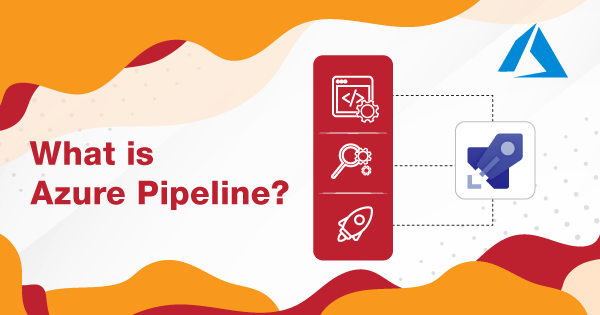Azure Pipelines is yet another service offered by Azure that has the potential of building and testing the code projects to make them available for others. The best part is that it works perfectly with any of the project or language types. Azure Pipelines intend to combine the continuous delivery and continuous integration over time to carry out the testing and building of the code and carry out its shipping onto any specified target.
Azure Pipelines, in simple words, is the service that allows you to build & deploy the code or project upon complete automation. It will eventually save your time and effort with the core aspects and allow you to be more creative in enhancing your organizational aspects. It supports almost all of the languages, including Python, PHP, C/C++, Android, and others. By implementing the Continuous Delivery of the software, you can deploy it to almost any cloud, including AWS, GCP, or Azure.
There is more to Azure Pipelines that you must understand and implement in order to master the usage. Therefore, this guide is here to explain to you the core fundamentals and features associated with Azure Pipelines.
In-Depth Overview of Azure Pipelines
The most important concepts that you should spend time understanding over Microsoft Azure pipelines are Continuous Delivery and Continuous Integration. To be precise, Continuous Integration (CI) is used by the team of developers for automating the test and merging aspects of the code. With its implementation, developers find it easy to track the bugs or errors within the development phase. Hence, it becomes less extensive to fix them before the development project enters the final phase. Not just that, but the project will become less expensive when the bugs or errors are tracked beforehand. The automated texts are meant to execute as an integral part of the entire Continuous Integration process. It determines the quality of the output.
Exam AZ-400: Microsoft Azure DevOps Solutions is intended for the DevOps professionals who have already received the badge of Azure Developer Associate or Azure Administrator Associate. Check out Whizlabs Free Tests Now!
Artifacts are also produced within the Continuous Integration (CI) systems and are further integrated to release the selected processes for driving the deployments. There is a specified Build service within the server of Azure DevOps that helps the developers to set up Continuous Integration for the applications and look after their management aspects as well.
Continuous delivery is yet another process that is integrated for building the code, testing it, and deploying it to the respective production phase. When you can put up your project into multiple testing and deploying environments, you can ensure quality is a priority. The CI systems process the production of artifacts that are deployable. The automated release processes are then integrated to consume the artifacts for releasing newer versions and fixing them onto the existing systems.
There are systems integrated particularly to monitor the progress and raise alerts accordingly. Hence, it drives further visibility into the Continuous Delivery process. There is a specified Release Service within the server of Azure DevOps that helps you set up the Continuous Delivery aspects of the application. Apart from that, you can also use the same server for managing the CD attributes of your applications.
Azure Pipelines intend to support Continuous Integration and Continuous Delivery for constant testing and building of the code. But for accomplishing this aspect, you need to define a pipeline at first. You need to use the YAML syntax in order to define the pipelines or use the classic user interface for the same.
Getting Started with Azure Pipelines
To define the pipelines with YAML syntax or Classic user interface, you will first need to sign-up for Azure Pipelines and create a project. Therefore, here are the steps to help you understand and implement the right procedure of signing up and creating a project with Azure Pipelines.
You can sign-up to Azure Pipelines with two possible methods. You can either use your personal Microsoft Account or use a GitHub account. Let’s discuss the steps for both of these methods.
Method 1: Signing Up to Azure Pipelines Using Microsoft Account
Follow these steps to sign-up or sign in to your Azure Pipelines consoles:
- Log onto the Azure Pipelines page by clicking on the link!
- Go ahead and click on ‘Start Free.’
- Now, you will be prompted to enter your email address, phone number, or Skype ID within the box.
- Now, you will be directed to the password page, where you need to give the password for your account. Click on ‘Next.’
- It is for the people who already have their Microsoft Account. If you don’t, then click on the ‘sign-up’ tab while you are on step 3.
- After logging onto the Microsoft Account, you will be redirected to Azure Pipelines, with a pop-up saying ‘Get Started with Azure DevOps.’ Click on ‘Continue’ over the pop-up.
- Select the Azure Pipelines service from the list to get started with it.
- An organization will then be created based on the account that you used for signing in. Now, you can use the respective URL for signing in to the organization directly, that is https://dev.azure.com/(yourorganization).
Now, all you have to do is create a project, but the steps for the same are discussed after the second method of signing up through a GitHub account.
Method 2: Signing Up to Azure Pipelines with the Use of GitHub Account
If you have a GitHub account, then you need to adapt to the following steps for signing up to Azure Pipelines. The steps include:
- Log onto the page of Azure Pipelines by clicking on the link.
- Now, choose the option ‘Start Free with GitHub.’
- Give the GitHub credentials, and then click on ‘Sign-in.’
- On the next page, select ‘Authorize Microsoft-Corp.’
- When you see the pop-up “Get Started with Azure DevOps’, click on ‘Continue.’
- An organization will then be created, depending upon the account used. Apart from that, the URL, https://dev.azure.com/(yourorganization), can also be used for the same.
The next step to get started with Azure Pipelines is to create a project!
How to Create a Project Within Azure Pipelines?
It is the most important concept of all because you cannot proceed with the use of Pipelines without creating a project. After signing up or signing in to the Microsoft Azure pipelines interface, you will be prompted to create a project to start with. You can prefer creating either a public project or a private project based on your choices. The steps for creating a project are as follows:
- After the automatic prompt comes over your screen, enter the name of a new project that you intend to give.
- Select the visibility of it, whether public or private.
- You can provide a description for the same as well, but it is optional.
- Now, choose ‘Create Project.’
- After the project creation is over, you will be redirected to the Kanban board.
You can now go ahead and create your first pipeline over the project. You can create a Java, .NET, JavaScript, Python, or Azure CLI pipeline with different steps associated with it. Follow this link to understand different methods based upon languages to create your first pipeline.
Moreover, you can also consider inviting other users to be part of your project and collaborate upon its execution.
How to Define the Pipelines Using the YAML Syntax?
If you are adopting this method for defining the Azure Pipelines, then you will be doing it within a YAML file that is also called azure-pipelines.yml. You need to embed this file with the rest of your application.
The pipeline will undergo versioning within the code of your application, and it carries out the exact branching structure. You get to do the validation of all the changes through specified code reviews within the branch building policies and pull requests. All of the branches that the developers use are available for the modification of the build policies. It can be done by making alterations or changes within the file, azure-pipelines.yml.
A possible change to the build process can result in breaking out of an unexpected outcome. As the change is already within the control of the version, implemented within the entire codebase, identifying the issue is quite easy. Follow these steps to create or define the pipelines with the use of YAML syntax:
- Look out for configuring the Azure Pipelines in order to use the Git repositories.
- Now, go ahead and edit the azure-pipelines.yml file for defining the build.
- Now it is time to push the codebase to the version control repository.
- This action will then trigger to build, deploy & monitor the outcome.
Once you have executed these steps, you can ensure that your code is ready. It has undergone an update, is built, undergone testing, and is packaged to be deployed to any of the specified targets.
How to Define Pipelines Using Classic User Interfaces?
Creating and configuring the pipelines within the respective portal might seem more convenient. This method is carried out within the Azure DevOps web portal that is embedded with a Classic user interface editor. You need to go ahead with defining a ‘Build Pipeline’ for building & testing the code. Once it is done, you can then publish the artifacts! Apart from that, you also need to define a ‘Release Pipeline’ for consuming & deploying all of those published artifacts to the specified deployment targets.
Here are the steps using which you can define the Azure Pipelines, with the use of Classic user interface:
- You need to first configure the Azure Pipelines to make it compatible with using Git repositories.
- Now, use the classic editor of Azure Pipelines for creating and configuring the ‘Build’ & ‘Release’ pipelines.
- Now, it is time to push the codebase onto the version control repository.
- It will trigger the pipelines and execute the building & testing tasks for the code.
Hence, the build pipeline will help you to create the artifact that will be integrated by the rest of the pipeline for executing the tasks, including deployment and staging (production). So, now your code is up to date and is successfully built, with ideal testing and packaging. Hence, it can be deployed to any specific target as per the developers’ demand.
Different Concepts Embedded Within Azure Pipelines
Understanding the key terms or concepts within Azure Pipelines is pretty much efficient to ensure that you deliver the code more proficiently. Therefore, let’s get an idea of such key terms or concepts frequently used while using Azure Pipelines.
- Trigger– A trigger commands the pipeline to execute or run.
- Pipeline– A pipeline comprises several stages and can deploy more than one environment.
- Stage– A stage is an optimal way of organizing different jobs within a select pipeline. Each stage can consist of more than one job.
- Jobs- Every job runs over an agent, but it is not necessary to have one!
- Agent- They run a job that consists of steps essential for execution.
- Step- Step is usually a script or a task. It is an important yet small building block necessary for a pipeline.
- Task- A task is a form of a pre-packaged script that intends to perform a specified action, such as building an artifact.
- Script– It runs the code, in the form of steps within the pipeline, by using the CLI, PowerShell, or Bash.
- Artifact– It is a collection of all packages or files that will be published by Run.
- Run– It represents the execution of a pipeline.
Final Words
These are a few of the important details associated with Azure Pipelines that were crucial for you to understand and implement. If you intend to use the Pipelines for building and deploying your applications, then you need to understand the technicalities within it.
Moreover, you should use Azure Platform because it works with almost any platform or language and deploys to all target types. It also integrates with other Azure deployments and supports the build on Linux, Mac, and Windows machines. The best part is that it works with open-source projects and also integrates with GitHub. So, get your hands-on Microsoft Azure pipelines today!
- Top 20 Questions To Prepare For Certified Kubernetes Administrator Exam - August 16, 2024
- 10 AWS Services to Master for the AWS Developer Associate Exam - August 14, 2024
- Exam Tips for AWS Machine Learning Specialty Certification - August 7, 2024
- Best 15+ AWS Developer Associate hands-on labs in 2024 - July 24, 2024
- Containers vs Virtual Machines: Differences You Should Know - June 24, 2024
- Databricks Launched World’s Most Capable Large Language Model (LLM) - April 26, 2024
- What are the storage options available in Microsoft Azure? - March 14, 2024
- User’s Guide to Getting Started with Google Kubernetes Engine - March 1, 2024