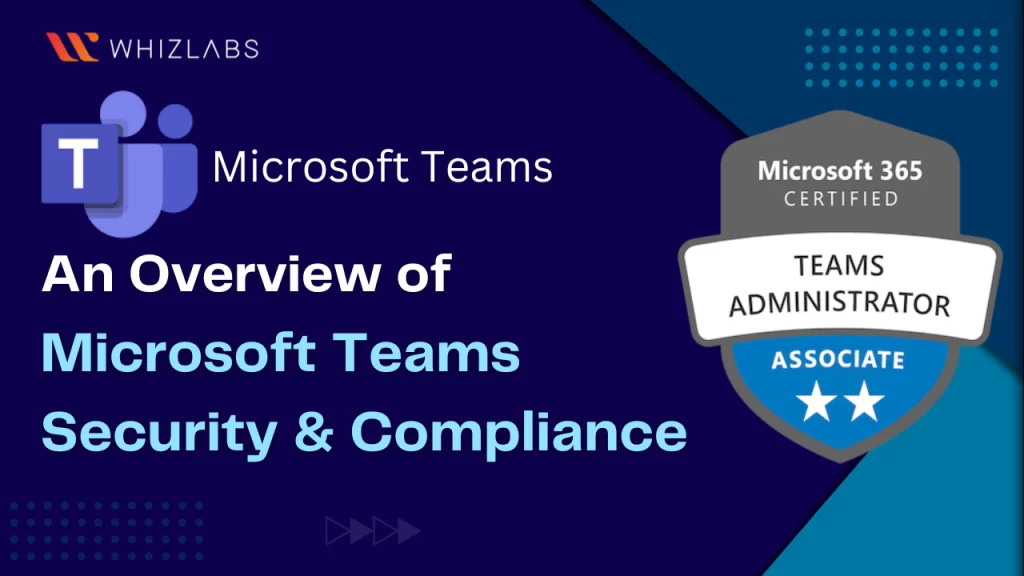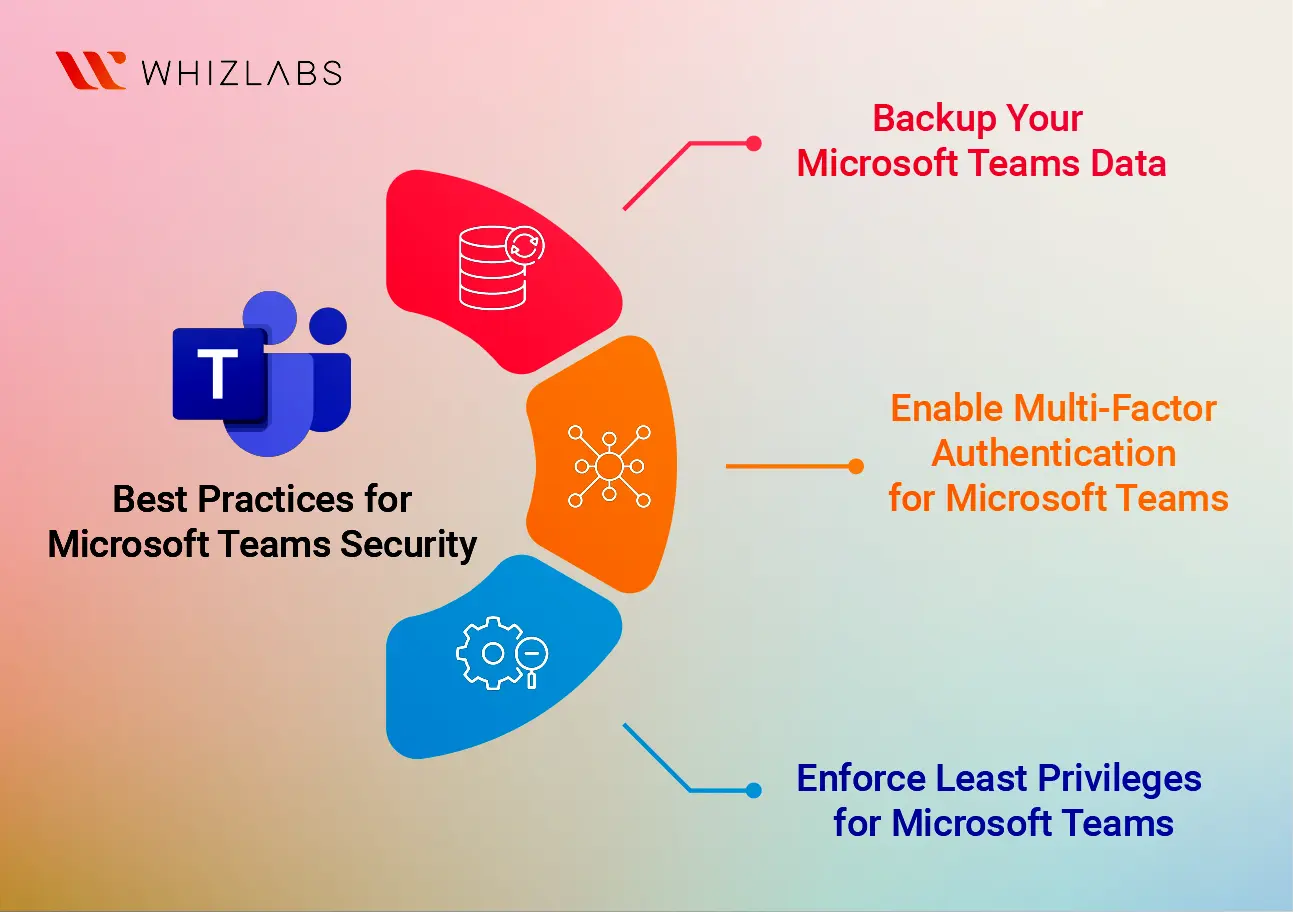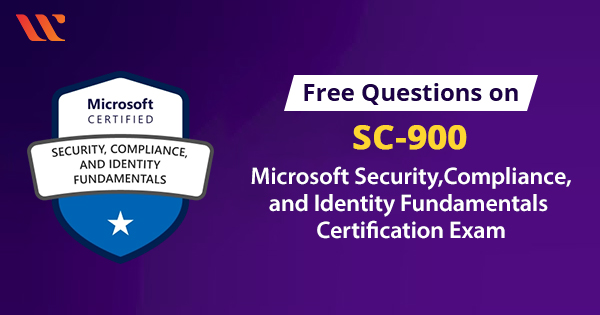Office work is no longer confined to cubicles, thanks to the uprising of remote work since the time of COVID. All you need is a device, an internet connection, a robust infrastructure with an organization, and you are done. Regarding team collaboration tools, Microsoft Teams is one of the widely used meeting app companies across industries use.
But just like any other software or app, Microsoft Teams also comes with numerous configurations, security checkboxes, and compliance to ensure a safer and friction-free exchange of resources across devices throughout the ecosystem. Therefore, if you are someone looking to upskill in the Microsoft Teams domain or already working as a Microsoft Teams administrator, have proficiency with Microsoft Teams security and compliance best practices.
This blog will detail MS-700 Certification Microsoft Teams’ security and compliance. But before, we will have a glance at Microsoft Teams. Let’s dive in.
The Microsoft Teams: A Sneak Peek
Microsoft Teams is a cloud-powered communication and collaboration platform created by Microsoft. It acts as a central space for teamwork, enabling people and groups within organizations to chat, exchange information, work together on documents, conduct meetings, and more. Teams offer functions like instant messaging, sharing files, video conferencing, and seamless integration with other Microsoft 365 apps such as Word, Excel, and PowerPoint. Its goal is to boost productivity by combining different tools and capabilities within one interface, simplifying teamwork, particularly in remote or dispersed work setups.
Also Read : Free Exam Questions on MS : 700 Certification Exam
Features of Microsoft Teams
- Chat: Easily exchange instant messages with individual users or groups to enhance collaboration and streamline quick communication. In the chat feature, you can swiftly send and receive files, observe the online status of other users, and even make calls, all within the same interface. This chat function offers an alternative to Slack, Skype for Business, or any other instant messaging tools your organization might already use.
- Teams and Channels: Teams assist in breaking down your entire organization into smaller subsets based on different job functions or groups that commonly collaborate. Channels further refine Teams by categorizing them according to tasks, subjects, or other beneficial criteria. Teams and media can be set up as public, allowing any organization member to join, or private, requiring invitation-based access.
- File Sharing: Within Teams channels, you can utilize standard Microsoft Office applications such as Word, PowerPoint, and Excel. These documents are shared across the entire pipeline, granting all members access to real-time viewing and editing. This seamless integration facilitates more efficient team collaboration and enables management to stay well-informed about project progress.
- Calendar: Your Teams’ calendar synchronizes with your Outlook calendar, ensuring both remain consistently updated. You can schedule Teams meetings and in-person appointments through the Teams calendar feature, complete with a Teams link or alternative designated location. Furthermore, the Scheduling Assistant aids you in identifying suitable time slots when your colleagues are available for meetings, thus minimizing scheduling conflicts.
- Video Calls: Teams’ Video Calls feature can replace paid video conferencing platforms like Zoom, Go2Meeting, or Webex. With Teams, you can schedule video calls in advance or initiate impromptu calls using the “meet now” function. During calls, you can engage in screen sharing, recording, messaging, note-taking, and more, enhancing the overall communication and collaboration experience.
What does the security for Microsoft Teams look like?
Microsoft Teams security and compliance provides numerous security capabilities within Teams, such as two-factor authentication (2FA), single sign-on (SSO), and encryption for data both during transmission and when stored. Teams can also utilize the security measures of other Microsoft apps it integrates with, like SharePoint encryption.
As stated by Microsoft, the company does not have access to customer-generated content. Customer data remains under its control, and Microsoft does not analyze content or teams for any purposes beyond the scope of the service. Notable security features included in Microsoft Teams are as follows.
Microsoft Teams Security Features
Encryption: Microsoft Teams uses end-to-end encryption for chats, voice calls, and video meetings. This ensures that your conversations stay private and secure while being transmitted.
Multi-Factor Authentication (MFA): Teams support MFA, which adds an extra layer of security by requiring users to provide multiple verification forms before accessing their accounts.
Secure Guest Access: You can work with external partners or guests on Teams while keeping things secure. You control their access and permissions to make sure your collaboration remains safe.
Data Loss Prevention (DLP): Teams have policies to prevent sensitive info from being shared accidentally, helping safeguard essential data within the platform.
Information Barriers: Teams let you set up barriers to prevent certain groups of users from communicating with each other. This is useful for maintaining data separation within your organization.
Secure Channels: Private channels in Teams ensure that only authorized members can participate in sensitive conversations.
Compliance and eDiscovery: Teams meet industry standards and regulations, integrating with Microsoft’s Compliance Center and eDiscovery tools. It helps you manage data properly and handle legal discovery.
Threat Protection: Teams benefit from Microsoft’s advanced threat protection tech, including anti-phishing, anti-malware, and anti-spam features.
App Permissions: Teams’ app permission policies let administrators control which third-party apps can be used in the platform, reducing potential security risks.
Auditing and Reporting: Teams provide detailed logs and reporting tools that let administrators monitor user activities and spot possible security issues.
Mobile Device Management (MDM): Teams work with Mobile Device Management solutions for organizations, allowing admins to enforce security rules on mobile devices that use the app.
Secure Meetings: Teams’ meeting options include controls for meeting lobbies, which stop unauthorized people from getting into your meetings.
Some interesting configurations for Microsoft Teams Security
Like any other platform where your organization stores vital company information, it’s essential to ensure the security of Microsoft Teams. As you prepare to roll out Microsoft Teams, your settings can significantly enhance its overall safety. The following five configurations serve as a roadmap to establish a more secure environment for your users.
Invitation-Only Microsoft Teams Meetings
The term “Zoom-Bombing” gained prominence in the latter part of 2020, describing situations where someone disrupts a meeting with inappropriate content. To thwart this, setting up invite-only meetings is crucial. With this configuration, only those who are explicitly invited can join automatically. Others attempting to participate without being asked would be placed in a waiting area until admitted.
You can take it further by requiring all external users to wait in the lobby until an internal user grants access. This extra layer of control prevents disruptive or unauthorized access to private discussions.
Enable Channel Moderation
Channel Moderation in Microsoft Teams empowers designated users, including channel owners, to act as moderators. These moderators can manage various tasks within the channel, like initiating new posts and deciding whether other members can respond to channel messages.
This feature keeps your team focused and delegates oversight responsibilities to specific users, ensuring smooth operations. While channel moderation is turned off by default, IT admins can activate it anytime.
Manage Applications in Microsoft Teams
Microsoft Teams offers numerous third-party apps and integrations, creating a comprehensive collaboration platform. To maintain focus and minimize potential vulnerabilities, manage these third-party applications.
Block unnecessary or unverified apps across the organization, or employ custom app policies to allow or block apps for specific users. Certified Microsoft apps are identifiable by a badge, ensuring credibility.
External and Guest Access Policies
Teams enable communication and collaboration between your organization’s users and those outside your tenant. While useful for projects with clients and partners, managing this access to safeguard data is essential.
External access lets your users interact with external users without placing them in Teams or Channels. You can turn off this function in the admin center for privacy concerns. Guest access is similar but allows your users to participate in Teams and Channels with external users. Customization options abound, including turning off private calls and chat and ensuring public communication.
Utilize Policy Templates
Policy templates offer pre-defined settings addressing common security and compliance issues. Initially crafted for schools, they are helpful for various organizations. These templates monitor communication to prevent offensive language, harassment, and the sharing of sensitive data. This monitoring also helps avoid conflicts of interest and maintains compliance, particularly for regulatory finance requirements.
Some Best practices for Microsoft Teams Security
In addition to the outlined setting configurations, there are more security best practices your organization can adopt to enhance Microsoft Teams’ security.
Backup Your Microsoft Teams Data
While many users assume that Microsoft automatically backs up their cloud-based data, this is unfortunately not the case. Microsoft is not accountable for data loss due to malware, malicious users, natural disasters, Microsoft service disruptions, etc.
A backup is crucial to safeguard against scenarios like a malicious user deleting vital company data within Teams. Manufacturers such as Barracuda, Datto, Arcserve, and Veeam provide comprehensive Microsoft backup solutions that enable swift and effortless recovery.
Enable Multi-Factor Authentication for Microsoft Teams
Employing multi-factor authentication or conditional access policies adds an extra layer of security to your Microsoft tenant. It requires users to undergo a secondary form of authentication beyond their password, like a code sent through text, an app, or a phone call.
Conditional access policies operate on if/then principles to determine if user authentication is necessary. Factors like IP location information and the requesting device are taken into account.
Enforce Least Privileges for Microsoft Teams
Another vital security measure is enforcing the principle of least privileges throughout your Microsoft tenant. This practice limits potential attack surfaces if a user’s account is compromised. For instance, if a lower-level user with significant administrative privileges is compromised, the attack could have far-reaching consequences. On the other hand, if that same user had minimal executive roles, confined to their job function’s requirements, any compromise would be limited to their access areas, preventing significant disruptions within the tenant.
Microsoft Teams Compliance: A Comprehensive View
Ensuring compliance with Microsoft Teams security is crucial to safeguarding sensitive information and meeting regulatory standards. Here are essential factors to consider:
Data Retention and Archiving: Microsoft Teams offers tools to store and archive chats, files, and other content. This is vital for industries with legal data retention needs.
eDiscovery: Microsoft Teams integrates with the eDiscovery tool, letting you search, hold, and export content for legal and compliance purposes.
Audit Logs: Teams keep detailed logs of user activities necessary to prove compliance with laws like GDPR or HIPAA.
Secure File Sharing: Use OneDrive for Business for secure file sharing. Set access controls to stop unauthorized sharing and stay compliant.
Information Barriers: For regulated fields, barriers can prevent conflicts of interest and meet legal demands.
External Sharing Policies: Set policies for sharing content externally to stay compliant while collaborating with partners, clients, and vendors.
Encryption and Security: Teams encrypt data in transit and at rest, which is critical for industries handling sensitive data.
Third-Party Integrations: Before using third-party apps in Teams, ensure they comply with your industry’s regulations.
Privacy Rules: Comply with privacy laws like GDPR by enabling data access requests and providing data erasure options.
Industry-Specific Regulations: Tailor Teams’ security to industry regulations, such as healthcare (HIPAA) or finance (SOX).
Summary
Hope this blog helps you delve deeper into Microsoft Teams Security, its best practices, and compliance. While Microsoft Teams offers a bag of benefits to make collaboration and exchange seamless, it’s critical to understand and learn how to keep it safe to keep threats like data breaches at bay. It’s one of the essential elements to know if you are looking to progress as a Microsoft Teams administrator or start a career in the Microsoft Teams domain.
If you want to upskill in Microsoft Teams, certifications like MS-700 Managing Microsoft Teams are the best way. Whizlabs brings you everything you need to train yourself to pass the MS-700 certification kickstart a Microsoft Teams Administrator and dive into Microsoft Teams security. You will find practice papers, updated materials, and video lectures curated by domain experts. If this interests you, reach out to us.
- 7 Pro Tips for Managing and Reducing Datadog Costs - June 24, 2024
- Become an NVIDIA Certified Associate in Generative AI and LLMs - June 12, 2024
- What is Azure Data Factory? - June 5, 2024
- An Introduction to Databricks Apache Spark - May 24, 2024
- What is Microsoft Fabric? - May 16, 2024
- Which Kubernetes Certification is Right for You? - April 10, 2024
- Top 5 Topics to Prepare for the CKA Certification Exam - April 8, 2024
- 7 Databricks Certifications: Which One Should I Choose? - April 8, 2024