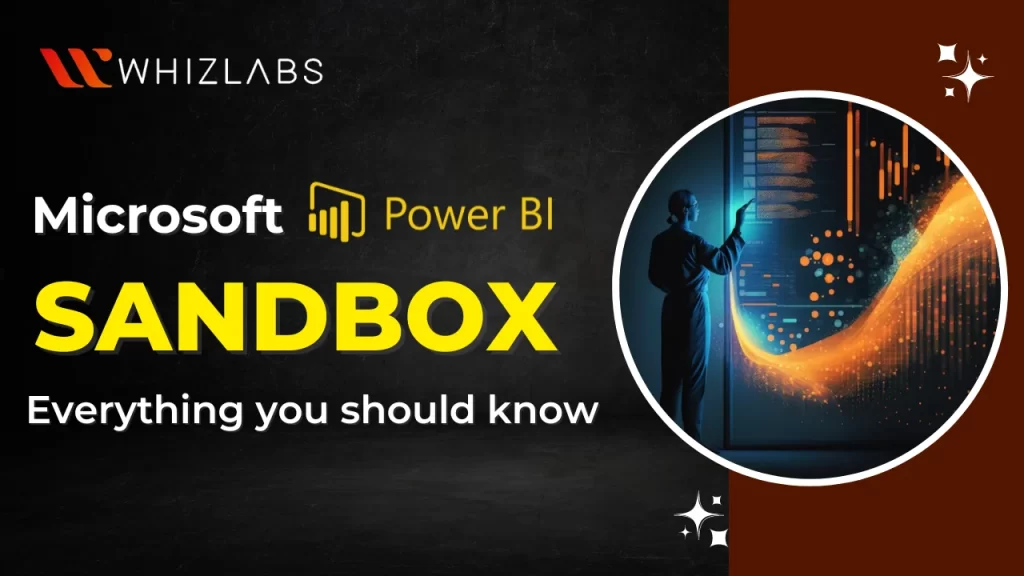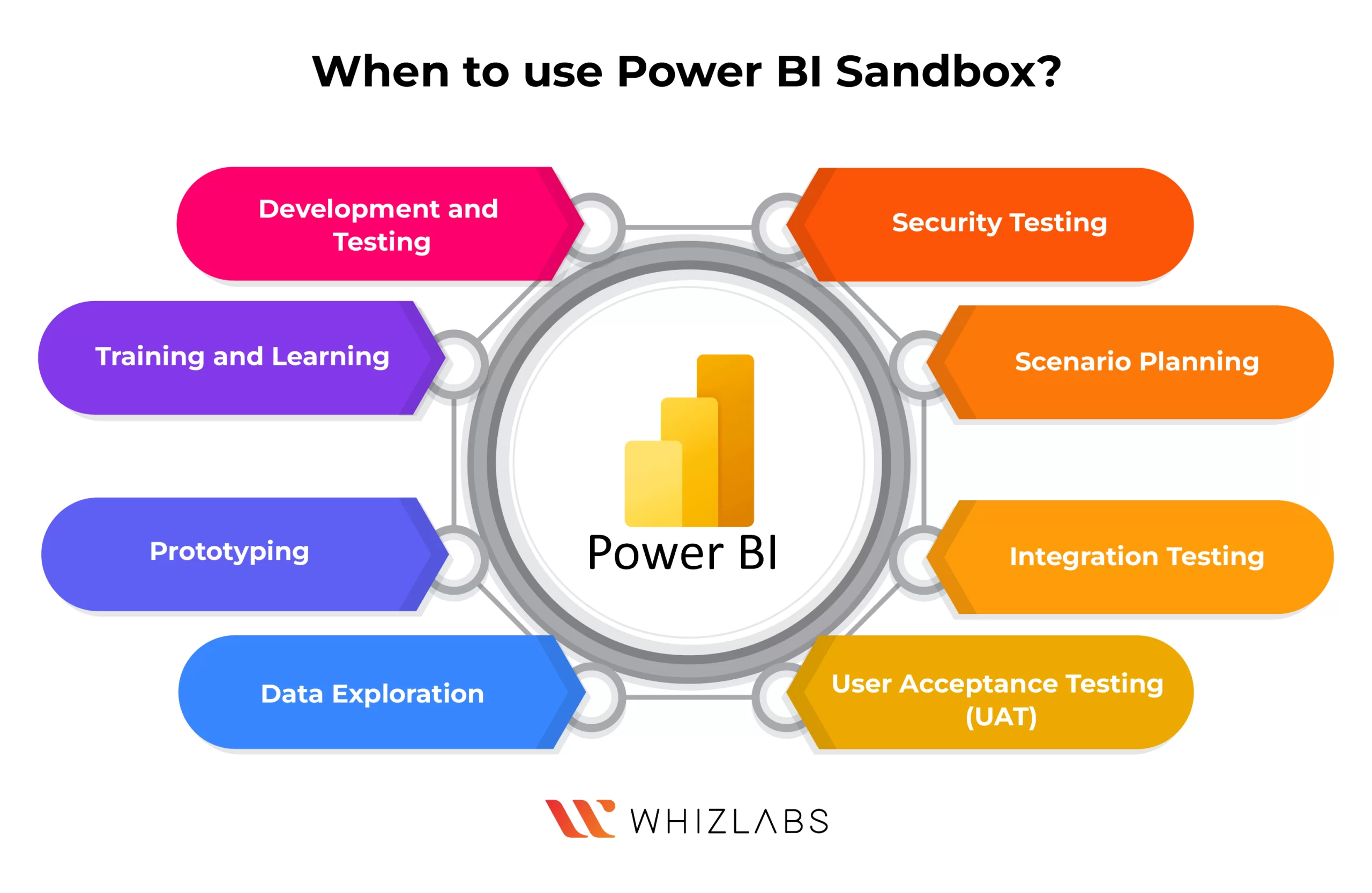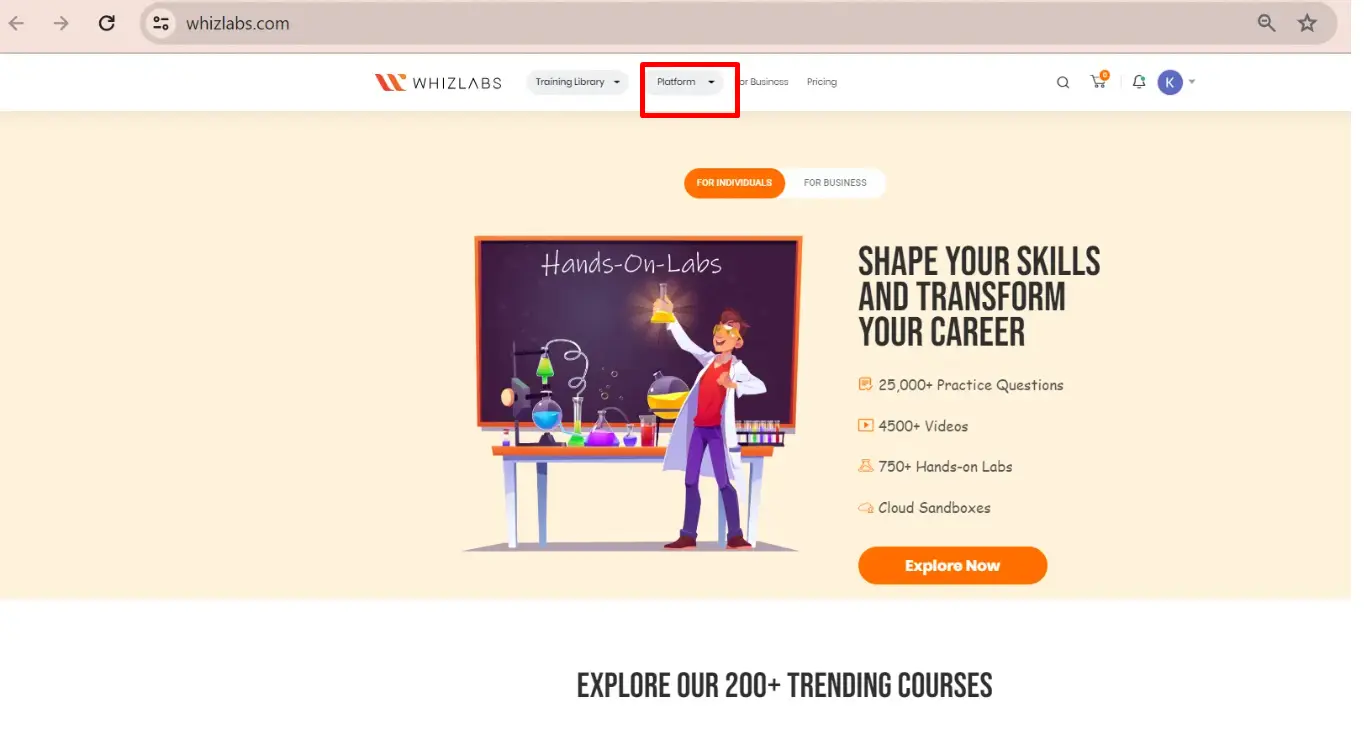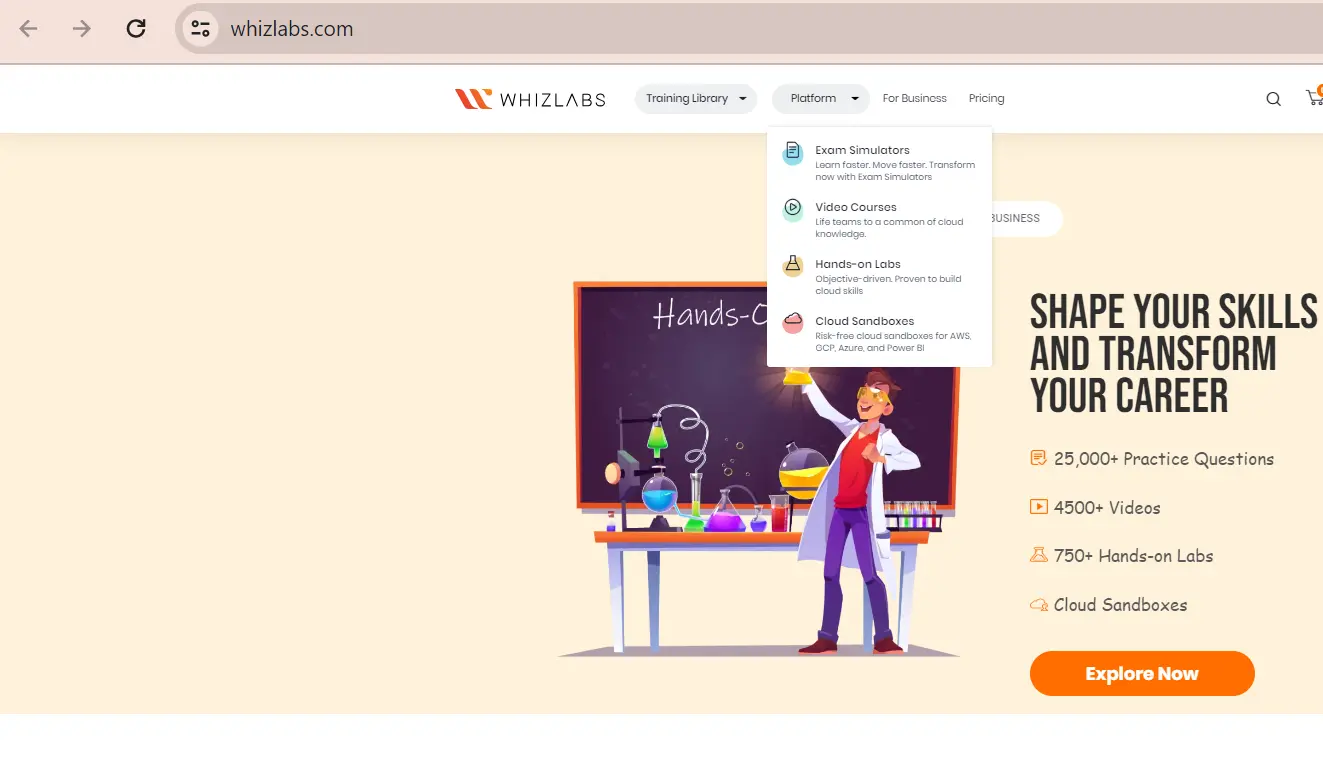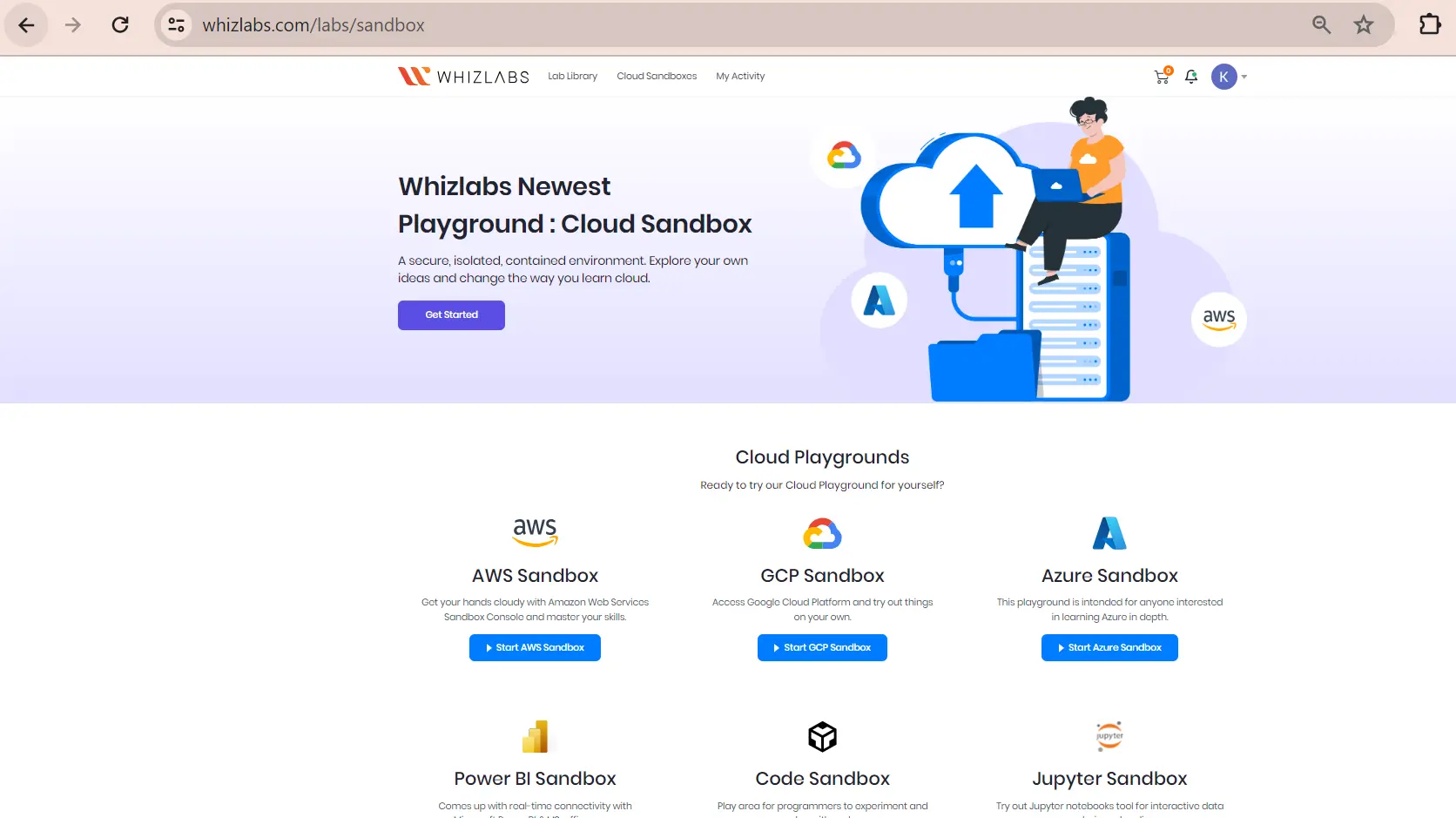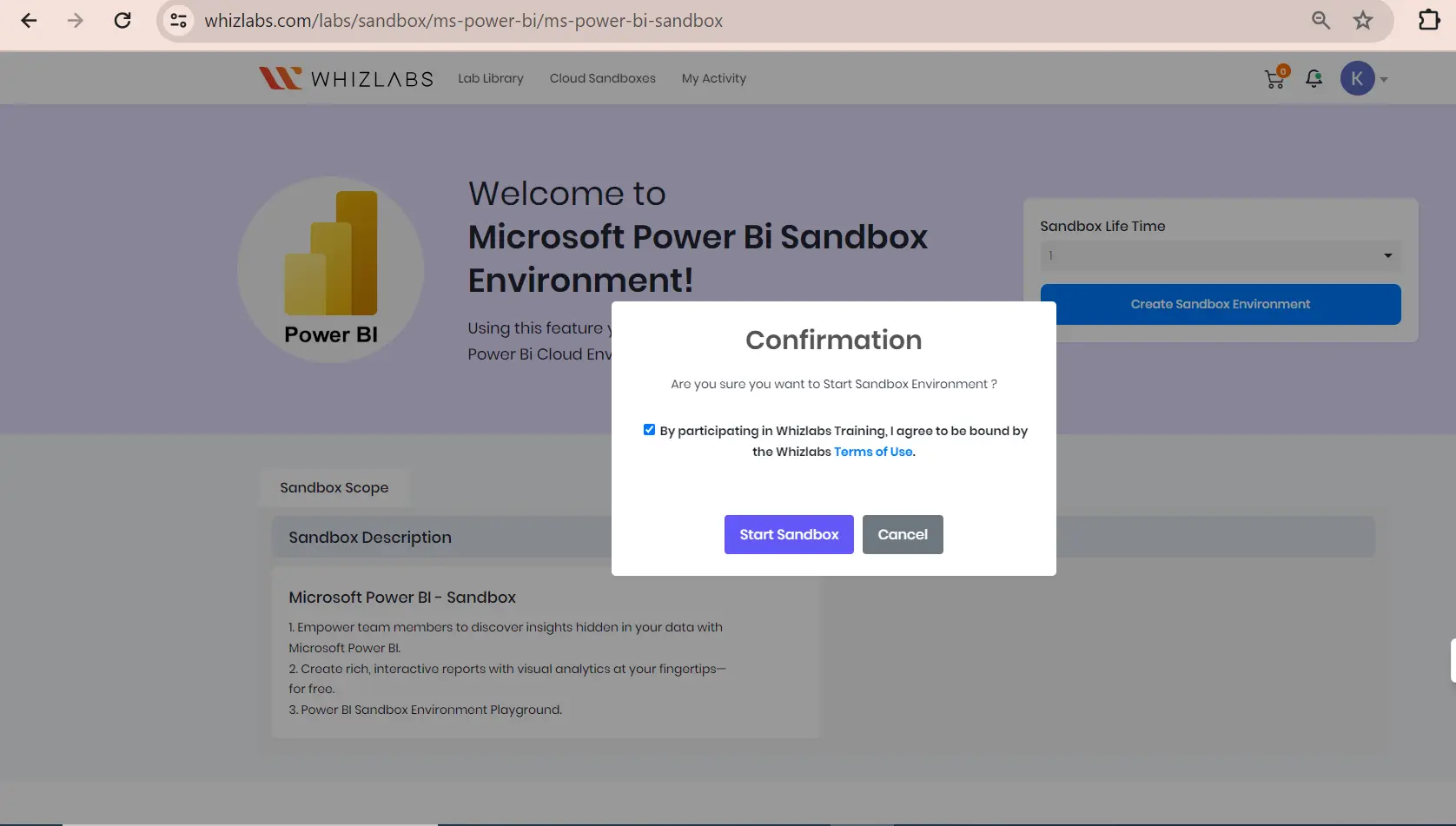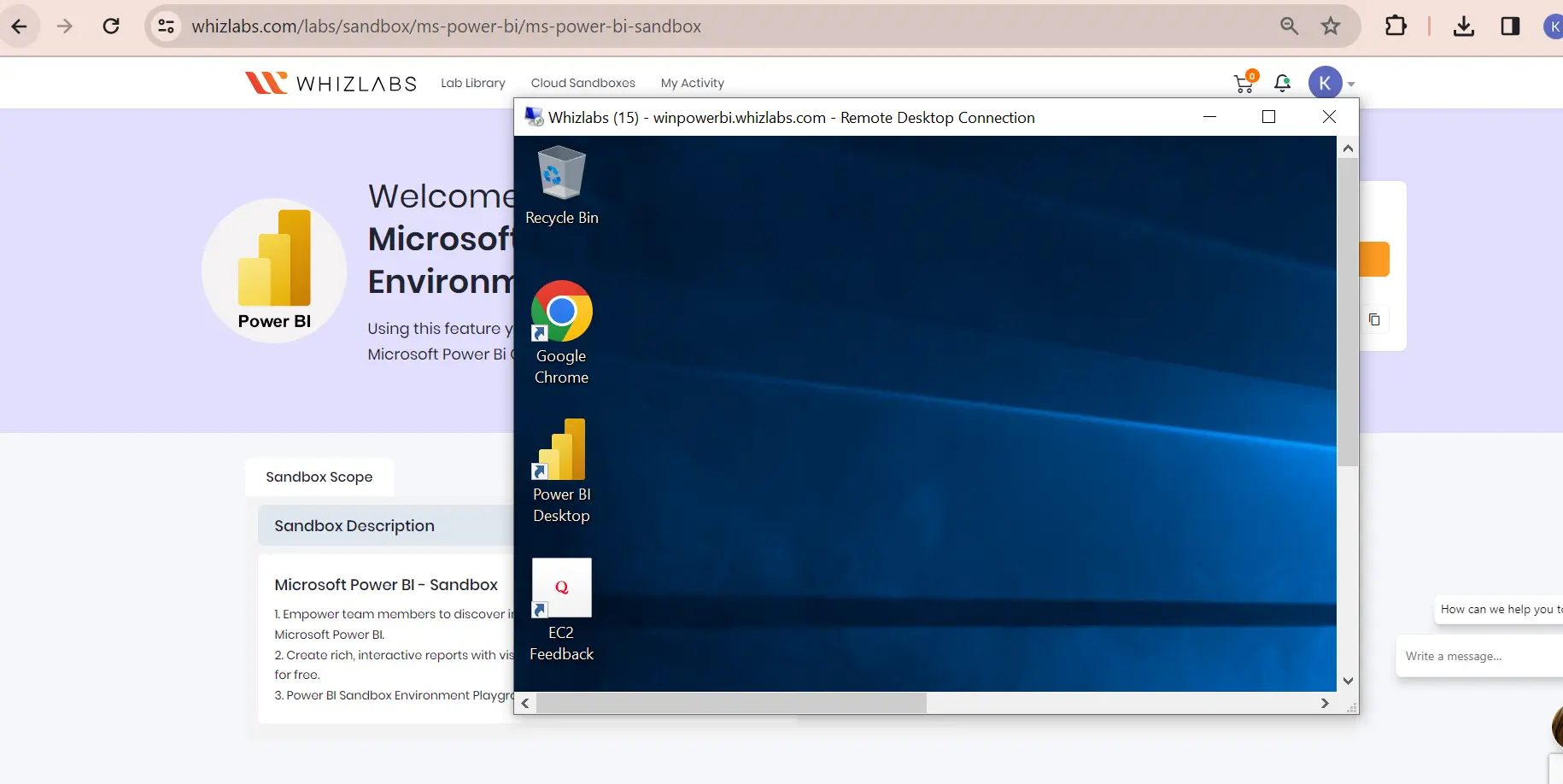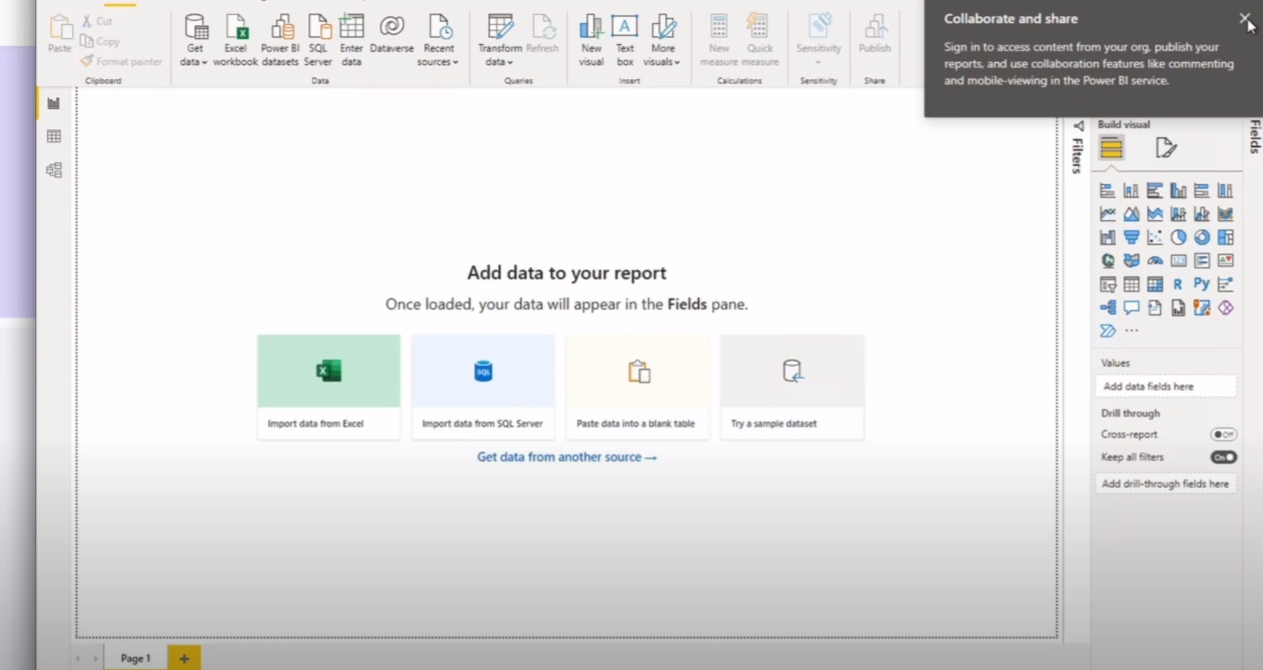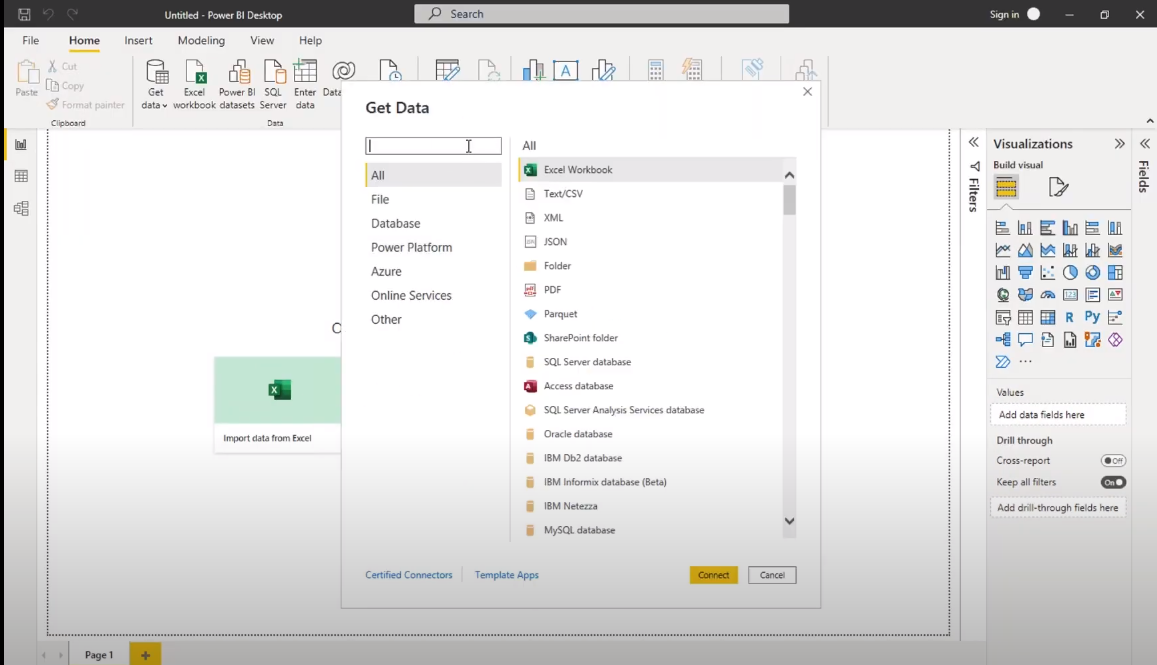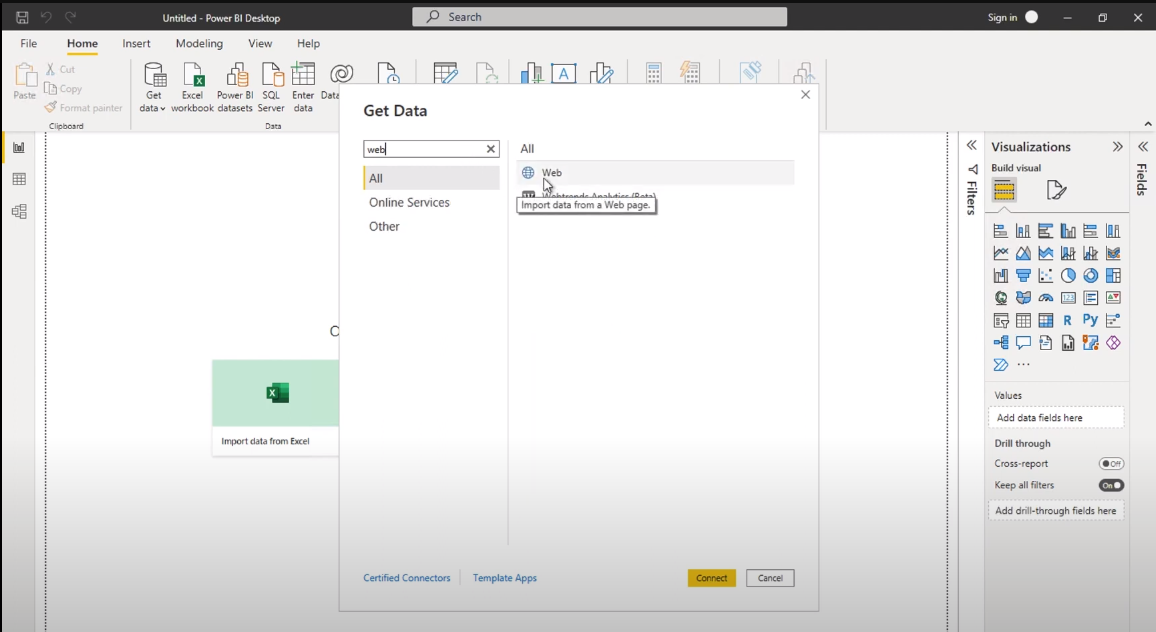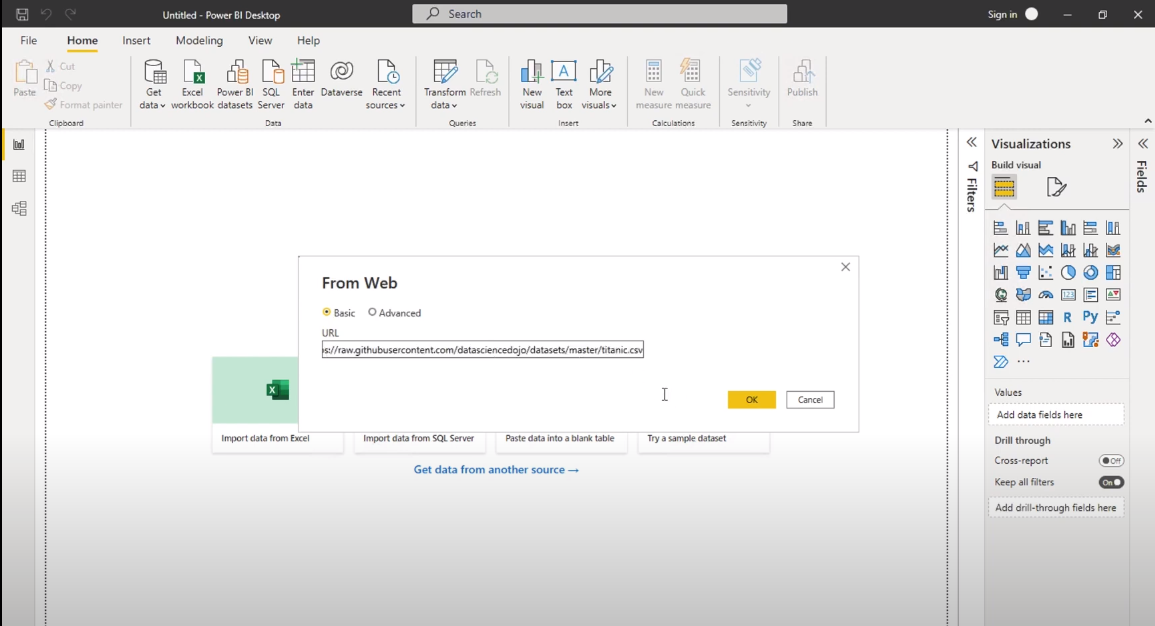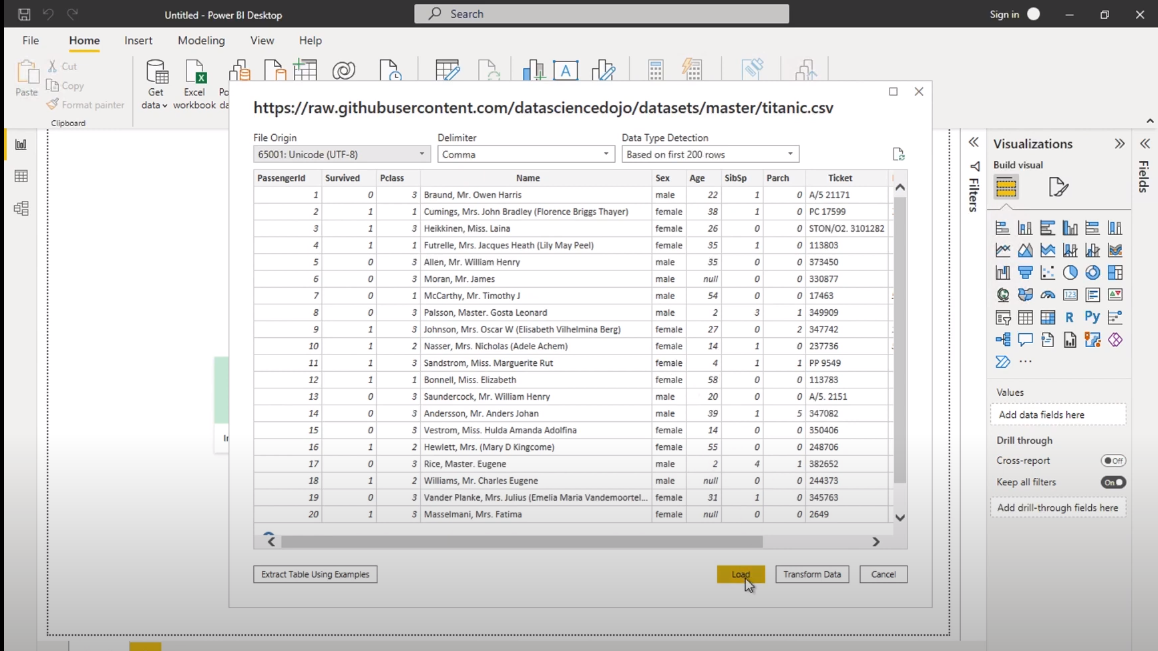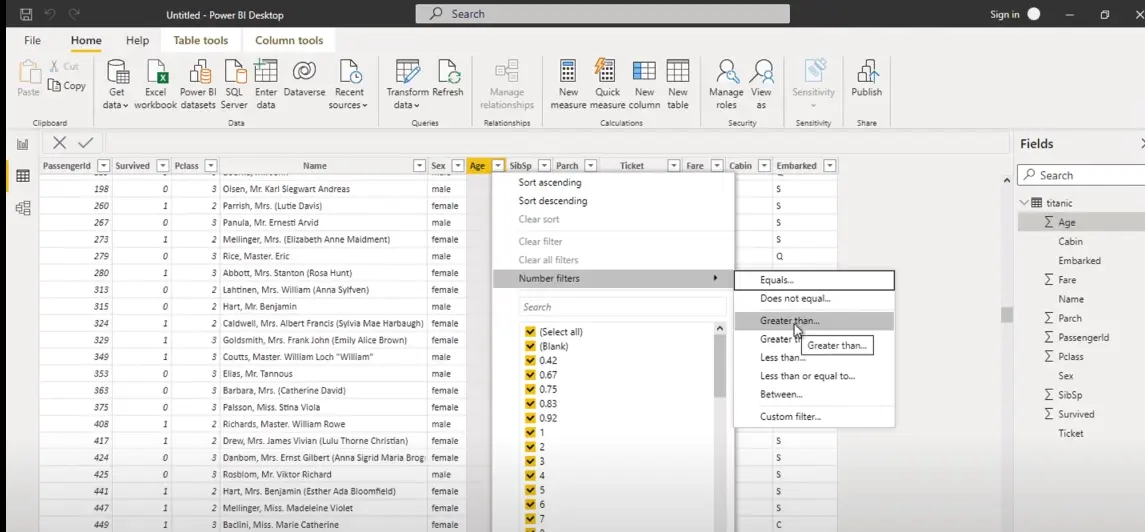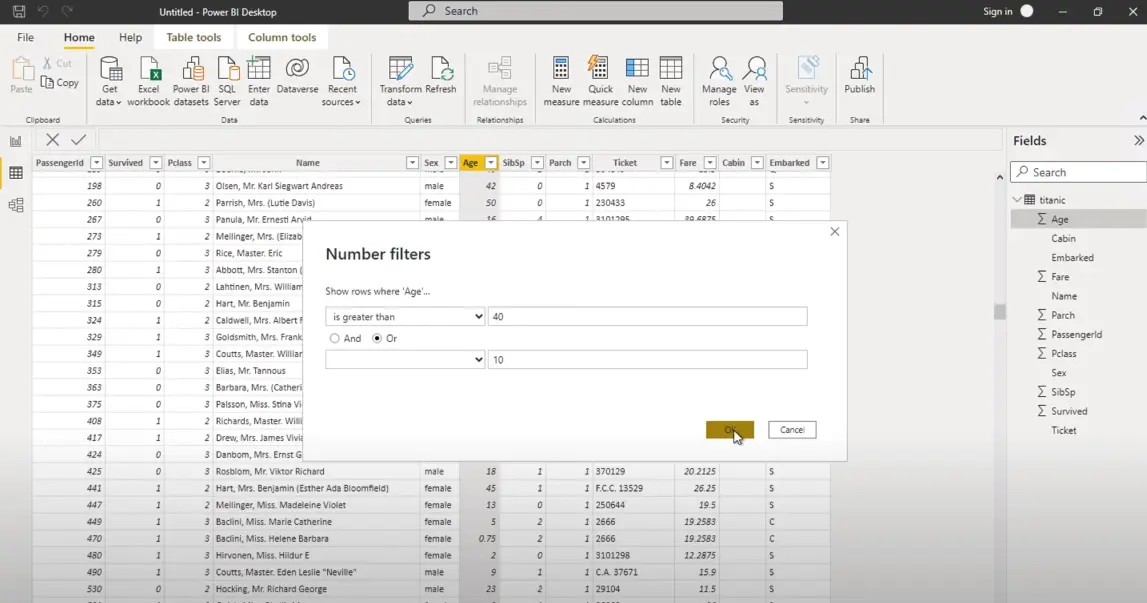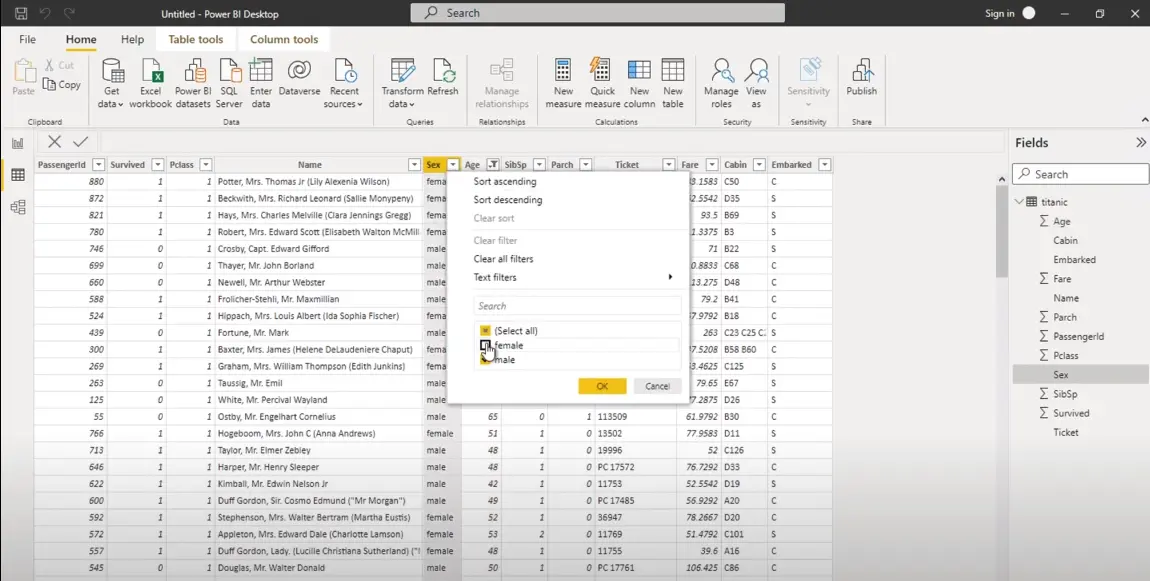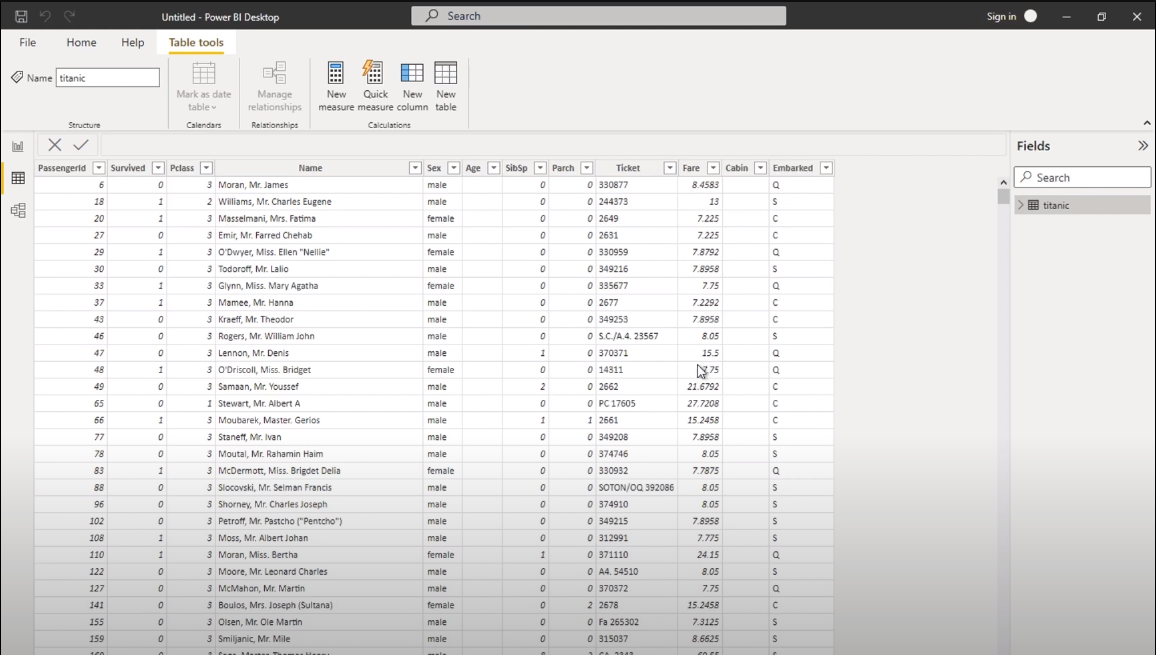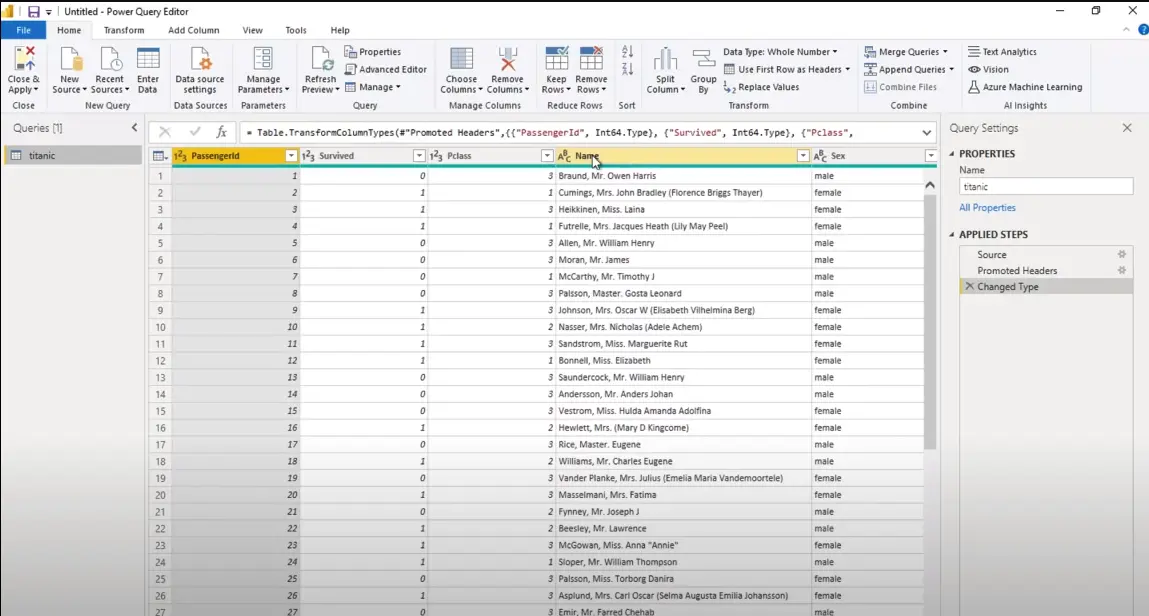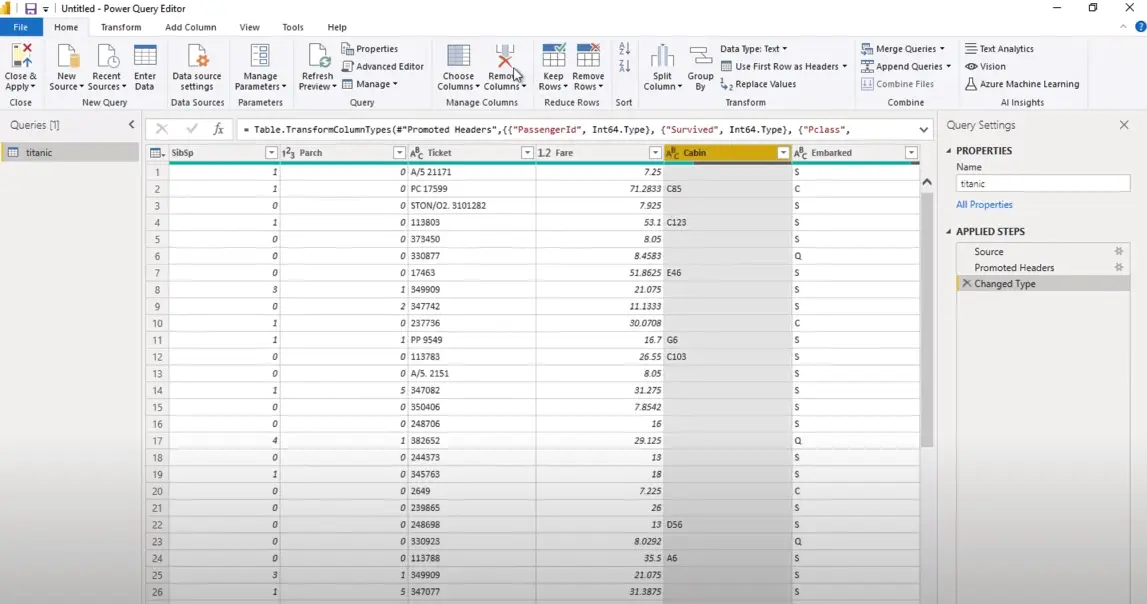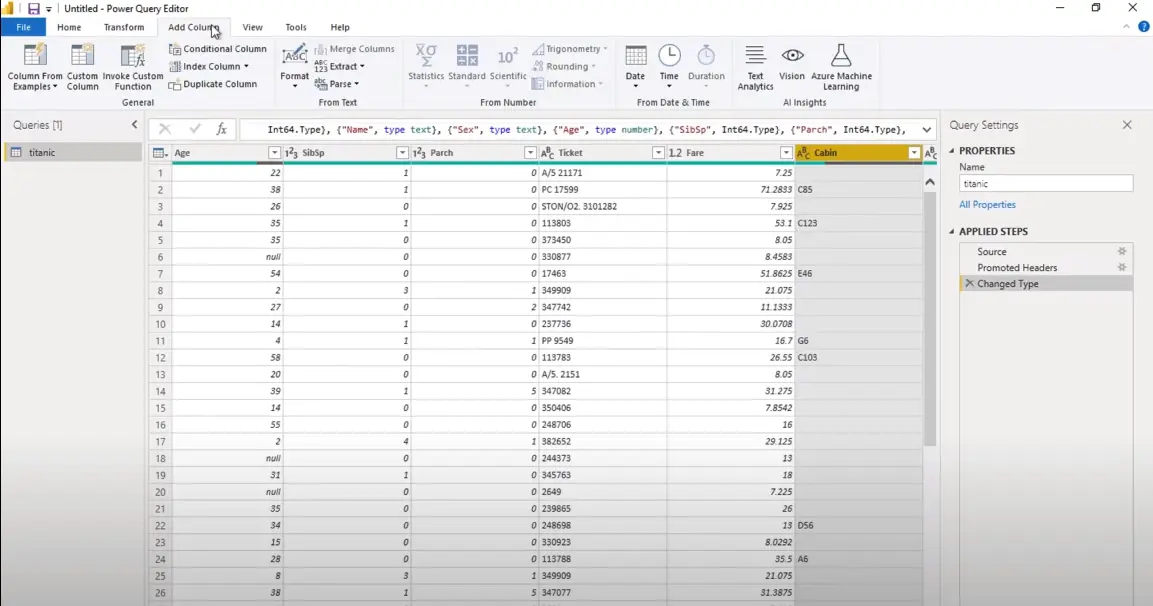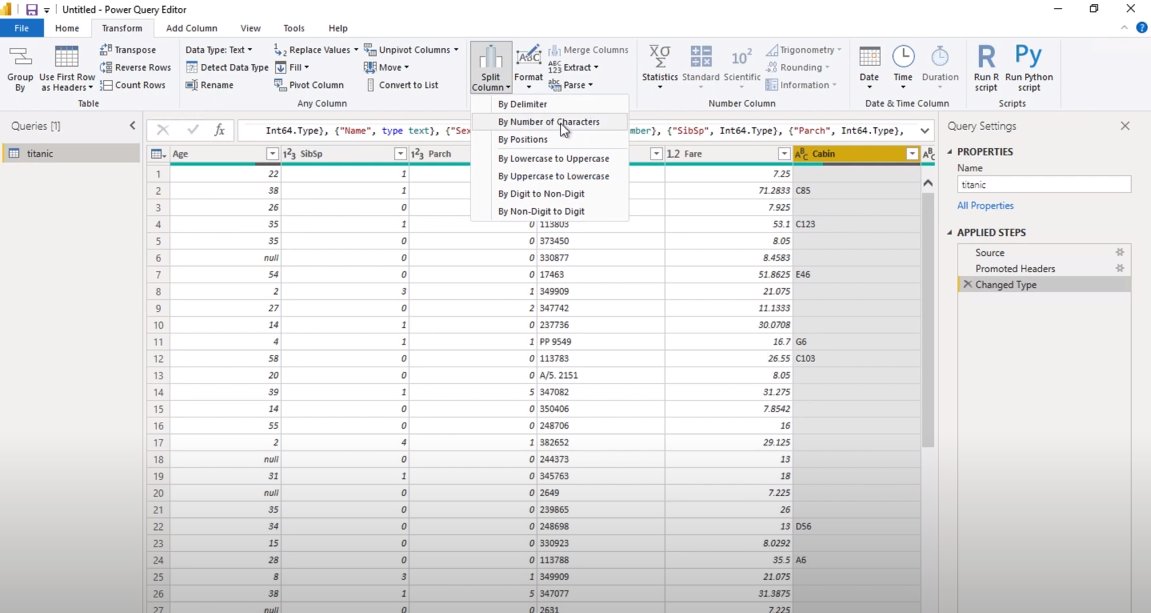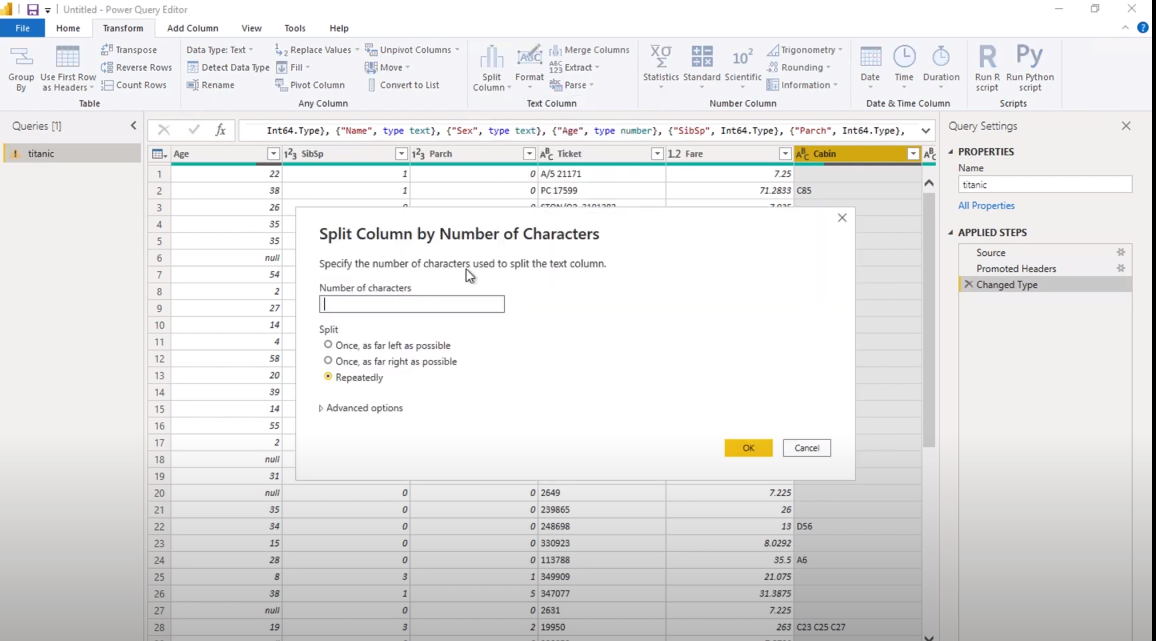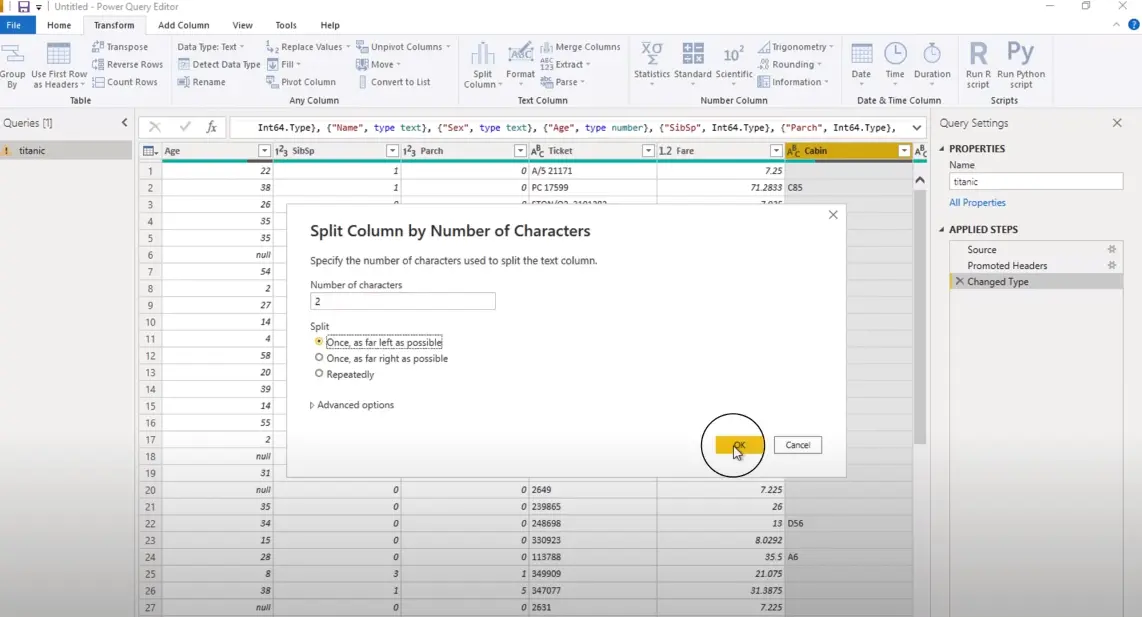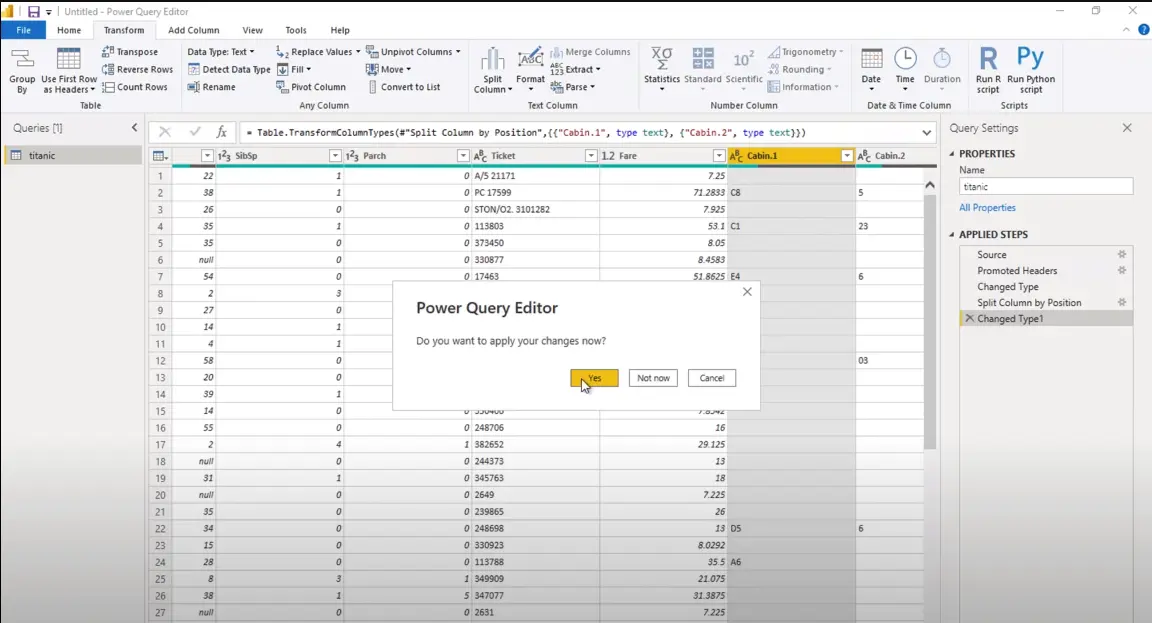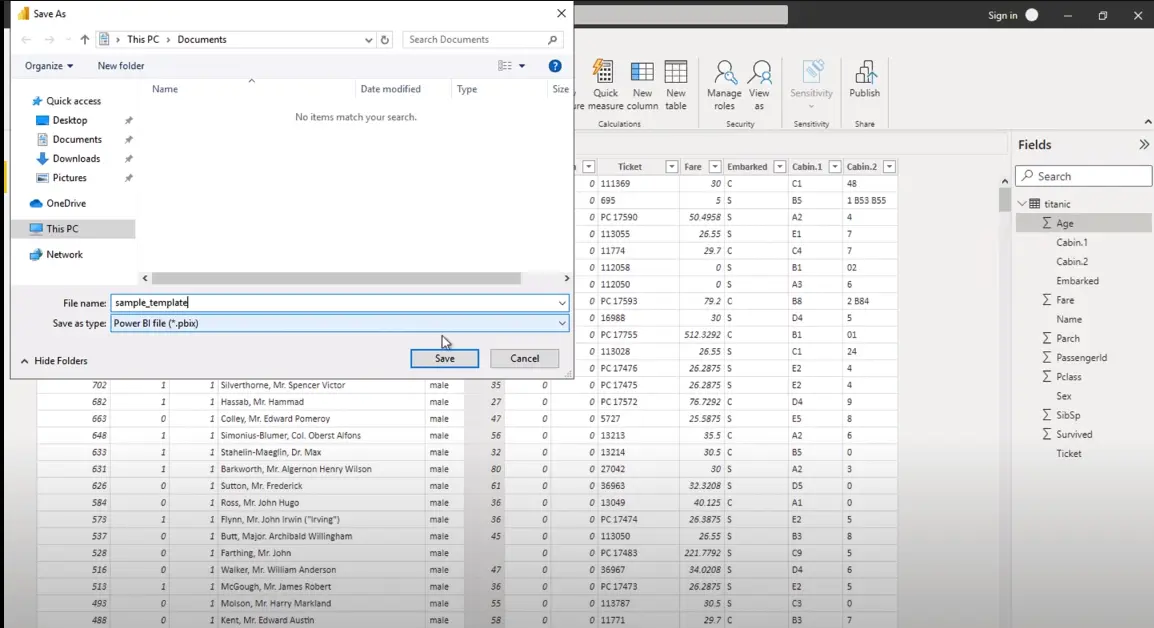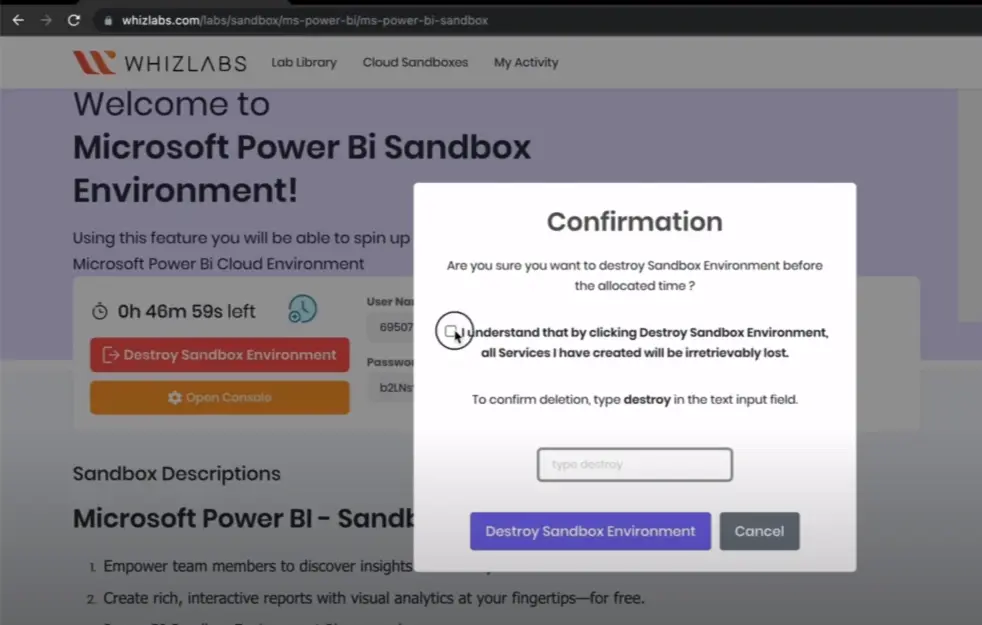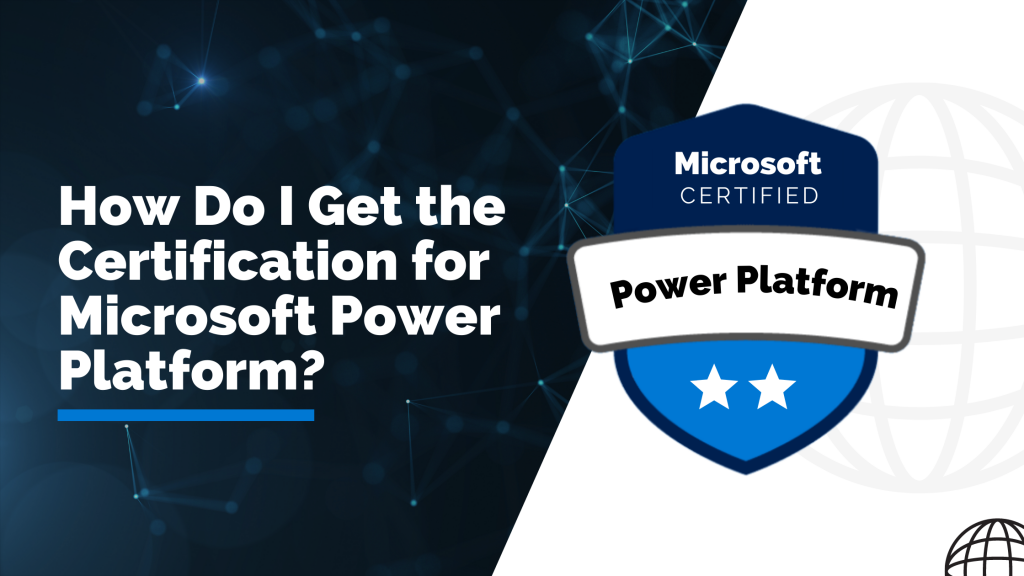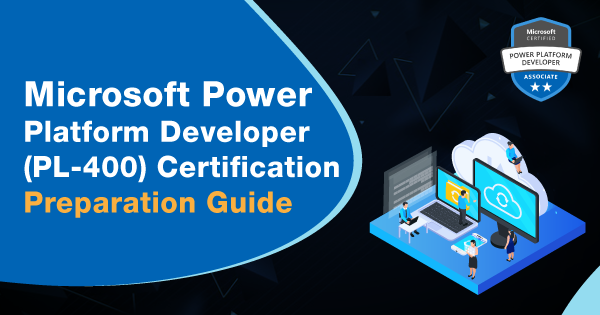In the dynamic world of data analytics, Microsoft Power BI stands out as a powerful tool, revolutionizing how organizations visualize and interpret their data.
Acquiring practical experience in data visualization is instrumental for success in a Power BI career. Enhance your skills by delving into our Power BI Sandbox, where you can further enrich your expertise in this dynamic field.
In this blog post, we delve into real-world settings of Microsoft Power BI through our sandbox environment and you can experiment, test, and validate the Power BI solutions without affecting the production environment.
Let’s jump into that topic!
Understanding the Power BI Sandbox
A Power BI Sandbox refers to a controlled and isolated environment and it acts as a safe playground for users to familiarize themselves with Power BI features, develop reports and dashboards, and assess the impact of different configurations.
A sandbox serves as a protected and contained environment designed specifically for developers to experiment with new technologies, code, and applications without risking disruptions to the live production environment.
Within this safe space, developers are empowered to innovate, test out novel concepts, and detect potential issues before rolling out changes to the main system.
This isolated workspace ensures that developers can operate with greater confidence, knowing their tests won’t interfere with critical systems relied upon by customers or users. Such a setup often results in more streamlined development processes and higher-quality end products.
Moreover, sandboxes are not limited to just software development. They also play crucial roles in areas like security assessments and data analytics. Regardless of the application, the primary goal remains consistent: offering a secure environment for exploration and experimentation.
While some might question the value of sandboxes within a conventional corporate setting, their importance is undeniable, especially in the fields of development, cybersecurity, and academic research.
Also Read: What is sandbox in cloud computing?
When to use Power BI Sandbox?
Power BI Sandbox workspace can be used in the following scenarios:
- Development and Testing: Utilize a Power BI sandbox when developing and testing reports, dashboards, or data models to ensure that changes are thoroughly examined before deploying them to the production environment.
- Training and Learning: If you or your team are learning to use Power BI or exploring new features, a sandbox provides a safe space to experiment without impacting live datasets or reports.
- Prototyping: Use a Power BI sandbox to prototype new ideas or visualize data scenarios before implementing them in the actual production environment.
- Data Exploration: When you need to explore and analyze new datasets or data sources, a Power BI sandbox allows you to assess their impact and compatibility before integrating them into your primary Power BI environment.
- Security Testing: Consider a Power BI sandbox when conducting security assessments or testing security measures to ensure that your reports and data remain protected.
- Scenario Planning: Use a sandbox for scenario planning and analysis, allowing you to model different business scenarios without affecting the accuracy of your live data.
- Integration Testing: Before integrating Power BI with other applications or services, a sandbox facilitates testing to guarantee smooth interoperability and identify potential issues.
- User Acceptance Testing (UAT): In the context of Power BI deployments, a sandbox is beneficial for conducting UAT, allowing end-users to validate and provide feedback on reports and dashboards before they go live.
Key Benefits of Using a Power BI Sandbox Workspace
Relying upon the Power BI Sandbox helps to enrich the foundational knowledge of the Power BI Platform. Furthermore, it brings the following benefits:
- Risk-Free Experimentation: The sandbox environment allows users to experiment with new data sources, custom visuals, and complex data transformations without the fear of disrupting existing reports or data models.
- Training and Skill Development: For beginners and seasoned professionals alike, the sandbox serves as an ideal space for learning and skill development. Users can hone their Power BI skills, explore advanced functionalities, and stay updated with the latest features.
- Collaboration and Feedback: Teams can collaborate more effectively in a sandbox environment, sharing reports and dashboards for feedback before deploying them to the production environment. This iterative process enhances the overall quality of insights generated.
Why Power BI sandbox is significant?
The concept of a Power BI Sandbox is valuable for several reasons, offering users a controlled environment for experimentation, learning, and development. Here’s why the Power BI Sandbox is significant:
Risk Mitigation
The sandbox provides a risk-free space where users can experiment with Power BI features, test different configurations, and develop reports without impacting the production environment. This minimizes the risk of unintended consequences on critical business insights.
Learning and Skill Development
For users, especially beginners, the sandbox serves as an ideal platform for learning and skill development. It allows individuals to explore the tool’s functionalities, build confidence, and experiment with various data visualization techniques.
Collaboration and Feedback
Teams can collaborate effectively in the sandbox by sharing reports and dashboards for feedback. This collaborative approach ensures that insights are refined and validated before being deployed to the production environment, contributing to a higher quality of analytics.
Safe Environment for Testing
Power BI playground environment is specifically designed for testing new data sources, custom visuals, and complex data transformations. Users can identify and address issues or challenges without the fear of disrupting existing reports or compromising data integrity.
Efficient Development Processes
Using a sandbox allows for an iterative and efficient development process. Teams can iteratively refine reports, incorporate feedback, and make improvements, leading to a more streamlined and effective deployment to the production environment.
Resource Optimization
In a sandbox, users can optimize resource usage, considering factors such as data refresh rates and storage utilization. This ensures that the production environment remains efficient and is not burdened with unnecessary configurations or experiments.
Version Control
Implementing version control practices within the sandbox environment is crucial. This helps track changes made during experimentation, ensuring a smooth transition of validated solutions to the production environment.
Read More: A Journey into our Whizlabs Sandbox Environment
How does Power BI Sandbox work?
So far we have explored the definition of a sandbox, its purpose, and the various roles it assumes in different scenarios.
Let’s now delve into the workings of a sandbox.
Isolation
To begin with, a sandbox achieves its functionality through isolation. It creates a distinct operating system and related processes that operate in separate networks and storage environments.
Virtualization
While a new environment can be established using a different operating system, it is often more practical to manage and store experimental setups, like sandboxes, within a virtual infrastructure, such as a virtual machine. Therefore, it is advisable to employ virtualization technologies, like containerization, when creating a sandbox environment.
Access Restrictions
After creating the sandbox environment, specific configurations are applied to restrict file access to and from the environment. For instance, attempts to access a database file from the development environment to the sandbox environment are blocked.
Monitoring
Ongoing monitoring is a crucial aspect once the sandbox environment is in use. System calls, which are requests made by applications to the operating system for various tasks such as file operations or network communication, are closely scrutinized. By intercepting and analyzing these system calls, the sandbox can impose restrictions and prevent unauthorized actions.
Controlled Termination of Sandbox
In cases where the sandboxed application exhibits unexpected behavior or poses a potential threat, the sandbox can be safely terminated. This controlled termination ensures that there is no adverse impact on the host system.
Navigating the Whizlabs Power BI Sandbox
Microsoft Power BI offers a seamless experience when it comes to setting up a sandbox environment. Users can leverage dedicated workspaces, sample datasets, and a range of pre-built templates to kickstart their exploration journey.
Whizlabs offers a secure and controlled sandbox environment, allowing users to practice and explore a diverse range of cloud services and technologies. This space enables users to gain knowledge, conduct testing, and enhance their expertise without affecting active production systems.
This resource is particularly valuable for individuals looking to gain hands-on experience with major cloud platforms such as Amazon Web Services (AWS), Microsoft Azure, Google Cloud, and more.
Exploring the Whizlabs sandbox involves the following steps:
Click on the platform icon on top of the whizlabs homepage
Access the Whizlabs sandbox by acquiring a premium plus subscription.
- New users must complete the subscription process to gain access to the sandbox. To do this, you must visit the Whizlabs Pricing Page.
- After subscribing, go to the Sandbox home page and initiate the launch of an environment.
- The Whizlabs sandbox home page displays various cloud sandbox playgrounds, including AWS Sandbox, Azure Sandbox, GCP Sandbox, Power BI Sandbox, Jupyter Sandbox, and others.
- To start using the Whizlabs sandbox, click on the Get Started option available on the homepage.
- Choose a specific cloud platform of your preference; for example, Power BI Sandbox.
- Log in to set up the sandbox environment.
- On the Power BI services page, click “Login” to create the sandbox environment. Choose the sandbox timings, indicating the duration you want to work within the sandbox.
- After successfully entering the timings, click “Create Sandbox Environment” to initiate the process.
Now Windows Power BI will be opened and you can do the data visualization activity. Next, access your browser to search for Microsoft Remote Desktop and download the application tailored for your Windows operating system. After installing Microsoft Remote Desktop on your PC, return to the console and open it.
You’ll receive an RDP (Remote Desktop Protocol) file; launch this file. Ensure you grant access to your camera and microphone as required for the remote session. Enter the provided username and password to access the Microsoft Remote Desktop.
Once connected, launch Power BI within the remote desktop.
Click on Get data option and load the data from the desired option. Now we are going to select the data file from the web.
Importing data from the web has been completed and paste the URL here. Click on OK.
In Power BI, search for “web” to locate the web data source in the list. Connect to this source by entering the specified URL (available in the description). After establishing a connection, click “load” to import the dataset into Power BI.
Further, you can apply numeric and text-based filters, such as filtering records based on age or gender.
To remove these rows, filter out the blanks by unchecking the respective option.
If certain columns, like “cabin”, are unnecessary due to null values or other reasons, you can easily remove them by using the remove column option.
Power Query also allows you to split columns based on specific character counts.
You need to specify the number of characters and select repeatedly option.
Now save the changes in the Power Query editor and save the file with the filename with the .pbix extension.
Once you’ve completed your tasks in Power BI, ensure you terminate the sandbox environment by selecting “destroy sandbox environment” and following the prompted instructions.
Best Practices for Power BI Sandbox Usage
Here are some best practices you need to follow when opting for Power BI Sandbox:
- Regular Backups: While sandboxes are designed for experimentation, it’s crucial to maintain regular backups to safeguard valuable configurations and insights.
- Version Control: Implement version control practices to track changes made in the sandbox environment, ensuring a smooth transition of validated solutions to production.
- Resource Optimization: Optimize the usage of resources in the sandbox to maintain efficiency, considering factors such as data refresh rates and storage utilization.
FAQs
Can a beginner take Power BI Sandbox?
Yes. If you’re a novice in Power BI, making use of sandbox can be beneficial. Consider exploring specific courses with hands-on labs, using filters to access guided labs for practical learning. The sandbox is a useful tool for experimenting with concepts you’re familiar with and testing new ideas that come to mind. It provides a safe space for trial and error as you build your skills in Power BI.
How many Power BI Sandboxes can be used at a given time?
You can initiate only one Power BI Sandbox at any given time. It is not possible to run many sandboxes at the same time.
How new users can access Power BI Sandbox?
To access the Power BI Sandbox, follow these steps:
- Subscribe to Whizlabs Monthly Plus or Yearly Plus Subscription to gain Sandboxes access. For detailed information, please reach out to the Whizlabs Support Team.
- After subscribing, visit the Sandbox page and initiate an environment for use.
How useful is Power BI Sandbox for beginners?
The Power BI Sandbox can be quite useful for beginners who are looking to familiarize themselves with Power BI. It provides a controlled environment for learning and experimentation without affecting production data or reports.
How helpful is taking Microsoft Power BI certification?
Achieving a Microsoft Power BI certification demonstrates proficiency in areas such as data visualization, data analysis, modeling, dashboard creation, and seamless connectivity to data sources in both Excel and Power BI.
Conclusion
Hope this article explores everything about Power BI Sandbox in detail.
Microsoft Power BI Sandbox is a valuable asset for users and organizations seeking to harness the full potential of Power BI. It aligns with best practices in development and testing, offering a secure and efficient environment for experimentation, learning, and collaboration.
If you have expertise in the Power BI platform, consider engaging in practical Power BI labs for a hands-on experience.
- Top 20 Questions To Prepare For Certified Kubernetes Administrator Exam - August 16, 2024
- 10 AWS Services to Master for the AWS Developer Associate Exam - August 14, 2024
- Exam Tips for AWS Machine Learning Specialty Certification - August 7, 2024
- Best 15+ AWS Developer Associate hands-on labs in 2024 - July 24, 2024
- Containers vs Virtual Machines: Differences You Should Know - June 24, 2024
- Databricks Launched World’s Most Capable Large Language Model (LLM) - April 26, 2024
- What are the storage options available in Microsoft Azure? - March 14, 2024
- User’s Guide to Getting Started with Google Kubernetes Engine - March 1, 2024