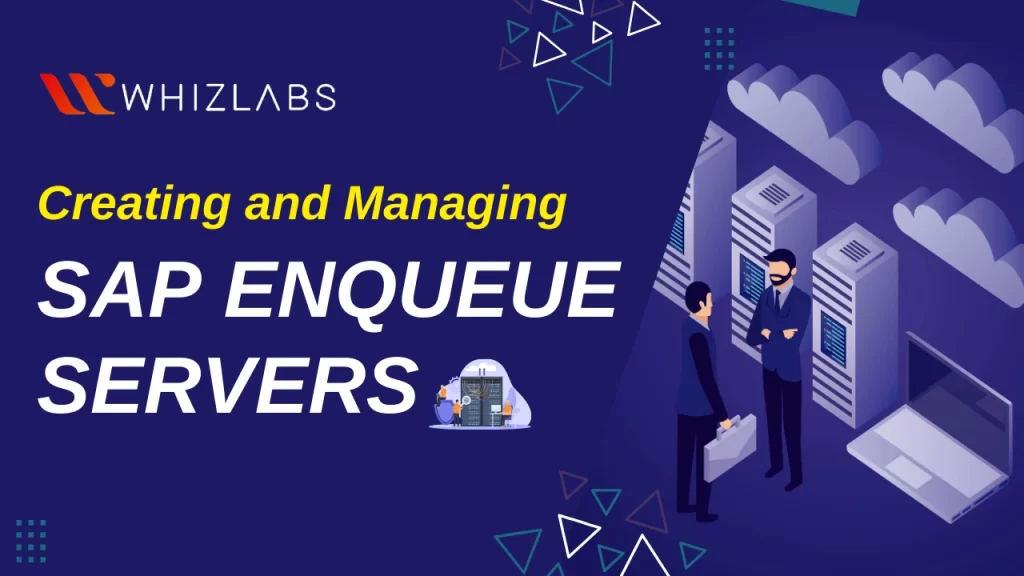SAP Enqueue Server is like the traffic controller of an SAP system. If it’s not working well, the whole system faces issues. This server works independently and doesn’t need to talk to the database directly. It connects to application servers using a special name. When it’s connected, the Enqueue Server on one system sends important data to another server called the SAP Enqueue Replication Server. This Replication Server keeps a copy of the data just in case. If the main Enqueue Server has a problem, the Replication Server helps fix it.
In this blog post, we are going to see what is SAP Enqueue Replication Server, how to create SAP Enqueue Replication Server, how to start with it, and how to check its status in a detailed way. If you are the one who wants to get familiar with the SAP on AWS certification domains, then this blog article is definitely for you.
Let’s dig in!
An Overview of SAP Enqueue Server
If this SAP Enqueue Replication Server has a problem, the SAP system keeps running, but there’s no backup. This SAP Enqueue replication server is on a different system to keep things safe. For a reliable SAP System with all its software and hardware parts working smoothly, we can consider using the standalone enqueue approach. This method keeps the crucial enqueue server, which manages locks, compact and efficient.
Instead of having a big application server with an enqueue work process and lock table, you can create a focused central setup with only the enqueue server and message server. This central setup becomes a solid solution for achieving high availability (HA).
The standalone enqueue server brings these advantages:
- Enqueue clients (SAP application assistants) and the enqueue server talk directly to each other. The work process connects to the enqueue server using a special TCP connection.
- You can also integrate the standalone enqueue server into an HA setup with a replication server. This adds to the reliability of the enqueue server, making it more dependable.
How to create an SAP Enqueue Server?
Here are some steps that could be followed to create an SAP Enqueue server:
- In the N1 SPS browser interface, go to the Common Tasks section and click on the SAP option.
- Inside the SAP Tasks page, find the SAP Enqueue Server section and choose the Create option.
- Click on the Run button.
- In the Plan Parameters table, pick the specific settings for the Enqueue Server component.
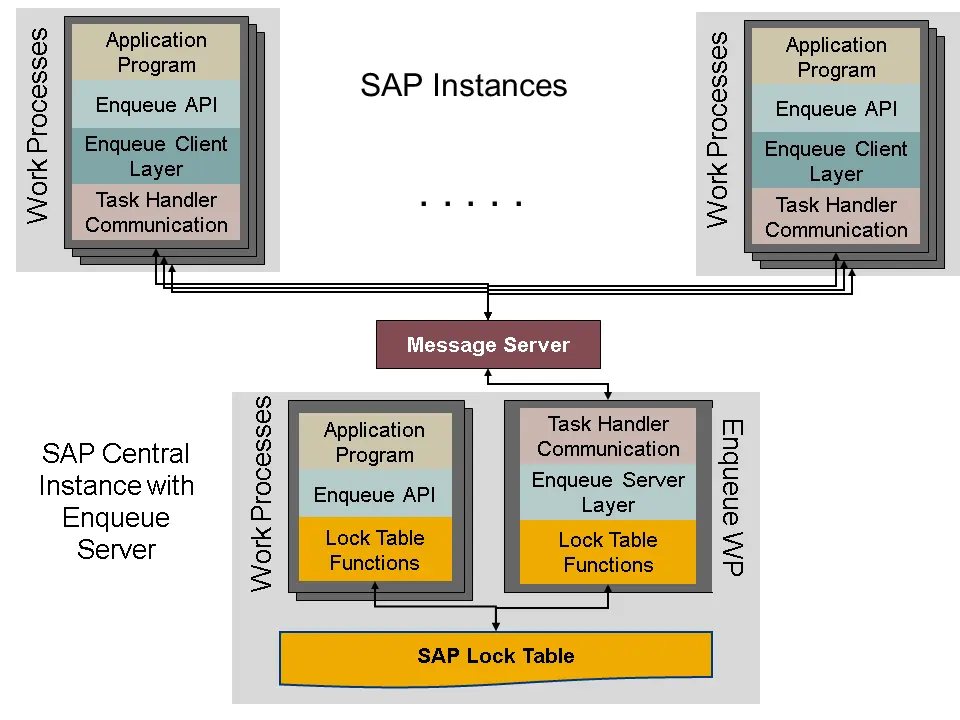
- If the settings are already set up for this component, select the appropriate options from the drop-down menu.
- If the settings are not available in the drop-down menu:
- Click on Select From List.
- This will open the Select Variable Settings From List window.
- To generate a new set of variable settings, click Create Set and enter a name for the set.
Here are some frequently updated variables for the Enqueue Server component. To establish a value for a component variable, mark the checkbox in that variable’s row.
- GroupName: This is a necessary field.
- GroupDescription: Describes the group.
- resourceName: This is a required field. The resourceName should match the Sun Cluster resource name for the Sun Cluster envType.
- envType: A required field that identifies if this component is being deployed in a default or Sun Cluster environment. The value can be default or sc. Default value: default.
- createdBy: Identifies the person who installed the component.
- sapSid: Required for both default and Sun Cluster environments. The SAP system ID consists of three uppercase alphanumeric characters, with the first character being a letter.
- instanceNumber: Required for both default and Sun Cluster environments. The SAP Central Instance number comprises two digits.
- enqueueServerProfile: Essential for both default and Sun Cluster environments. This is the complete path to the SAP Enqueue Server profile.
- StopSignal: Specifies the signal used to halt the SAP Enqueue Server. Default value: 2.
- srmProject: The name of the Solaris Resource Management (SRM) project. Default value: default.
- Click the Save button.
- To employ component variables from another component, click Import Set.
- For additional details on importing variable sets, consult the instructions in the How to Run a Plan in Sun N1 Service Provisioning System 5.2 Operation and Provisioning Guide.
- Choose a target host or target host set.
- Click the Run Plan (Includes Preflight) button.
- The Deployment Results page will appear, showing any error messages if the plan encounters issues.
Benefits of Enqueue Replication Server in SAP

- Enhanced Data Consistency
- High Availability
- High Scalability
- Parallel Processing
- Disaster Recovery
- Reduced Risk of Deadlocks
- Improved user experience
Also Read : New AWS Exam: SAP on AWS certification [UPDATED]
How to Start an SAP Enqueue Server?
Before initiating the SAP Enqueue Replication Server, the plugin doesn’t review any prerequisites. After the launch, it ensures that the main process is operational. This main process is known as the enserver process and it drives the SAP Enqueue Server.
- Within the N1 SPS browser interface, navigate to the Common Tasks section and select SAP.
- In the SAP Tasks page, locate the SAP Enqueue Server section and choose the Start option.
- Click the Run button.
- Pick a target host or a set of target hosts.
- Provide the necessary plan variables.
- Fill in the installation path for the enqueue server component. This field is mandatory. If you’re unsure about the path, you can return to the SAP Tasks page and use the View All link.
- Click the Run Plan (Includes Preflight) button.
Finally, the Deployment Results page will appear, showing any error messages if the plan doesn’t execute successfully.
How to Stop SAP Enqueue Replication Server?
Stopping an SAP Enqueue Replication Server involves the following steps. If the SAP part is already offline, the plan finishes successfully. If it’s not offline, the plan stops the SAP part.
If a regular stop doesn’t work and you choose the Force Stop option, the plan does a strong stop by ending the main process. Then, it checks if the SAP part is offline. If it’s offline, the plan is successful. If not, the plan doesn’t work. The server process is used to check the status.
Follow these steps:
- In the N1 SPS browser, go to the Common Tasks section and click on SAP.
- On the SAP Tasks page, find SAP Enqueue Server and select Stop.
- Click Run.
- Choose a single host or a group of hosts.
- Provide the plan details.
- Put in the installation path of the SAP enqueue server component. This is a must. If you’re unsure, go back to the SAP Tasks page and click on View All.
- By default, there’s an option to force-stop the SAP Enqueue Server if a gentle stop doesn’t work. This option is pre-selected.
After following these steps, the plan will either finish successfully if everything goes well, or it might show error messages if things don’t go as planned.
How to Check the Online and Offline Status of an SAP Replication Enqueue Server?
To see if the main processes are active on the system, which means the server is up and running, follow these steps:
- Go to the Common Tasks section in the N1 SPS browser and select SAP.
- Find SAP Enqueue Server on the SAP Tasks page and click on Online Status.
- Click the Run button.
- Choose a single host.
- Give the plan details.
- Put in the installation path of the SAP enqueue server component. This is a must. If you’re unsure, go back to the SAP Tasks page and click on View All.
- Click the Run Plan (Includes Preflight) button.
The Deployment Results page will show up. If the plan runs into problems, you’ll see error messages.
To check if the SAP Enqueue Server is Offline:
To see if the main processes are inactive on the system, indicating the server is offline, use these steps:
- In the N1 SPS browser, go to the Common Tasks section and click on SAP.
- On the SAP Tasks page, find SAP Enqueue Server and select Offline Status.
- Click Run.
- Choose a single host.
- Give the plan details.
- Put in the installation path of the SAP enqueue server component. This is a must. If you’re unsure, go back to the SAP Tasks page and click on View All.
- Click the Run Plan (Includes Preflight) button.
FAQs
What is an SAP enqueue server?
The enqueue server sometimes referred to as the lock server, is a vital part of the SAP system responsible for overseeing the lock table. In a distributed SAP system, there’s only one enqueue server. There are different ways to set up this server: it can be configured as an enqueue work process within an instance.
What is the port of enqueue replication server in SAP?
The port used by the Enqueue Replication Server in SAP is typically referred to as sapgwXX or enque/encni/repl_port. The Enqueue Server opens this port to wait for connections from the Replication Server.
If a connection from the Replication Server is already established, any further connection attempts are rejected, and the message “Connect received, but already connected” is recorded in the dev_enqrepl log. This mechanism helps manage and control the connections between the Enqueue Server and the Replication Server to ensure data integrity and consistency in the SAP system.
Is it possible to have a standalone enqueue server in SAP?
You can implement the standalone enqueue server as part of the high availability enqueue server solution (with replication server) and thus make the enqueue server breakdown-proof. The procedure to do this is closely linked to the implemented cluster software.
What is the purpose of the enqueue replication server in SAP?
The enqueue replication server operates on a separate host and holds a copy of the lock table known as the replication table. Both clients and the replication server are linked to the standalone enqueue server.
Conclusion
Hope this article covers how to create and manage SAP Enqueue Replication Server in the SAP environment. It also outlines steps for creating, starting, and stopping an SAP Enqueue Server, emphasizing the importance of efficient data management and conflict prevention. It also explains how to check the online and offline status of the server.
Furthermore, you’ve been presented with extensive insight into the comprehensive process of initiating and halting the SAP Enqueue Replication Server. If you want to explore detailed insights on SAP, explore our hands-on labs, and sandboxes.
SAP on AWS Certification can be valuable for individuals and organizations seeking to demonstrate their expertise in deploying and managing SAP systems on the AWS cloud platform. If you have any questions about this blog post, feel free to comment to us!
- Study Guide DP-600 : Implementing Analytics Solutions Using Microsoft Fabric Certification Exam - June 14, 2024
- Top 15 Azure Data Factory Interview Questions & Answers - June 5, 2024
- Top Data Science Interview Questions and Answers (2024) - May 30, 2024
- What is a Kubernetes Cluster? - May 22, 2024
- What are the Roles and Responsibilities of an AWS Sysops Administrator? - March 28, 2024
- How to Create Azure Network Security Groups? - March 15, 2024
- What is the difference between Cloud Dataproc and Cloud Dataflow? - March 13, 2024
- What are the benefits of having an AWS SysOps Administrator certification? - March 1, 2024