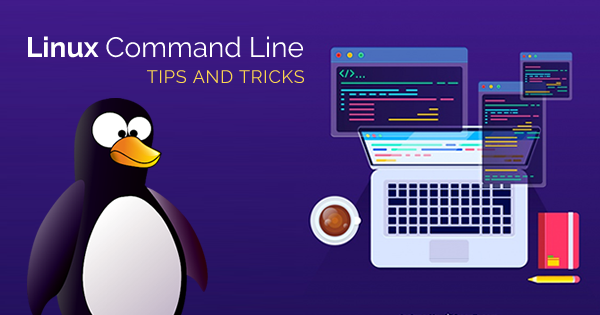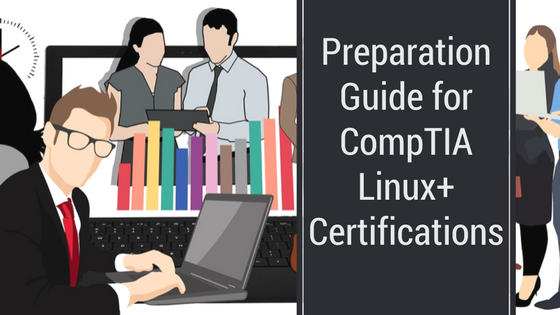As a Linux programmer, you need to know some tips that could help you complete the complex tasks in less time with the simple commands. So, here are the top Linux command line tips and tricks that will save your time!
Productivity is one of the key requirements of the hour in almost every sector. If you are a Linux programmer, you must have had terrible encounters with various issues in your code. As a result, you would have ended up taking more time. On the other hand, you see your colleague achieving complex tasks with very simple commands.
Check Now: Linux Certification Training Courses
So, you need to learn all the helpful Linux command line tricks that can save your time. You could also use the command line tricks for improving your expertise in using the Linux command line. In addition, these tricks will help you in your preparation for the Linux certification plus, you can stand out of the crowd in a Linux interview.
Linux Command Line Tips That will Save Your Time
To help you achieve the time-saving benefits of Linux command line code, here we bring the top 15 Linux command line tips and tricks for you. Yes, the following discussion would reflect on some promising tips and tricks for using the Linux command line efficiently. Readers can use the tips and tricks in this discussion for writing code efficiently and eliminating the time dumps that slow down the development process.
-
Using Tab for Autocompletion
One of the basic Linux command line tips is to use tab for autocompletion. Tab completion is probably the most obvious trick, yet somehow remains ignored. Upon typing something in the Linux terminal, users could hit the tab key to get suggestions of all possible options starting with the string that they have typed.
For example, if you try to copy a file named ad_rec_pro_1.txt, and then you have to type ‘cp m’ only. Then, you can hit on ‘tab’ for finding out all the possible options. Furthermore, you can also use tab for completing commands.
-
Listing Contents of a Directory
An important mention among Linux command line tricks is the command for listing contents of a directory. The commonly used command for this purpose is the ls –l. However, you can achieve the same by typing the command ‘ll’, thereby making your task simpler. In addition, the command’s functionality depends on the shell configuration and Linux distributions. On the other hand, you can use this Linux command line trick in the majority of Linux distributions.
-
Reading Log File in Real-Time
If you need to analyze the logs during the runtime of an application, then you must use the ‘tail’ command along with the ‘-f’ option. The command for this mention among Linux command line tips is as follows,
tail –f path_to_Log
You can also go for regular grep options to ensure displaying the lines that are meaningful for you. The command for this task is,
tail –f path_to_log | grep search_term
Users can also opt for the use of option F here. As a result, it can ensure that the tail continues to run even after the deleting of the log file. In the event of the creation of the log file again, the tail can continue logging.
-
Going Back to Home Directory
The ‘cd~’ command is the obvious choice for shifting the home directory from any location in the Linux command line. However, Linux command tricks such as using only ‘cd’ can also help in returning back to the home directory. Many modern Linux distributions have a pre-configured shell for the ‘cd’ command. You just saved a keystroke and every time you use this command in the development process, imagine the time you have saved in total.
-
Run Multiple Commands in One Single Command
Sometimes, you could have to run multiple commands subsequently. Most of the time, you might wait for the execution of the first command before the second one. The best entry among Linux command line tricks for this problem is the ‘;’ separator. The separator can help you run various commands in one single line. As a result, you wouldn’t have to wait for previous commands to finish running. For example,
command_1; command_2: command_3
-
Unfreeze the Linux Terminal
As a programmer, you may probably have the habit of using ‘Ctrl+S’ frequently for saving your work. However, using the command in the Linux terminal would land you up with a frozen terminal. You can depend on Linux command line tips and tricks for avoiding closing the terminal. If you have a frozen terminal, then try using ‘Ctrl+Q’, and you can use the Linux terminal again.
Also Read: Top 5 Linux Certifications in 2020
-
Read File by Using less
If you want to view the contents of a file, ‘cat’ may appear as the best solution. However, the ‘cat’ command would display the total file on the screen. You can also think of using Vi, Vim, and other text editors with a terminal for reading a file.
However, the best Linux command tricks would imply the use of ‘less’ as a better alternative to reading a file. The command for reading a file is ‘less path_to_file’. Then, you can also look for terms inside less, navigate each page, and display with the line numbers.
-
Reusing the Last Item from the Previous Command
The argument of a previous command always turns out to be beneficial in various situations. For example, if you want to create a directory, then you can visit the newly-created directory. And here you can use the ‘!$’ options. You should try using ‘Alt+.” along with the ‘!$’ option. You can use the ‘.’ many times for shuffling among the options of the last commands.
-
Fixing Typos with Alias
Many of you might know the use of alias command in Linux. The basic functionality of the alias command is to resolve typos. If you have mistyped ‘grep’ as ‘gerp’, then you can put an alias in the command line as follows.
alias gerp=grep
And just like that, you save time as you don’t have to type the command again.
-
Using History Command for Accessing Frequently Used Commands
You might have many commands that you use frequently. However, sometimes it is very difficult to remember the exact command. You can solve this with Linux command line tricks. Use the following example to get the command from the history of concerned Linux machine.
history | grep “keyword”
Remember to keep certain environmental variables such as HISTSIZE larger for defining the storage capacity of history on the Linux machine. As a result, you can easily save a considerable amount of time and effort. You don’t have to refer to the command booklet frequently with this helpful trick.
-
Moving to the Beginning or End of Line
Most of the time, you may have been typing a long command only to realize midway that you have to make an important change at the beginning of the command. In this case, you would have to use many left arrow keystrokes for reaching back to the start of the line.
Similarly, you would also have to use the right keystrokes again for reaching the end of the line. You can also use ‘Home’ and ‘End’ keys in this case. However, one of the best Linux command line tricks, in this case, would be to use ‘Ctrl+A’ for going to the beginning of the line and ‘Ctrl+E’ for going to the end of the line.
-
Copy Paste
Even though ‘copy and paste’ is one of the most common tasks involved in acquaintance with computing, there are many confusing implications for different Linux distributions and terminal applications. Therefore, programmers should know the reliable Linux command line tricks for copying and pasting commands with shortcuts.
You can select the text for copying and then using right-click for pasting a command in the case of Putty and various Windows SSH clients. Another helpful trick would be to select the text to copy and then use middle-click for pasting the selected text.
Finally, you can use the keyboard shortcuts, ‘Ctrl+Shift+C’ for copying a command and then use ‘Ctrl+Shift+V’ for pasting the command.
Enroll Now: Ubuntu Server Administration Training Course
-
Killing a Command or Process Running Currently
One of the best Linux command line tricks for killing a running command or process is to use ‘Ctrl+C’. If you want to stop a command running in the foreground, then you can use this trick effectively.
-
Identify Files with a Specific Text
You could find multiple alternatives for searching and finding files in the Linux command line. However, if you want to find files containing a specific text, then you could rely on Linux command line tips and tricks. The following command could help you find files with a specific text.
grep –Pri Search_Term path_to_directory
In addition, you should also master the use of the ‘find’ command for gaining expertise in locating files faster.
-
Use help Command to Learn More about Other Commands
The final addition in this discussion on Linux command line tricks is very important as it focuses on learning about the commands. You have to use the ‘help’ command for finding out information about the basic use of the specific tool or command. You can use the ‘help’ command in the following manner.
command_tool --help
Preparing for a Linux interview? This definitive set of top 60 Linux interview questions and answers will help you prepare and crack the interview.
Ready to Implement These Command Line Tips?
Now, you can notice that simple commands and tricks can play a crucial role in improving your use of the Linux command line. The tips and tricks in this discussion primarily rely on small modifications in existing processes that you may be following. The key to improving your mastery over the Linux command line is vested in the commitment for continuous learning.
Explore more about Linux commands and cheat-sheets for using the Linux command line. In the long run, you can find flexible approaches for saving your time and improving your productivity. Start working on your command line skills with the above-mentioned pointers right now.
Thinking to validate your skills with a Linux certification? If yes, check out our Linux certification training courses and get ahead to become a certified Linux professional.
- Top 20 Questions To Prepare For Certified Kubernetes Administrator Exam - August 16, 2024
- 10 AWS Services to Master for the AWS Developer Associate Exam - August 14, 2024
- Exam Tips for AWS Machine Learning Specialty Certification - August 7, 2024
- Best 15+ AWS Developer Associate hands-on labs in 2024 - July 24, 2024
- Containers vs Virtual Machines: Differences You Should Know - June 24, 2024
- Databricks Launched World’s Most Capable Large Language Model (LLM) - April 26, 2024
- What are the storage options available in Microsoft Azure? - March 14, 2024
- User’s Guide to Getting Started with Google Kubernetes Engine - March 1, 2024