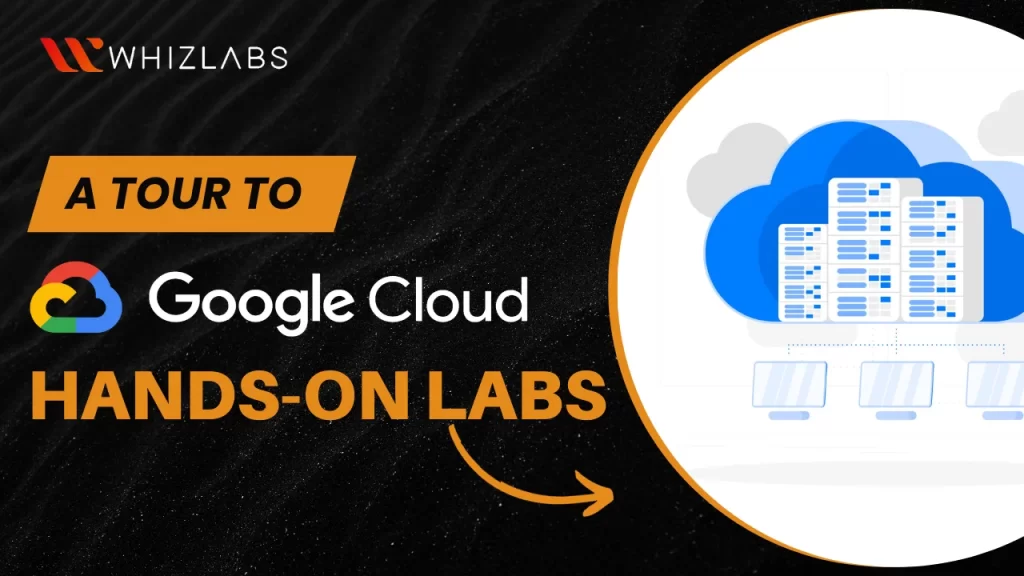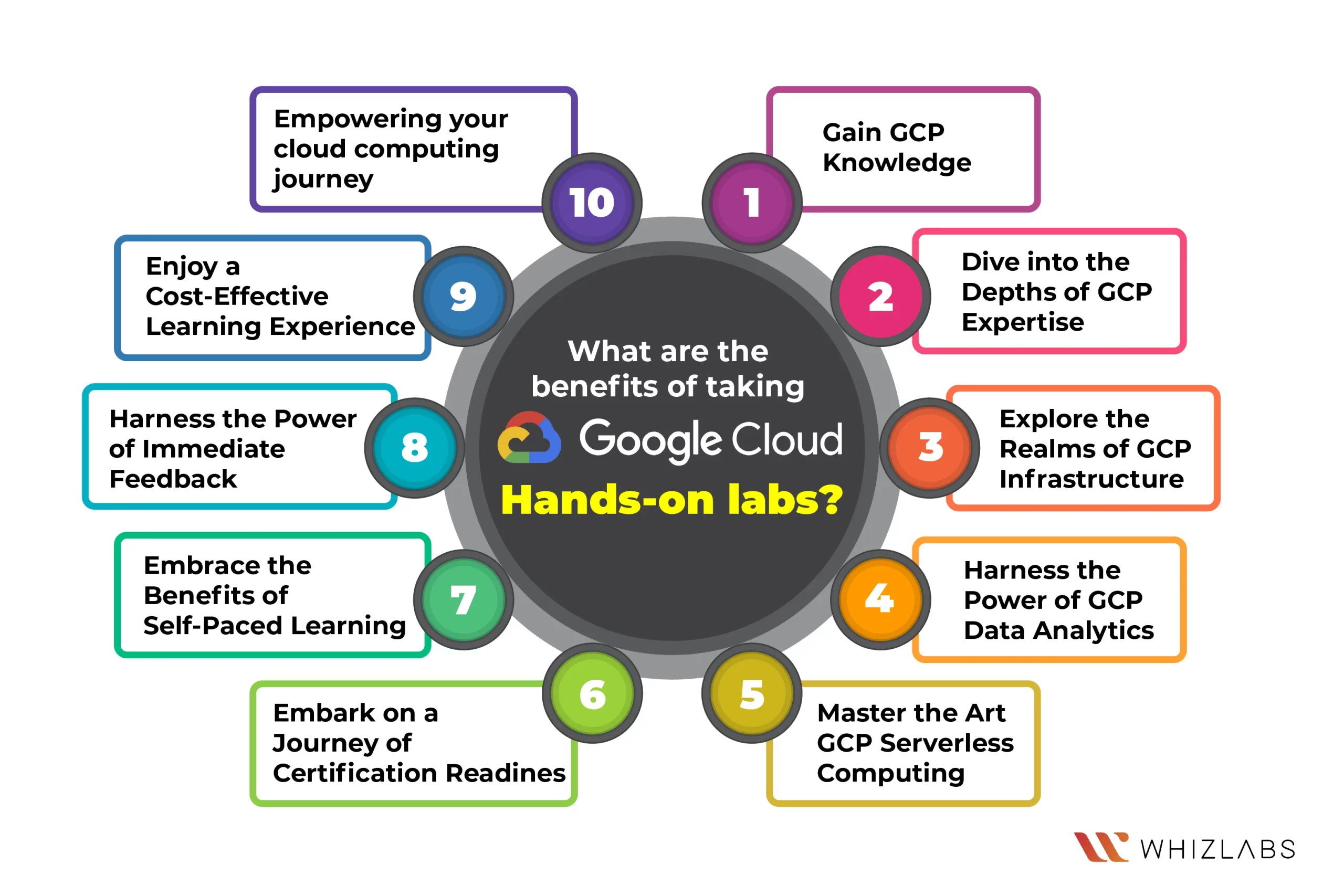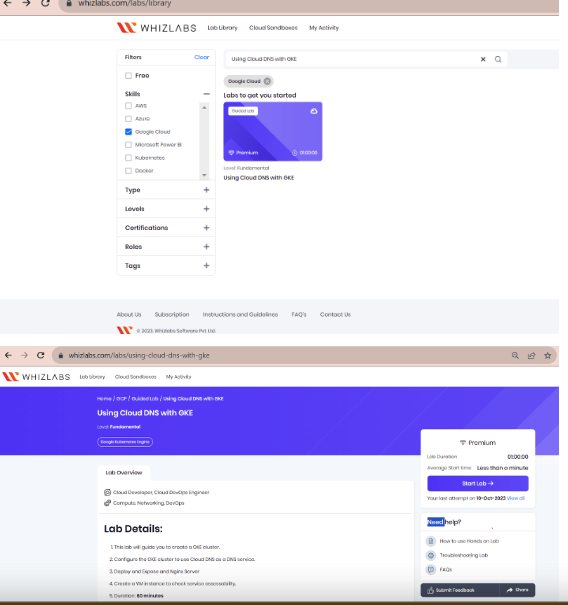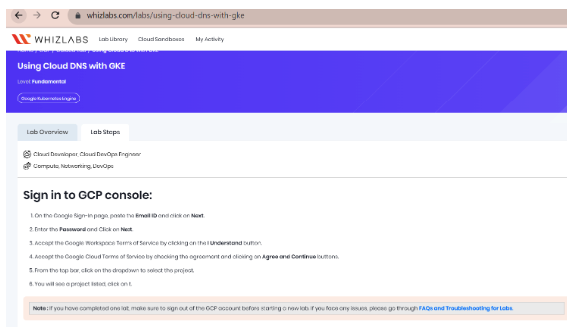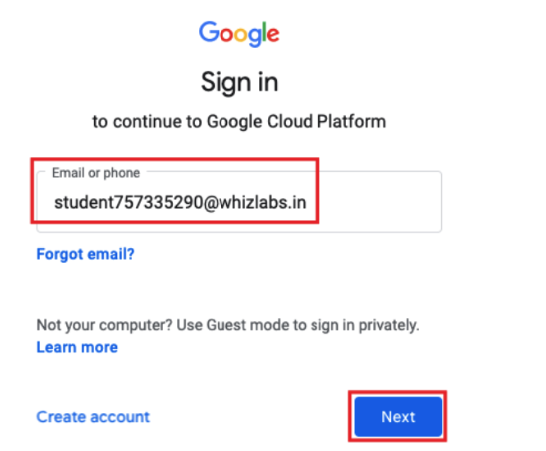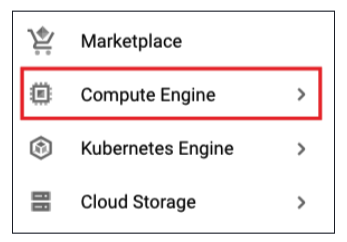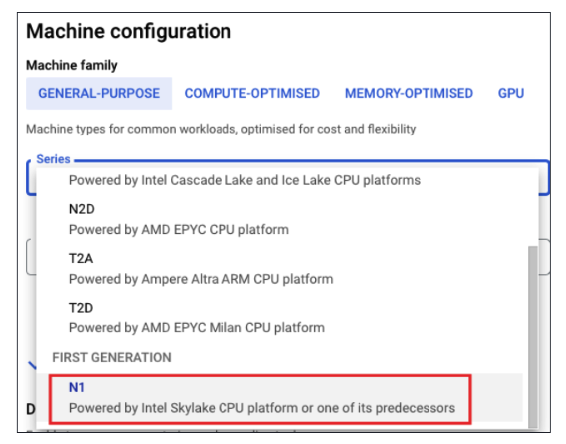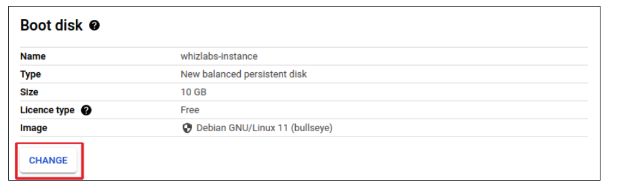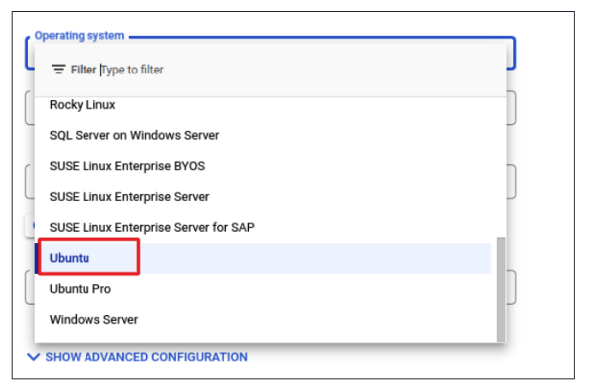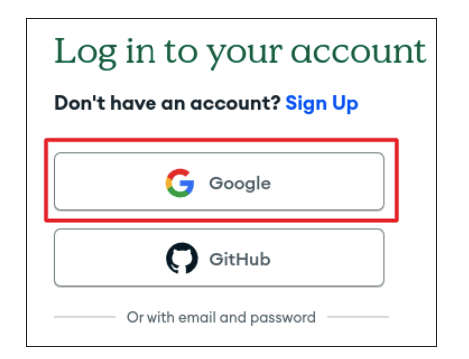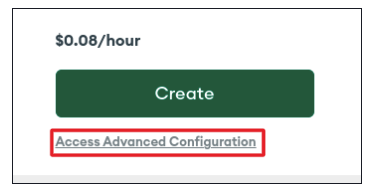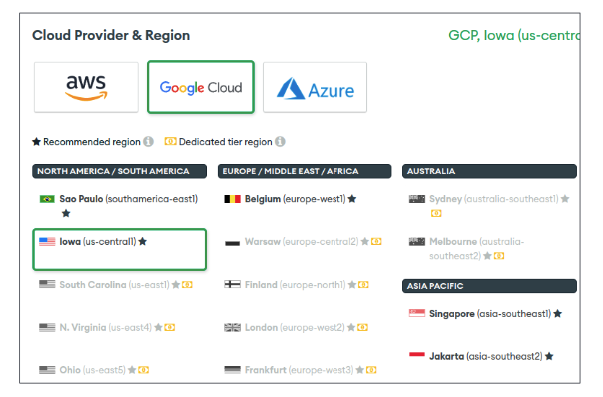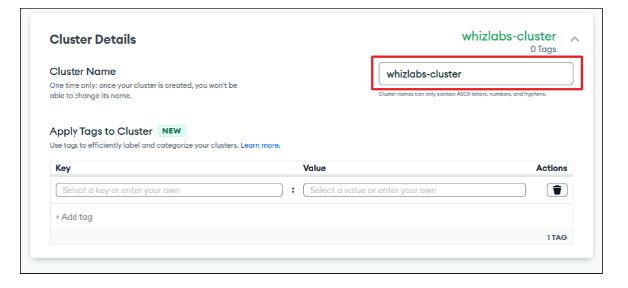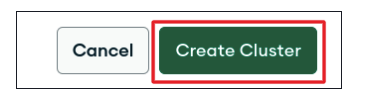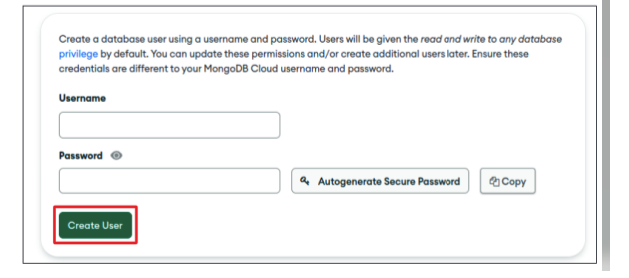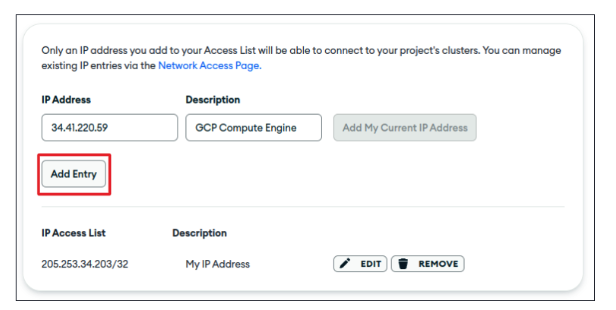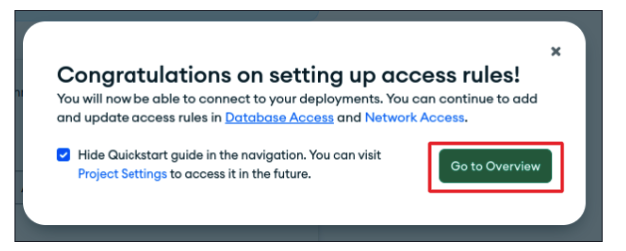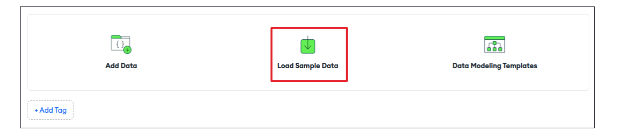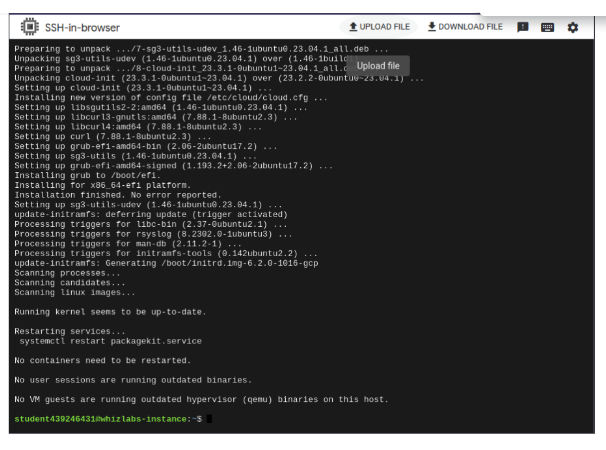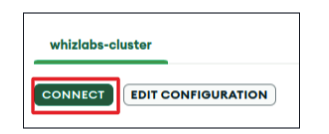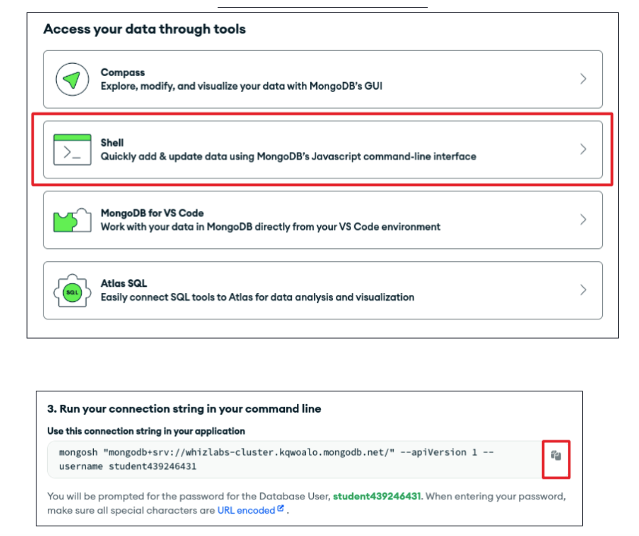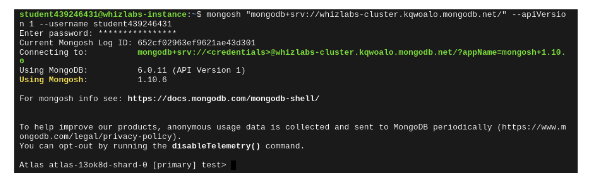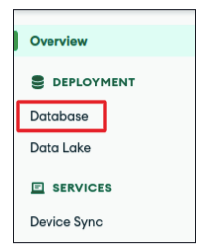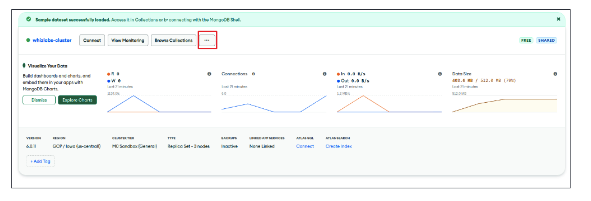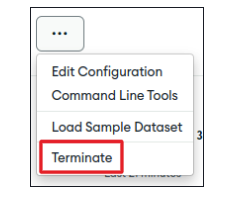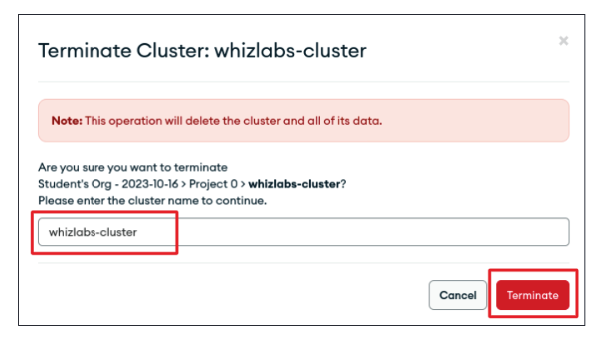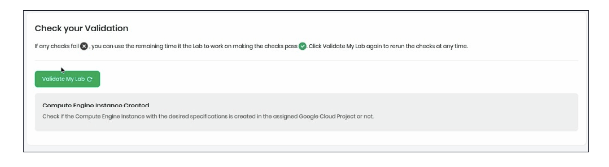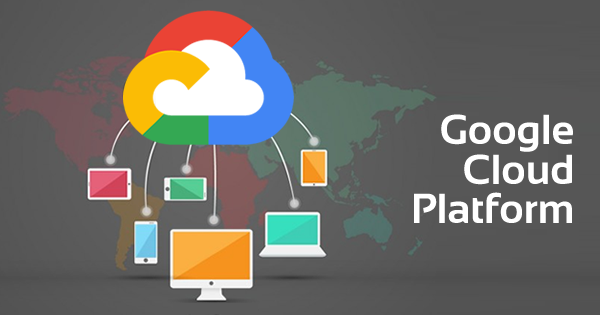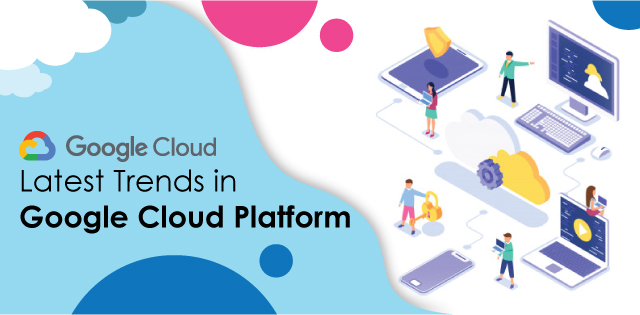Google Cloud Hands-on Labs emerge as the guiding compass for enthusiasts and professionals alike. Relying upon GCP labs helps to hone your practical skills and help in explore the GCP (Google Cloud Platform) in detail and pass the GCP Certification with flying colors.
In this blog post, we take a tour of our Google Cloud hands-on labs, the benefits of taking hands-on labs, and steps to start with Google Cloud labs.
Let’s jump in!
Google Cloud Hands-on Labs: An Overview
Google Cloud Hands-on Labs typically offer a practical, interactive way for users to explore and gain hands-on experience with various GCP services and solutions. These Google Cloud self-paced labs are designed to cover a wide range of topics, from basic concepts to advanced use cases, allowing users to familiarize themselves with the GCP environment and its services.
Our Google Cloud hands-on labs offer a variety of topics related to GCP, including but not limited to:
- Computing
- Storage
- Databases
- Machine learning
- Networking
- security
What are the benefits of taking Google Hands-on Labs?
Exploring our Google Hands-on Labs offers a dynamic and immersive learning experience within the Google Cloud Platform (GCP). Google Cloud Labs offers self-paced learning opportunities.
Let’s delve into the key benefits of taking Google Hands-on Labs:
Gain GCP Knowledge
Google Cloud Hands-on Labs offers a rich repository of practical learning opportunities to get familiar with the Google Cloud services and functionalities. These labs provide a step-by-step approach to guide the users through real-world scenarios and tasks.
Whether you’re a seasoned IT professional or a budding cloud enthusiast, Whizlabs has a hands-on lab tailored to your skill level and learning objectives.
Dive into the Depths of GCP Expertise
GCP hands-on labs encompass a diverse spectrum of GCP topics, empowering you to gain proficiency in essential cloud computing concepts. From deploying and managing virtual machines to leveraging data analytics tools and building serverless applications, the labs provide a comprehensive learning experience.
Explore the Realms of GCP Infrastructure
Delve into the intricacies of GCP infrastructure, gaining hands-on experience with Compute Engine, Cloud Storage, and Kubernetes Engine. These labs equip you with the skills to create and manage scalable and resilient cloud infrastructure solutions.
Harness the Power of GCP Data Analytics
Unleash the power of data with hands-on labs focused on BigQuery, Dataflow, and Dataproc. These GCP virtual labs provide a practical understanding of data ingestion, transformation, and analysis, enabling you to extract valuable insights from your data.
Master the Art of GCP Serverless Computing
Navigate the realm of serverless computing with labs centered on Cloud Functions and Cloud Run. These labs empower you to build and deploy scalable, cost-efficient serverless applications without the burden of managing infrastructure.
Embark on a Journey of Certification Readiness
As you progress through the labs, you’ll gain the practical knowledge and confidence needed to ace your Google Cloud certifications. The labs align with the exam objectives, providing a focused and effective preparation strategy.
Embrace the Benefits of Self-Paced Learning
Whizlabs Google Cloud Hands-on Labs offers the flexibility of self-paced learning to adapt the learning process to your schedule and preferences. Work through the labs at your own pace, revisiting and reinforcing concepts as needed.
Harness the Power of Immediate Feedback
After the completion of lab exercises, you can receive immediate feedback on your lab activities thus enabling you to identify areas for improvement and solidify your understanding. This interactive approach ensures that you’re grasping the concepts effectively.
Enjoy a Cost-Effective Learning Experience
Whizlabs Google Cloud Hands-on Labs provide a cost-effective alternative to traditional training methods. It means you need not to invest in expensive cloud infrastructure or software. These labs provide a virtual environment for hands-on practice.
Empowering your cloud computing journey
Whether you’re seeking to enhance your career prospects or else upskill for new opportunities, or simply explore the world of cloud computing, Whizlabs Google Cloud Hands-on Labs serve as an invaluable resource.
With the comprehensive coverage, self-paced learning approach, and immediate feedback mechanisms, these labs empower you to gain the practical skills and confidence needed to excel in the cloud computing domain.
Navigating our Google Cloud Hands-on Labs
We offer various Google Cloud hands-on labs for you to improvise your practical skills. Let’s explore some of the Google Cloud labs covering different services.
- Automate Deployments in GKE with the usage of CircleCI
- Using Cloud Scheduler with the Cloud Functions
- Implementing a To-Do App on GKE
- Object Versioning in Google Cloud Storage
- Automating Infrastructure Provisioning using Terraform
Now we are going to explore the Google hands-on labs by following the below steps:
To access the Google Hands-on Labs on our platform, follow these steps:
- Start by navigating to the “Labs” section within your selected course. Choose a lab that interests you, such as “Using Cloud DNS with GKE,” and click the “Start Lab” button.
- Inside the lab, you’ll find a series of tasks with step-by-step instructions. Your goal is to complete these tasks to successfully Cloud DNS.
- In the first task, your objective is to log into the Google Cloud console. Input your login credentials, ensuring accuracy. After entering your credentials, you’ll be directed to the console’s main page. Copy and paste the provided credentials after clicking “Open Console.”
- Once you’ve familiarized yourself with the Connection Details panel, click the “Open Google Console” button to launch the Google Cloud sign-in page in a new browser tab.
- To sign in to Google Cloud, Copy the Username provided in the Connection Details section. Paste this Username into the “Email or phone” field on the Google Cloud sign-in page and press “Enter.”
- Next:
a. Return to the Whizlabs lab page and copy the Password from the provided credentials.
b. Paste this Password into the “Password” field on the Google Cloud sign-in page.
c. Press “Enter” once more. - By following these steps, you’ll successfully sign in to the Google Cloud Console using the provided credentials.
- If you have successfully logged in, your page should resemble the image shown below:
- From the top bar, click on the dropdown to select the project.
To create a Compute Engine VM
- Click on the hamburger icon in the top left corner.
- In the left sidebar, click on Compute Engine.
- On top, click on “Create Instance.”
- Enter the name as “whizlabs-instance.”
- In the machine configuration, select series as N1.
- Ensure the machine type is N1-Standard-1.
- Click on “Change” under the Boot Disk.
- Select Ubuntu as the operating system, and for the version, choose “Ubuntu 23.04 x86/64.”
- Finally, Click on “Create.”
To create a MongoDB Atlas Cluster, follow the below steps:
- Visit the MongoDB Home Page using the provided link.
- Click on “Sign In” and use the lab-provided account to log in.
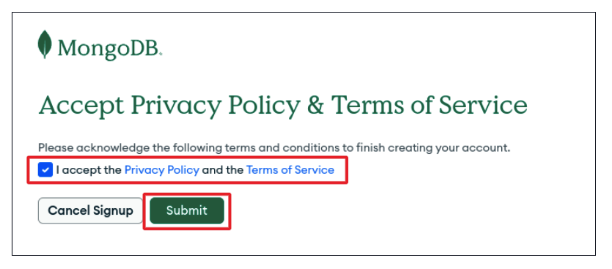
- Accept the terms and click on “Submit.”
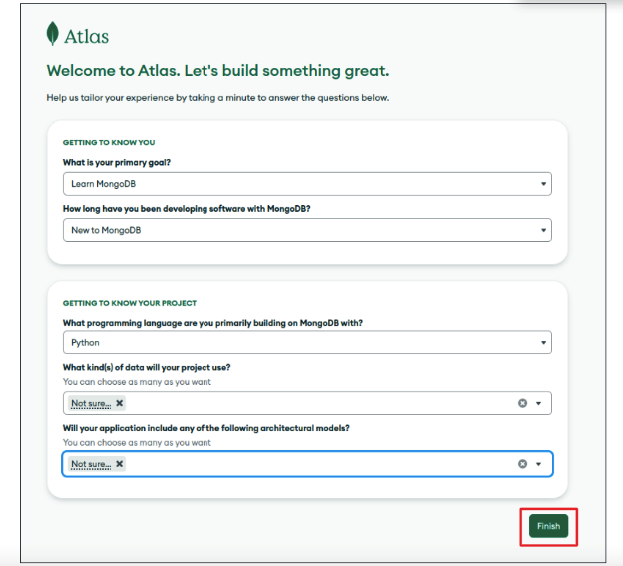
- Fill out the Onboarding form and click on “Finish.”
- Click on “Access Advanced Configuration.”
- Select Shared type.
- For the Cloud Provider, choose Google Cloud.
- For the Region, select Iowa.
- Under Cluster details, enter Cluster Name as “whizlabs-cluster.”
- Click on “Create Cluster.”
- Enter the desired Username and Password, and click on “Create User.”
- Under IP Address, enter the External IP of the Compute Engine and Description as “GCP Compute Engine.”
- Click on “Finish and Close.”
- Click on “Go to Overview.”
- It will take around 2-3 minutes for the cluster to be provisioned.
- Once provisioned, click on “Load Sample Data” and wait for it to be loaded (around 5 minutes).
To connect to the DB Cluster from Compute Engine:
- Select SSH next to Compute engine.
- Click on “Authorize”.
- Update the system using the provided commands.
- Download mongosh CLI tool with the given command.
- Install mongosh CLI tool with the provided command.
- Verify the installation with mongosh –version.
- In the MongoDB tab, click on “Connect” and select Shell.
- Copy and paste the Connection string in the SSH window Compute Engine.
- Enter the password provided at cluster creation.
- Use the provided commands to change the working collection and query documents from the collections.
To terminate MongoDB Atlas Cluster:
- In the MongoDB tab, select Database under Deployment.
- Click on the three dots next to the cluster name.
- Click on “Terminate.”
- Enter the Cluster name and click on “Terminate.”
To validate the lab, follow below steps:
- Navigate back to the lab document and click on the “Validation” button from the right sidebar.
- Click on the “Validate My Lab” button.
- You will see the successful validation result “Lab Tasks Completed.”
Know More : A Beginners Guide to Cloud Hands-on Labs
FAQs
How can one gain practical experience with Google Cloud?
To gain hands-on experience with Google Cloud, consider utilizing the available practical labs online. Engaging in these labs provides a practical environment for learning and skill development.
Do professionals certified in Google Cloud use hands-on labs?
Yes, many Google Cloud Platform (GCP) certified professionals leverage hands-on labs to enhance their skills, tackle real-world challenges, and delve deeper into GCP’s products and services.
Which GCP services are covered in hands-on labs?
Hands-on labs typically cover a range of GCP services, including Google Compute Engine, Cloud Storage, API management, App Engine, and Data Analytics.
Are Google Cloud Labs free?
While some Google Cloud labs are free, a premium subscription may be required to access the full range of functionalities available in the Google Cloud platform.
Also Read : Google Cloud Certifications Learning Path in 2023
Conclusion
We hope this journey through the Google Cloud Hands-on Labs has provided a firsthand experience of how to deploy virtual machines on Compute Engine and create MongoDB Atlas Clusters.
Whether you’re exploring the cloud for the first time or refining your expertise, Google Cloud Sandboxes are a commendable resource to sharpen your skills and stay ahead in the ever-evolving realm of cloud technology.
- A Tour of Google Cloud Hands-on Labs - December 12, 2023
- Mastering Azure Basics: A Deep Dive into AZ-900 Exam Domains - December 4, 2023
- Exploring the Benefits of Validation Feature in Hands-on Labs - October 10, 2023
- 20+ Free MD-102 Exam Questions on Microsoft Endpoint Administrator - September 27, 2023
- 20+ Free MS-102 Exam Questions on Microsoft 365 Administrator Certification - September 25, 2023
- AWS Certified Developer Salary in 2024 - September 19, 2023
- Guide to SharePoint, OneDrive, and Teams External Sharing in Teams - September 10, 2023
- What is Cross-Tenant Synchronization | MS-700 Certification - August 31, 2023