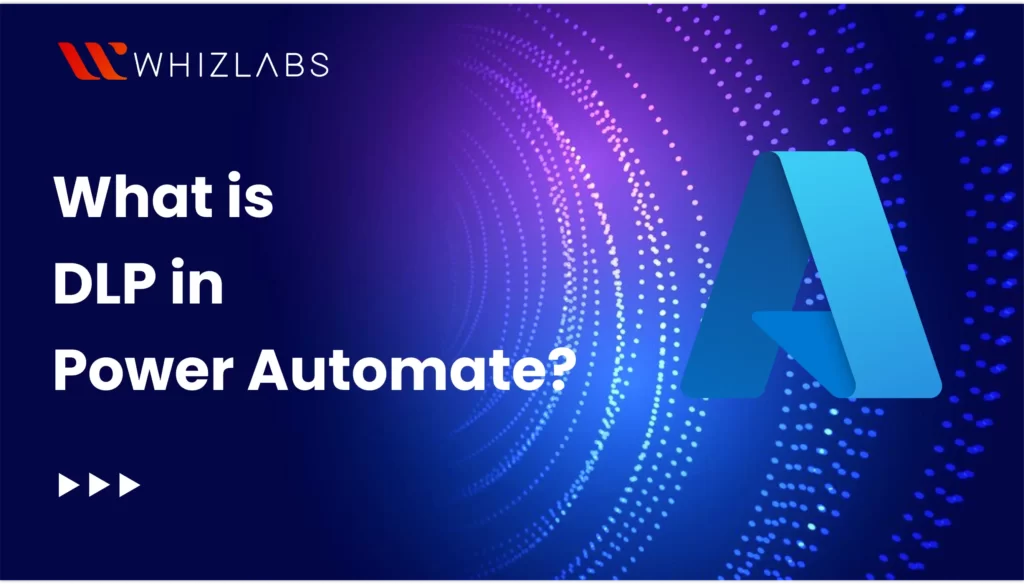This blog details the concept of Data Loss Prevention (DLP) in Power Automate, its importance, and the steps to implement it practically.
DLP in Power Automate refers to Data Loss Prevention to make sensitive information remain secure and compliant within automated workflows.
DLP safeguards data by enforcing policies that control its flow, access, and usage across various applications and services integrated into Power Automate.
As a Microsoft Power Automate RPA Developer, you must enforce Data Loss Prevention (DLP) in Power Automate apps to streamline data operations by ensuring security.
You’re curious about “how to implement a DLP policy in Power Automate”, right? Continue reading the blog for more insights on this topic.
Let’s dive in!
Understanding Data Loss Prevention (DLP) Policies
Organization-sensitive data impacts the success of a firm. But the data must be available to use to make effective decisions but at the same period, you must ensure the security of those assets.
To ensure the security of those business data, Power Automate can enforce certain security policies. Based on those policies, connectors can access the data and share it with respective individuals. The policies that define who has access to the data can be termed as data loss prevention (DLP) policies.
You can frame the data loss prevention policies which act as a safeguard to assist the users to access the data safely by preventing them from disclosing the data of an organization unintentionally
These policies can be applied to individuals who are at the tenant level and offer flexibility to create sensible policies to balance productivity and protection.
- At the tenant level: the policies will apply to all the environments, selected environments, or all environments except the specifically excluded ones.
- At the environment level: Policies can be applied to one environment at a time.
DLP in Power Automate
In Power Automate, Data Loss Prevention (DLP) policies serve two main purposes:
- They offer a list of either allowed or blocked connectors, regulating which connectors users can access.
- They prevent communication between business and non-business connectors, helping maintain data security and compliance.
Getting Started With DLP Policies in Power Automate
You can follow the below steps on how to implement the DLP in Power Automate successfully:
- Classify connectors.
- Define the scope of the policy.
- Select environments.
- Review settings
Let’s see the detailed steps for implementing Data loss prevention policies in Power Auomate:
- Classifying the connectors
The connectors can be configured into three major categories such as:
- Business: Apps or flows can utilize any number of business connectors, provided they do not also incorporate non-business connectors.
- Non-Business: Apps or flows can incorporate multiple non-business connectors, as long as they do not include any business connectors.
- Blocked: Apps or flows are prohibited from using connectors classified as blocked.
These classifications are used to dictate how the connectors can be used in an application or flow.
Any connectors from the blocked group cannot be applied to the Power Automate. Until the connectors classification does not take place, they will be termed as non-business. Therefore, it is important to start classifying early when you are using Power Automate to ensure the security of sensitive data.
| Sensitive Information | Classifications |
| CRM | Confidential |
| Electronic agreement tools | Confidential |
| Identity management tools | Blocked |
| Project management platforms | Other |
| PDF readers | Other |
As listed above, you can classify the connectors according to their sensitivity.
Understanding the environment’s purpose
When setting up DLP (Data Loss Prevention) policies, it’s vital to know that you can apply them at either the tenant or environmental level. Using both is key to a strong strategy.
A tenant-wide policy covers the entire tenant, blocking risky actions like sharing sensitive info on public platforms. However, overly strict rules might affect productivity. Remember, tenant policies have priority over environmental ones.
Environment-level policies offer tailored control. For example, you might tighten policies in a training environment to avoid accidental data exposure.
Understanding what each environment is used for is essential. It helps you create policies that fit each one’s unique needs and goals, making your strategy effective.
Establish your DLP strategy
To begin creating a policy in the Power Platform Admin Center, start with a more restrictive approach, especially in environments with citizen developers. Limit available Connectors to standard offerings like SharePoint and Outlook initially.
Later, as your team’s usage matures, gradually relax restrictions in specific environments to accommodate trusted resources for creating relevant apps and flows.
To create a DLP policy in Power Platform:
- Go to admin.powerplatform.microsoft.com.
- Select Policies > Data Policies from the left sidebar.
- If you’ve already created policies, they’ll be listed here. Otherwise, create a new one.
- Follow the wizard to name your policy, select Connectors, define its scope, and choose environments.
If you’ve set restrictions on connector usage in an environment by categorizing them as Business or Non-Business, or if you’ve designated certain connectors as Blocked using tenant-level or environment-level DLP policies, these limitations can impact both creators and users of Power Apps and Power Automate.
These restrictions apply during both the design and execution stages.
When users attempt to create or modify a resource affected by the DLP policy, they will encounter an appropriate error message indicating any conflicts with the policy.
- Power Automate creators will encounter an error when attempting to save a flow that employs connectors not permitted to be used together or that have been blocked by DLP policies.
- Although the flow will be saved, it will be flagged as Suspended and will not execute until the creator resolves the DLP violation.
Complete the above steps, and you’re on your way to a more secure data environment by enforcing the DLP policies into the Power platform.
Remember, simplicity is key to effective security strategies. Avoid adding too many policies or environments to prevent overcomplicating management.
Impact of DLP policies in Power Automate
When working with Microsoft Power Automate, it’s essential to consider how the DLP policies can impact cloud and desktop flows.
Let’s explore the impact of DLP policies on Power Platform in these environments.
DLP Policies and Cloud Flows
In Microsoft Power Automate, cloud flows streamline business workflows, but it’s crucial to consider DLP policies for safeguarding sensitive data.
Here are key points to remember:
- Data Loss Prevention Rules: DLP policies let you set rules governing data movement based on factors like data types or content. Establishing appropriate rules helps prevent the unauthorized sharing of sensitive data.
- Connector-level DLP: Power Automate offers various connectors integrating with diverse applications, each with its own DLP policies regulating data transfer. Understanding connector-specific DLP requirements is essential for workflow integrity.
- DLP Auditing: Power Automate features auditing tools to monitor cloud flow compliance with DLP policies. Auditing helps detect breaches or violations, enabling timely corrective actions.
- DLP Notifications: Power Automate can notify individuals or groups when a DLP policy violation occurs, ensuring swift awareness and mitigation of risks.
DLP Policies and Desktop Flows
Desktop flows in Power Automate offer automation capabilities at the local machine level, allowing users to automate repetitive tasks efficiently. DLP policies are equally crucial in desktop flows for maintaining data security:
- Sensitive Information Detection: Power Automate employs advanced DLP capabilities to detect sensitive data within desktop flows, including personally identifiable information (PII) and credit card numbers. It automatically applies necessary actions to safeguard this data.
- Secure Input and Output: When designing desktop flows, it’s essential to ensure secure data transfer. Power Automate enables encryption or masking of sensitive data to prevent unauthorized access during input and output processes.
- DLP Actions: Power Automate provides actions tailored for DLP compliance in desktop flows. For instance, the “Prompt for Approval” action ensures adherence to DLP rules during data handling processes.
- DLP Scanning and Error Handling: Power Automate allows scanning of desktop flows for potential DLP policy breaches. If a violation is detected, appropriate error-handling actions, such as notifications or event logging, can be triggered for review and resolution.
FAQs
What are the three types of DLP?
There are three types of DLP such as:
- Network DLP
- Endpoint DLP
- Cloud DLP
What are power automated connectors?
The connectors in Power Automate are introduced to speak the language of the specific system you want to get connected to. It allows the services to talk to the Power platform such as Power Automate, Microsoft Power Apps, and Azure Logic Apps.
How many flows are available in Power Automate?
In Microsoft Power Automate, there are three flows exist and they are:
- Cloud flows
- Desktop flows
- Business process flows
Mention some of the power platform DLP best practices.
Here are some best practices for using the power platform DLP:
- Ensure the Default Environment with a Stringent DLP Policy
- Implement a Power Platform DLP Policy for Every New Environment
- Refine Connector Endpoints and Actions as Needed
- Employ a Unified Power Platform DLP Policy Across DEV-TEST-PROD Environments
- Verify Before Modifying an Existing Environment’s DLP Policy
- Establish a Comprehensive Power Platform DLP Policy Covering the Entire Tenant
- Update Governance Error Messages with Admin Contact Information
- Avoid Utilizing Resource Exemptions in Power Platform DLP Policies
Conclusion
I hope this write-up explores what DLP is in Power Automate, how to implement it and what is the impact of adopting the DLP policies in detail.
You can implement the policies to the Power Automate apps to bolster security while carrying out the automation process and increase productivity without any disruption.
To dive deeper into Power Automate apps and get hands-on experience, consider using Whizlabs Power Platform hands-on labs and azure sandbox. These resources provide practical exercises and a safe environment to explore and experiment with Power Automate functionalities.
- AWS Security Specialists: Essential in Modern Cybersecurity - August 16, 2024
- Cloud Developer Tools Showdown: AWS vs Azure vs GCP - August 14, 2024
- Master AWS Lambda and API Gateway for Application Development - August 6, 2024
- Benefits of AWS Developer Associate Certification which Can Boost Your Career - July 24, 2024
- Preparation Guide on Datadog Fundamentals Certification - July 17, 2024
- What is DLP in Power Automate? - June 5, 2024
- Top Data Engineering Certifications in 2024 - May 30, 2024
- How Difficult is Google Cloud DevOps Engineer Certification? - May 29, 2024