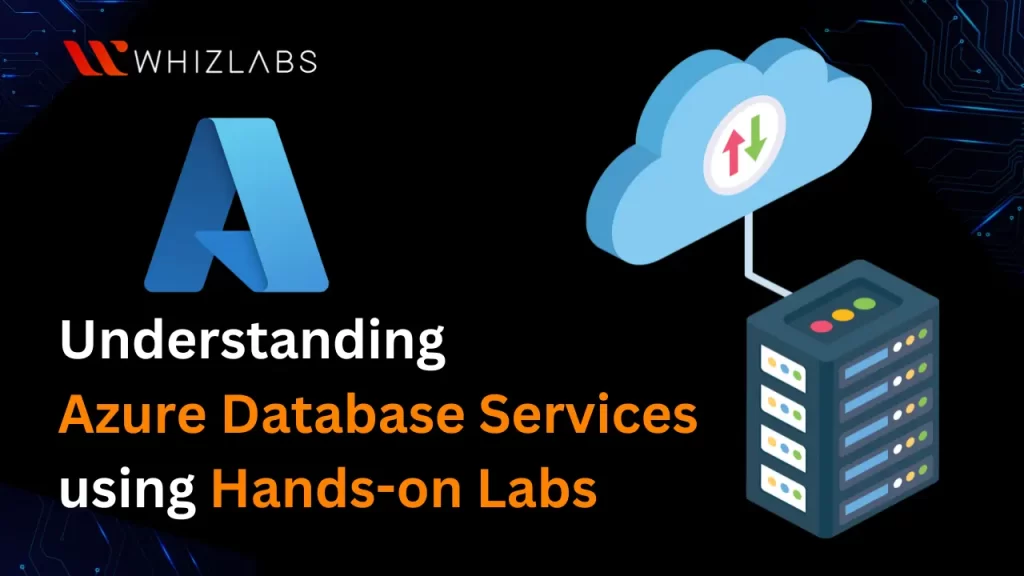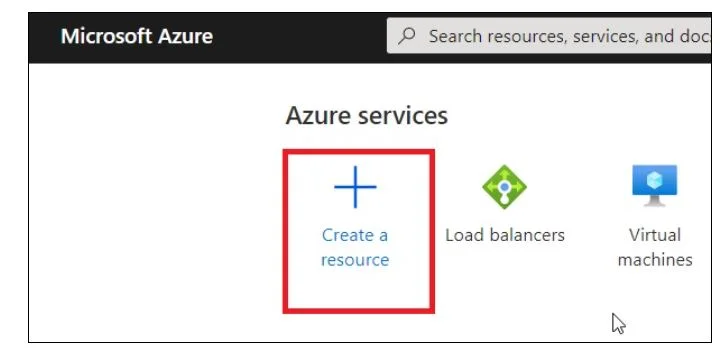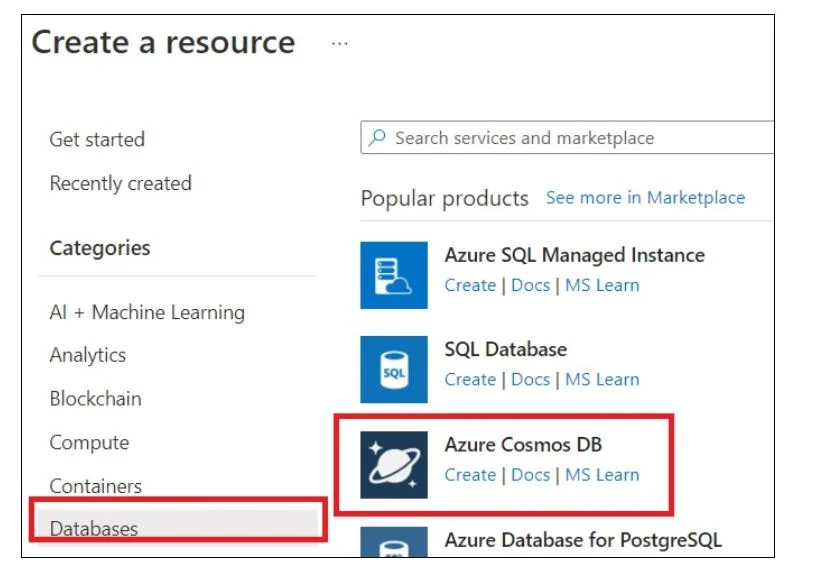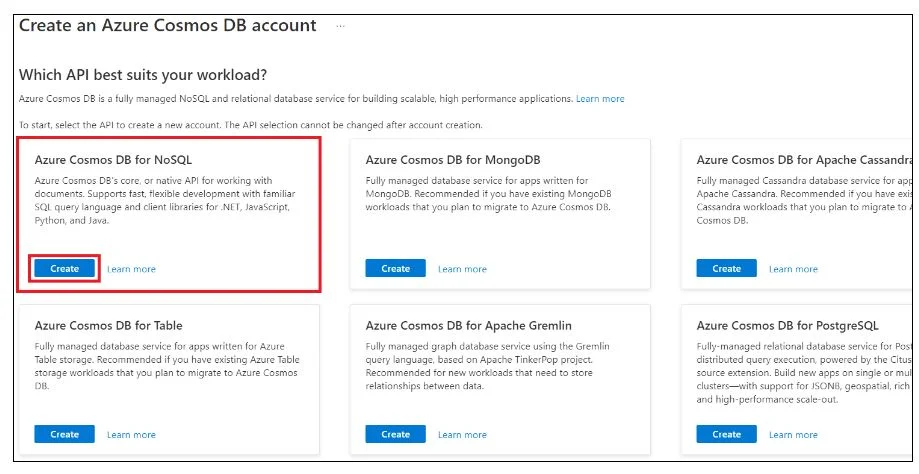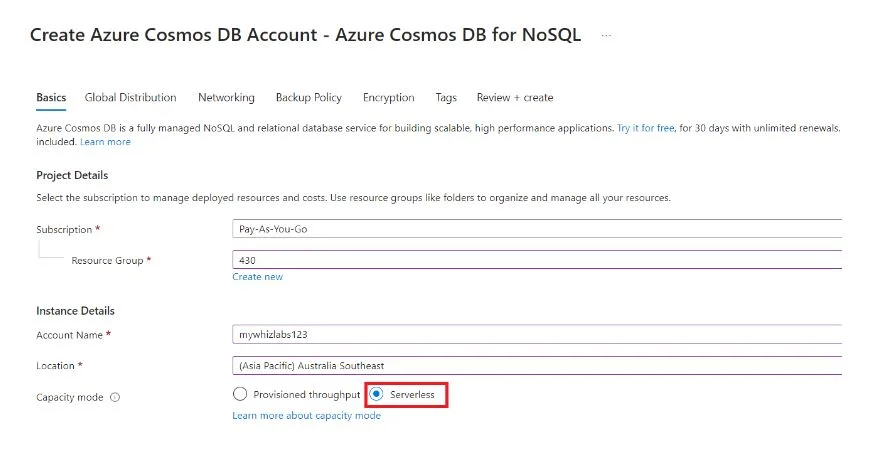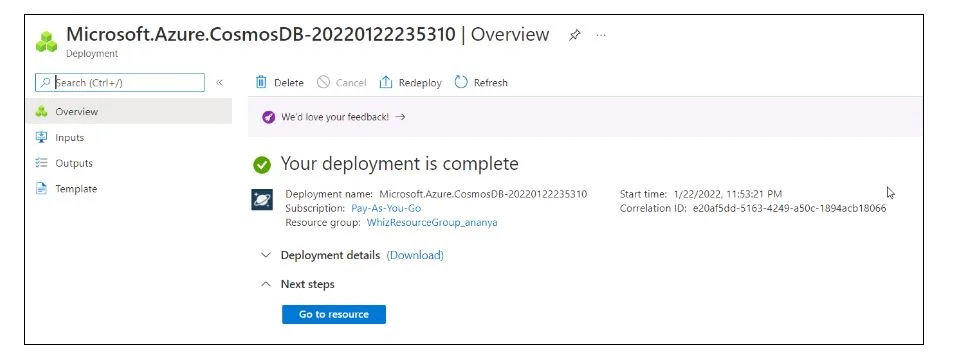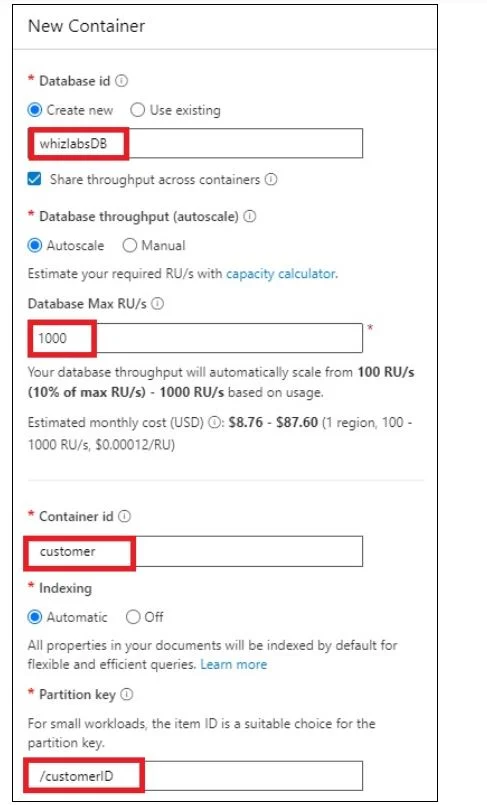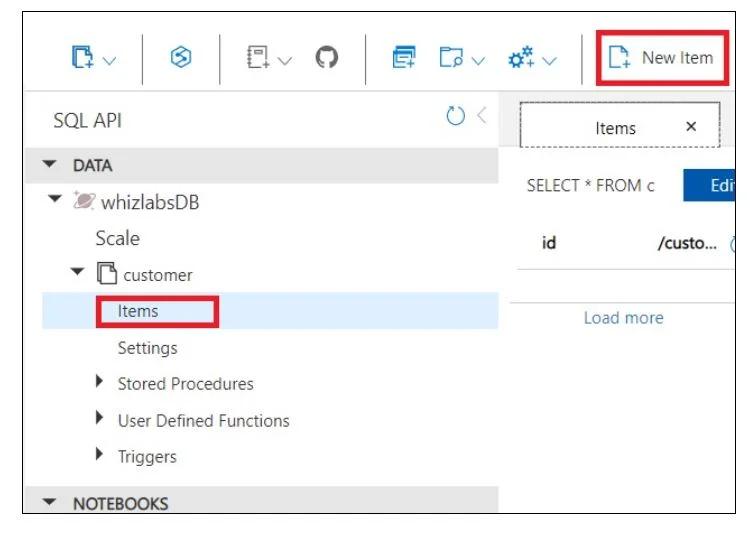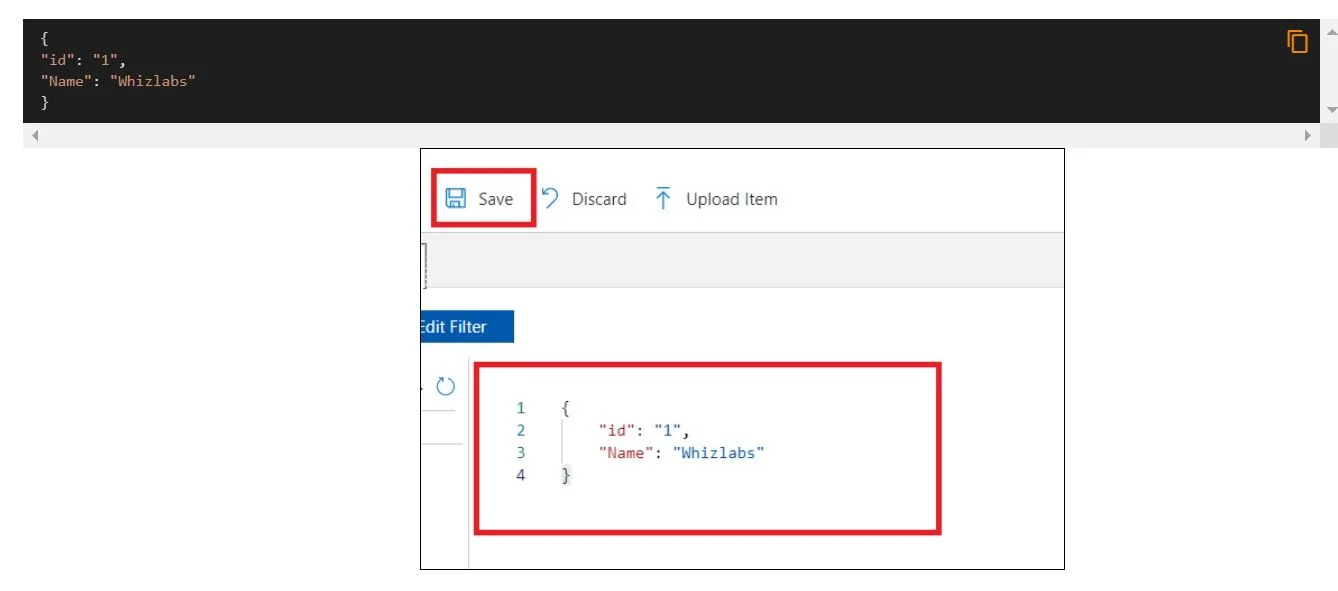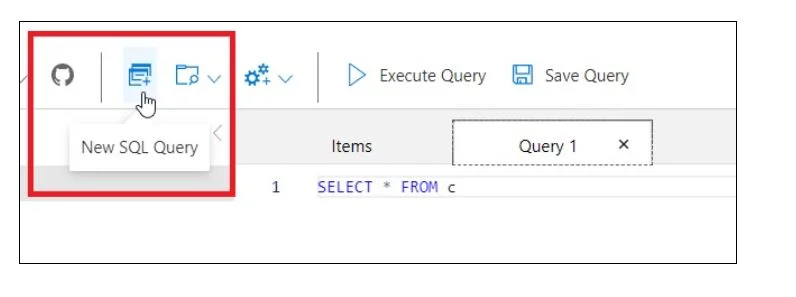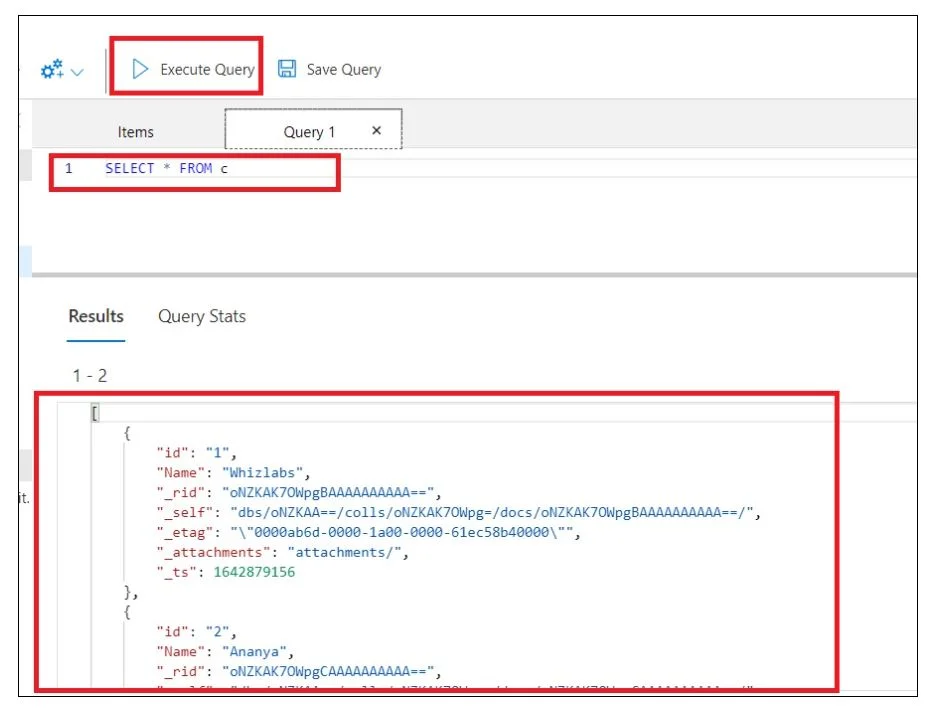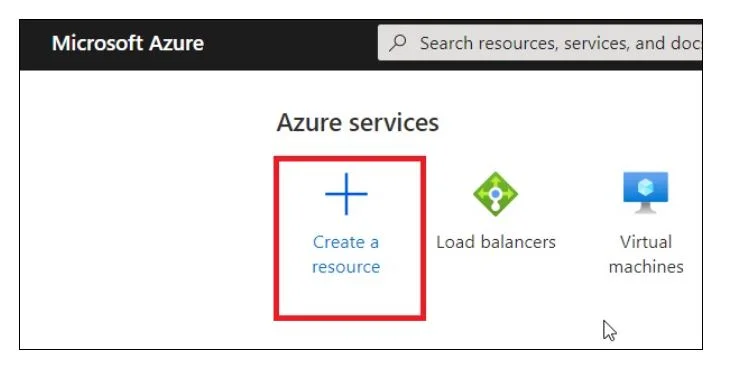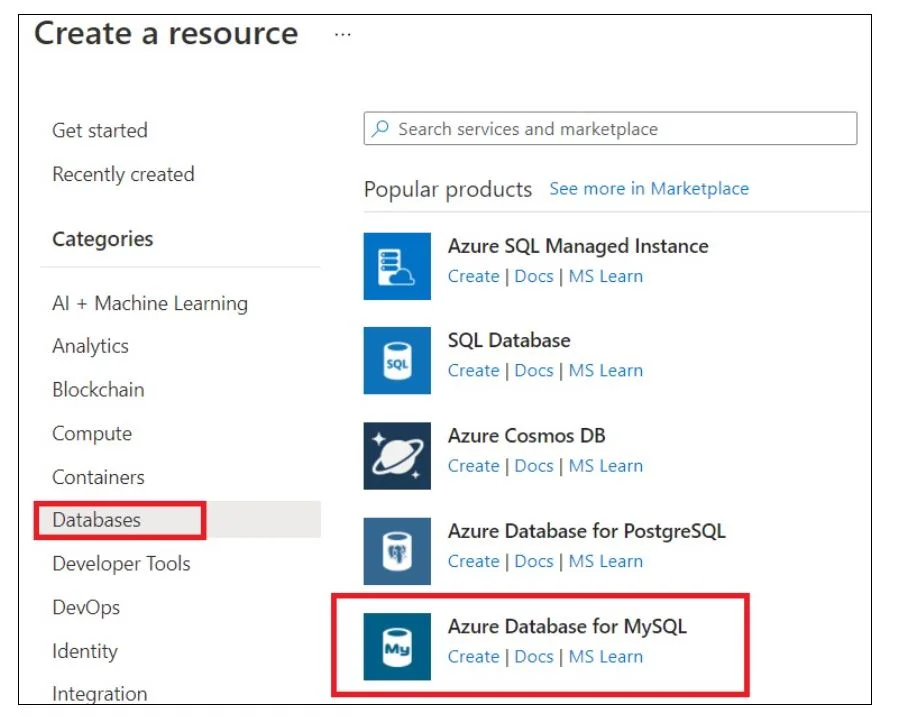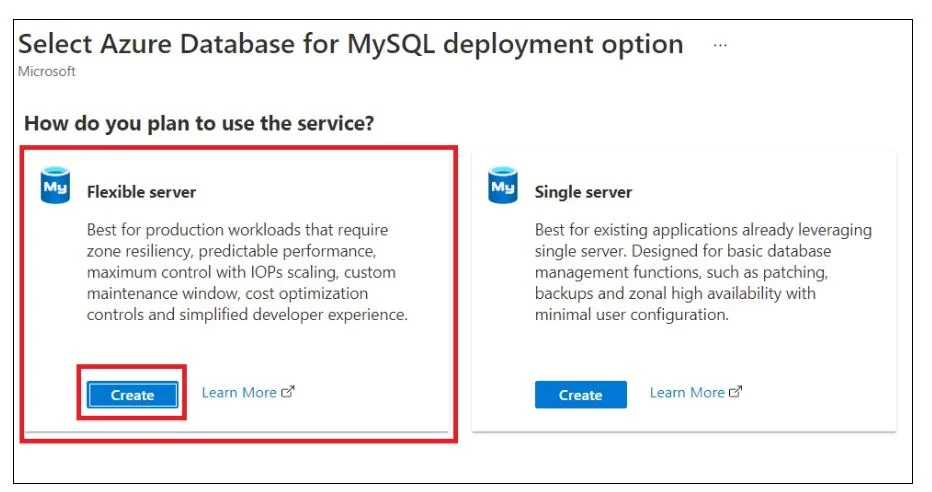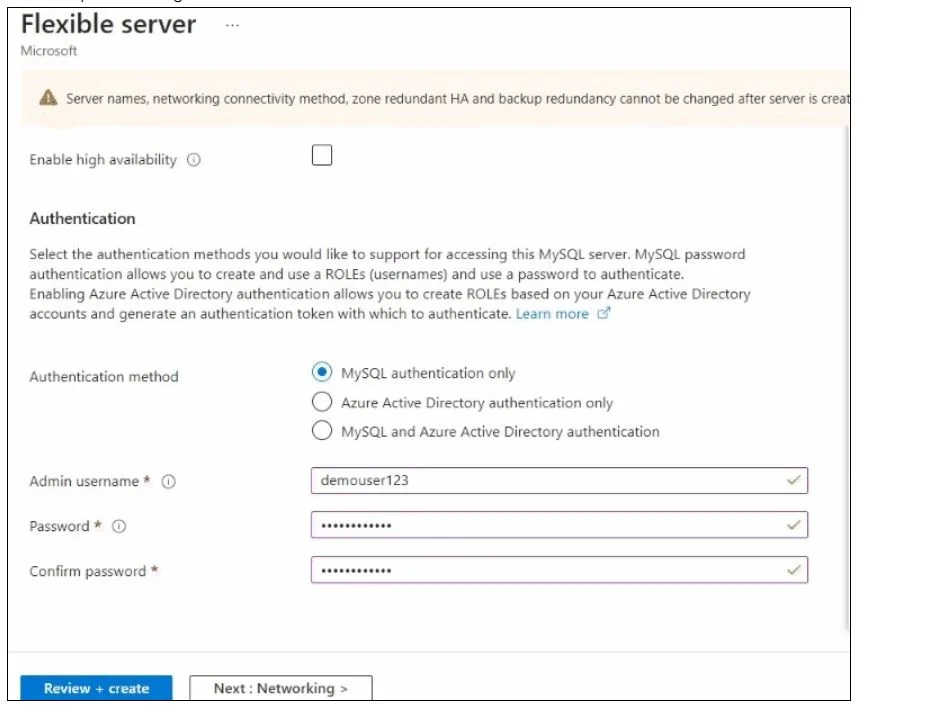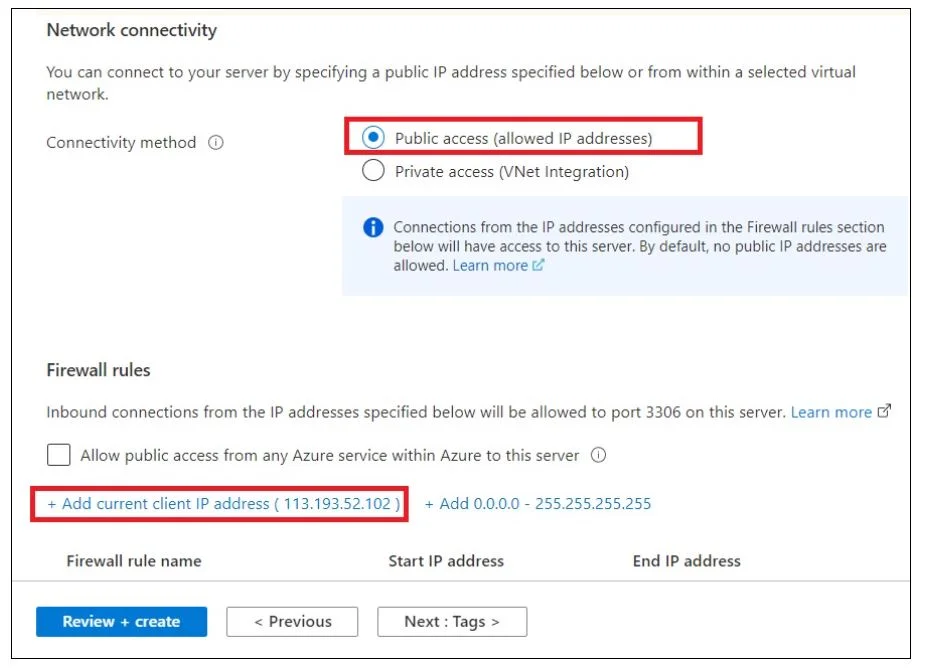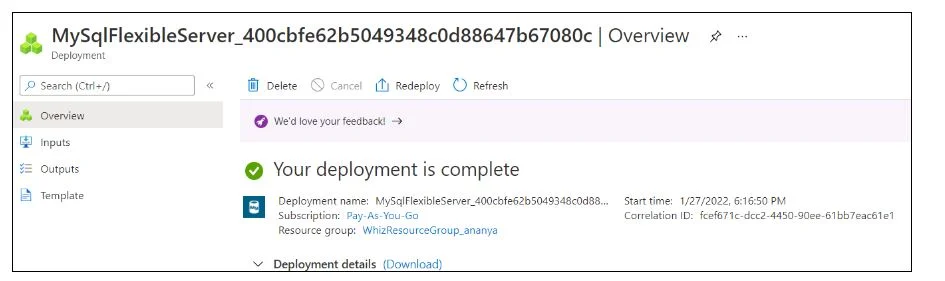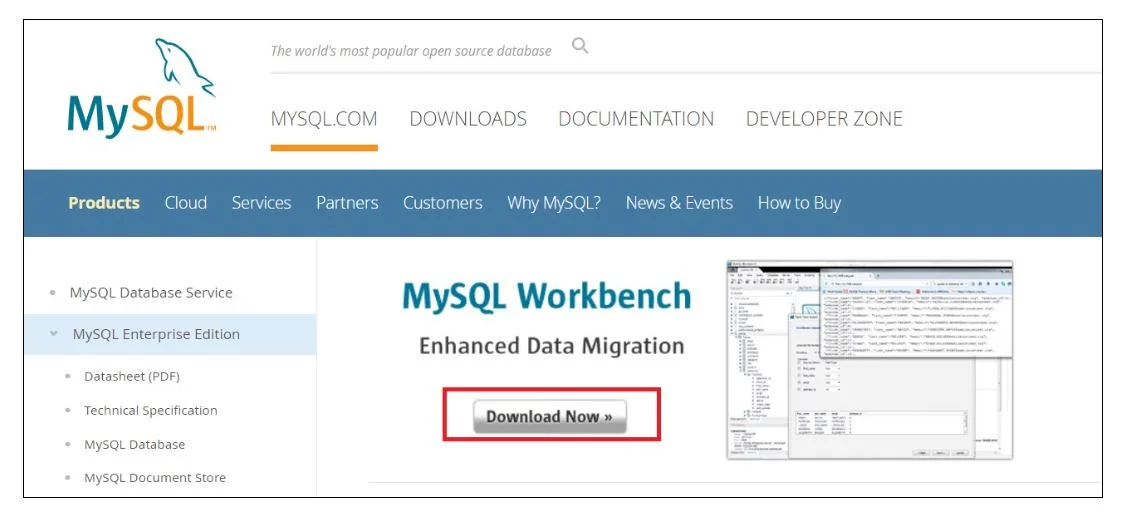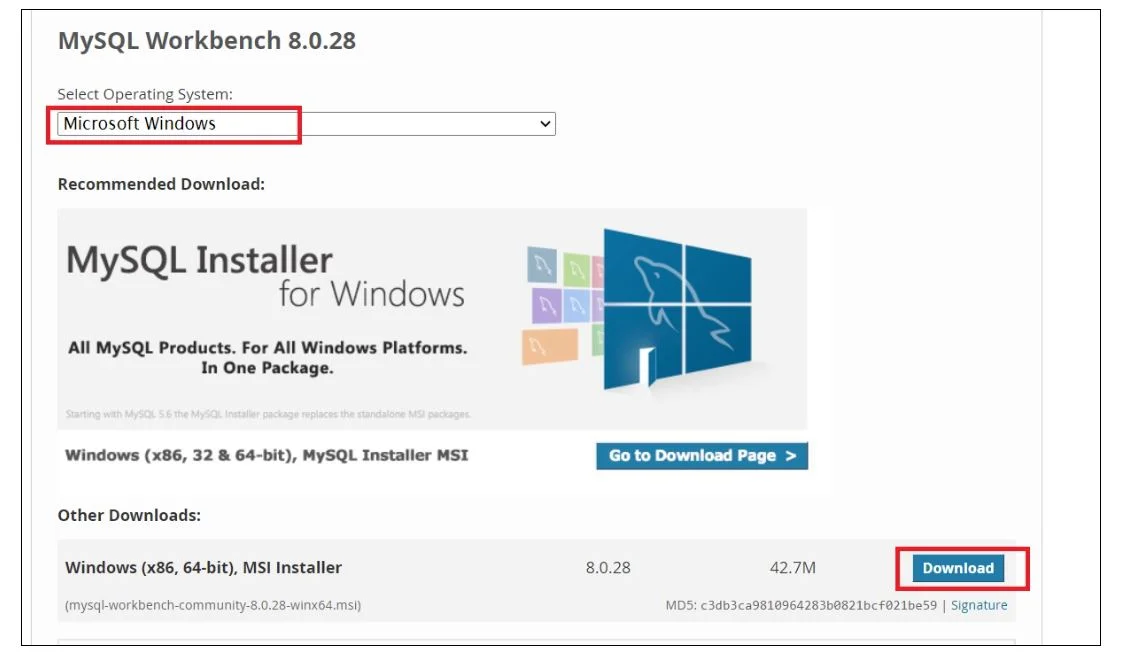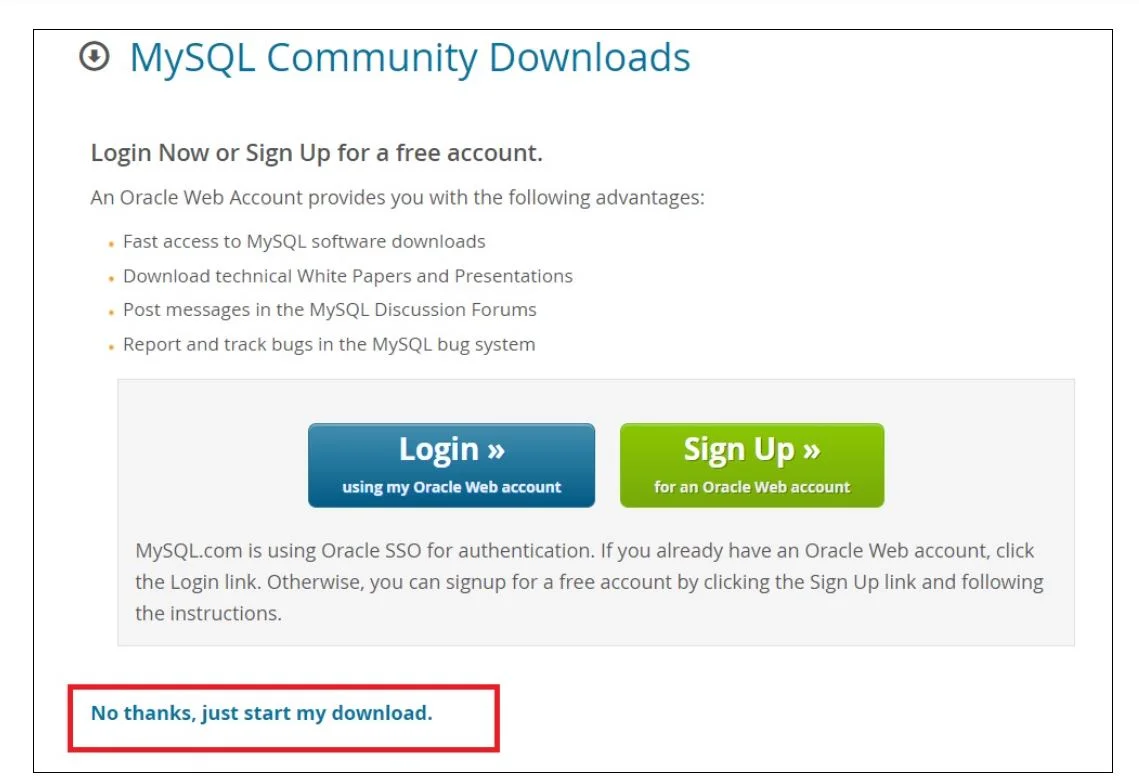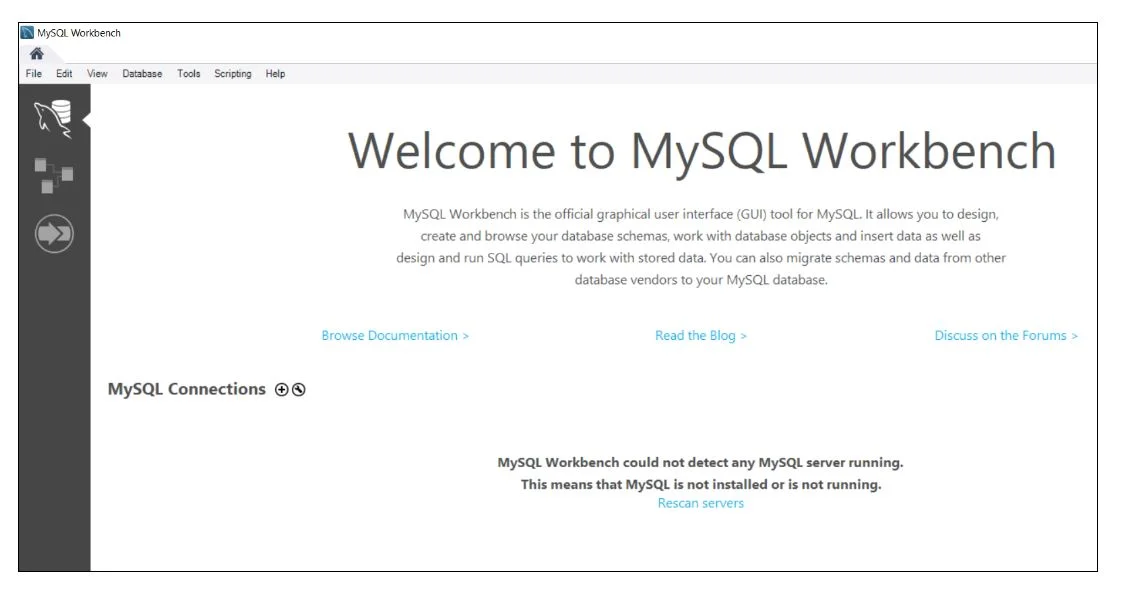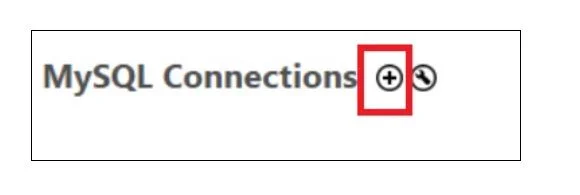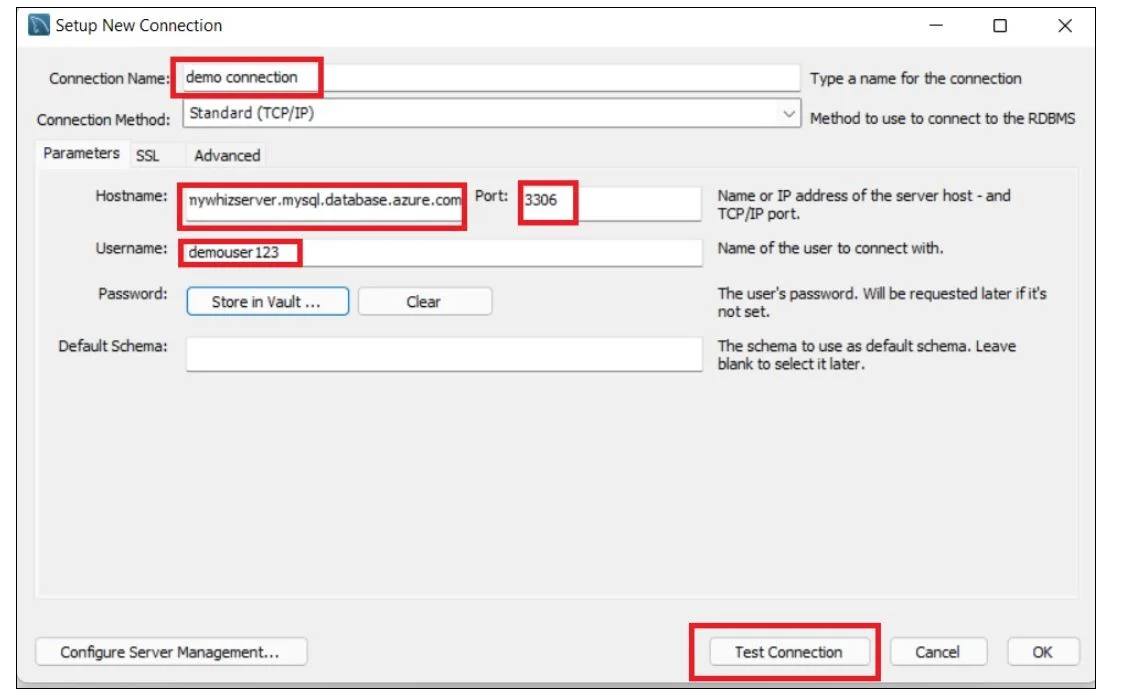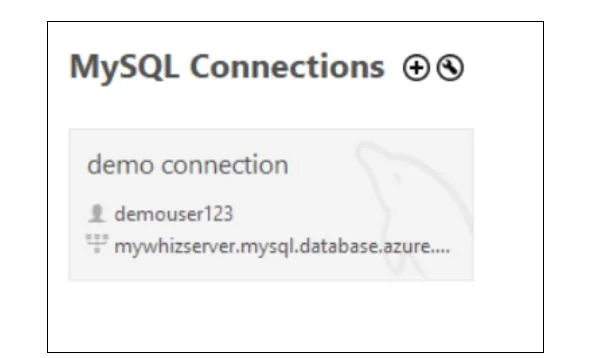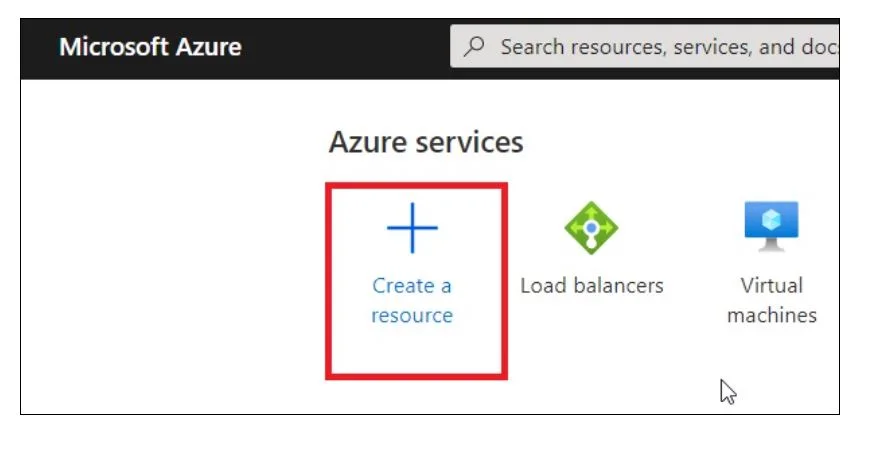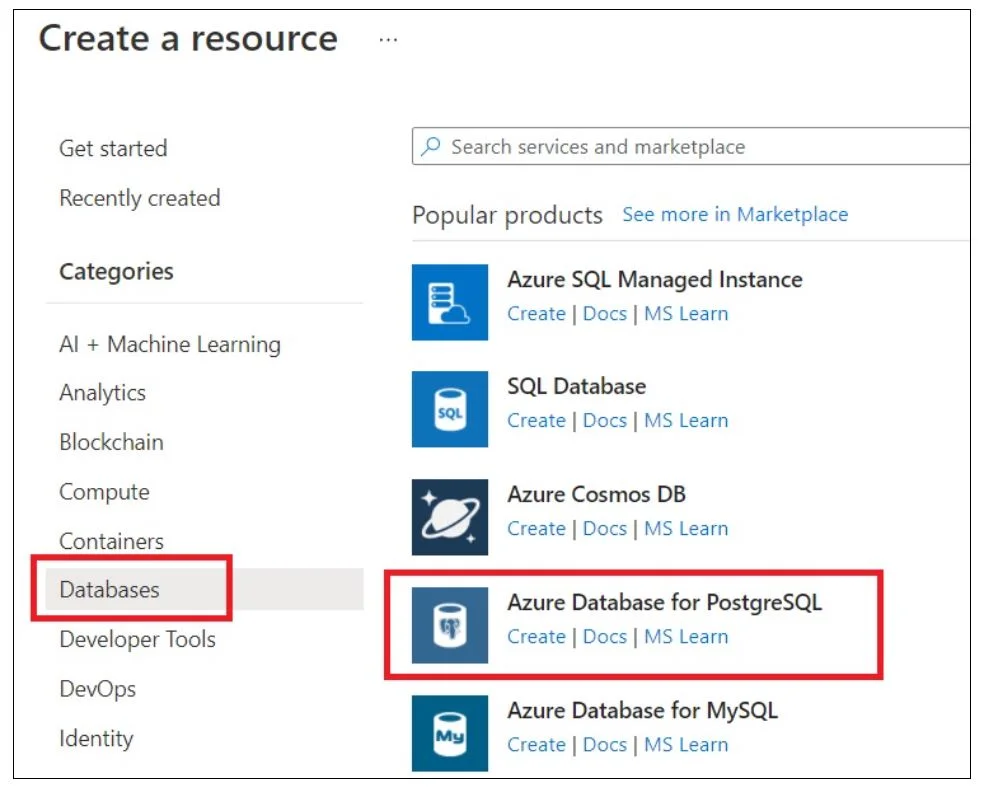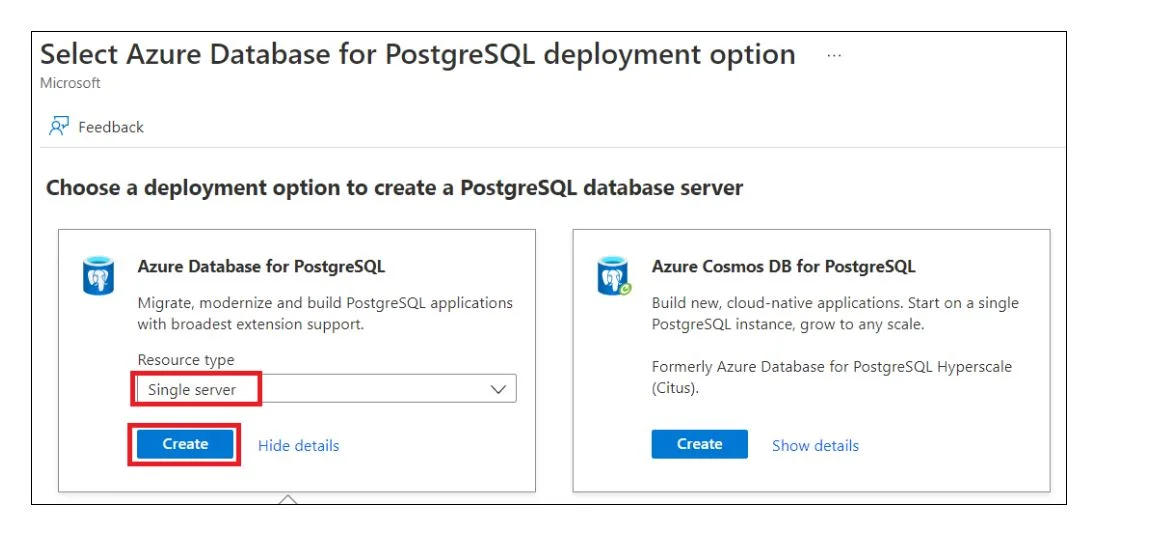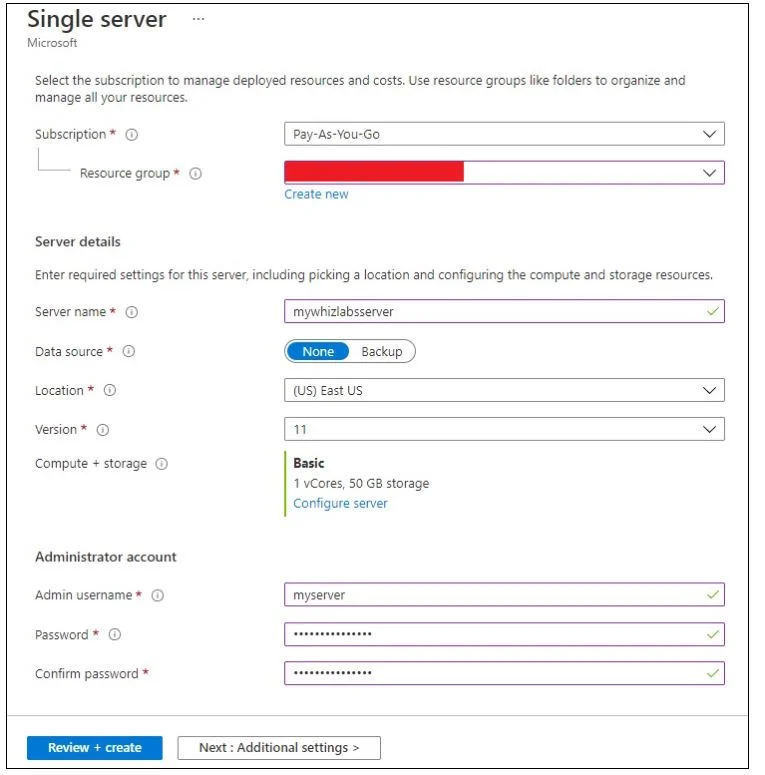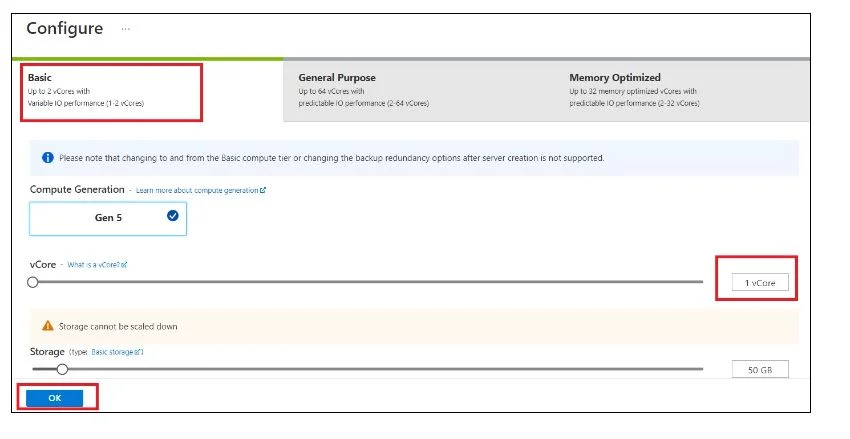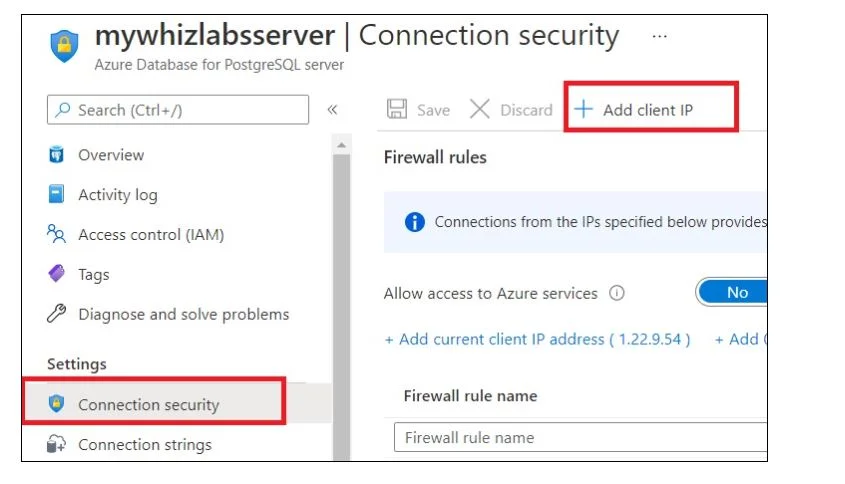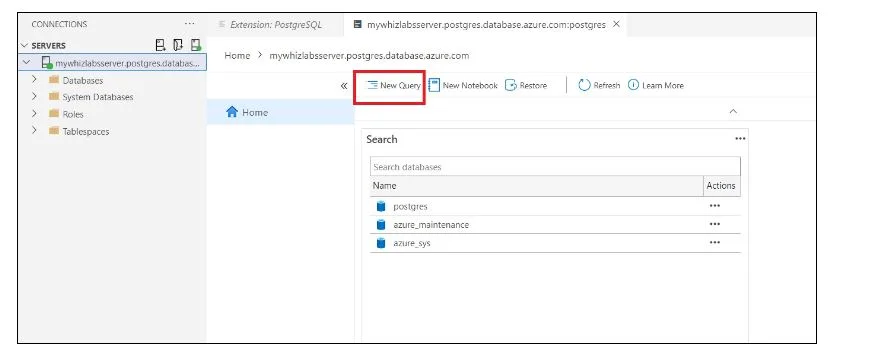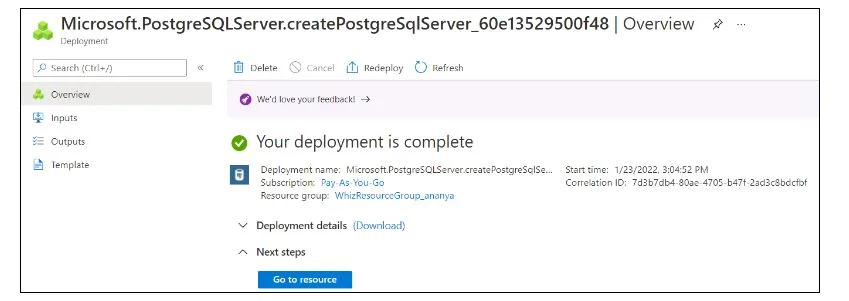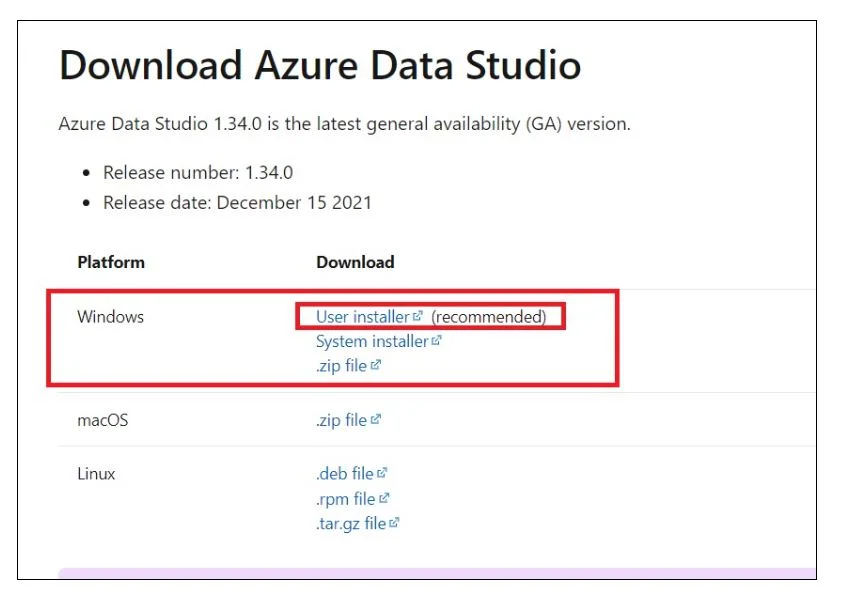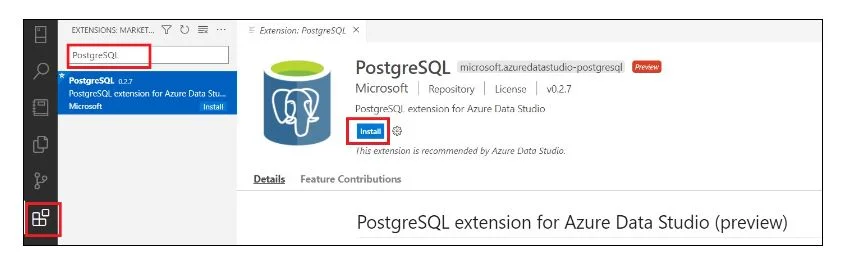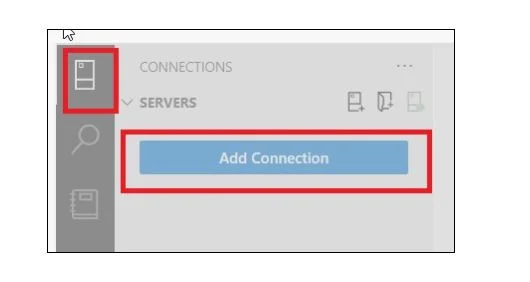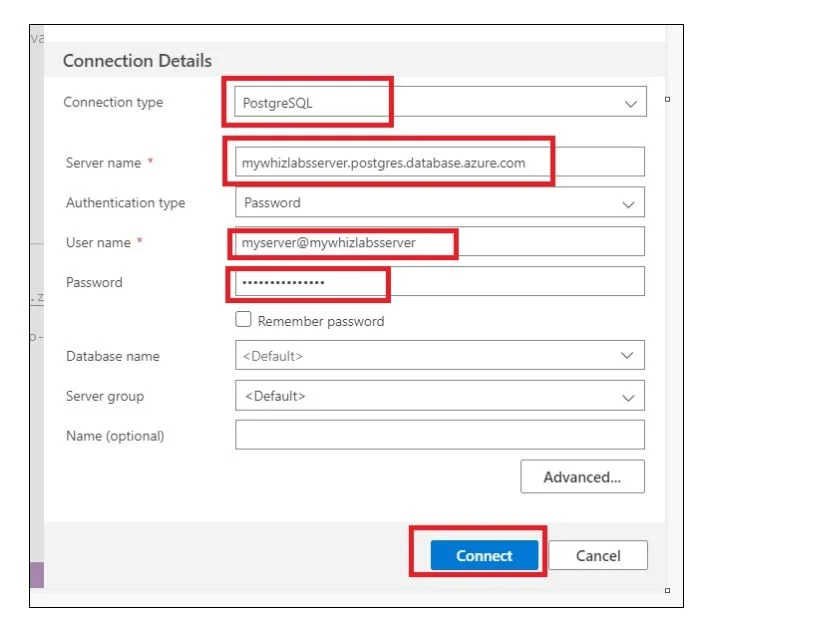Azure Database Services is a Microsoft Azure cloud offering comprising managed database solutions such as Azure CosmosDB, Azure SQL Database, and much more to simplify data management.
In this blog article, we are going to explore Azure Database Services with the help of our Guided hands-on labs.
By going through these hands-on labs, you’ll be well-equipped to harness the full potential of Azure Database Services, enabling you to architect, deploy, and manage databases with confidence and proficiency.
Introduction to Azure Database
Azure, developed by Microsoft, stands as a comprehensive cloud platform offering a plethora of services, notably databases. These database solutions empower users to effortlessly store, oversee, and delve into data within the cloud environment.
Here’s a breakdown of Azure’s primary database choices:
- Azure SQL Database: Operating on the robust SQL Server engine, this is a meticulously managed relational database service. It guarantees consistent performance, scalability, and top-tier security, catering to diverse applications like web apps, mobile platforms, and data analytics.
- Azure Cosmos DB: Recognized for its global distribution, Azure Cosmos DB stands out as a versatile, multi-model database service. It’s crafted for creating applications that demand expansive scalability, minimal latency, and unwavering availability.
- Azure Database for MySQL: This fully managed MySQL database service is tailored for developers and it helps in application development using the developers’ desired languages and frameworks. It stands as a high-performing, scalable, and secure choice for various applications, from web platforms to data analytics.
- Azure Database for PostgreSQL: Much like its MySQL counterpart, this PostgreSQL service offers developers the flexibility to craft applications using their chosen tools and languages. It promises stellar performance, scalability, and robust security, making it apt for a myriad of applications.
- Azure Cache for Redis: Positioned as an in-memory data reservoir, Azure Cache for Redis ensures rapid data accessibility for applications. With its support for multiple coding languages, it finds its niche in real-time analytics, messaging systems, and more.
To encapsulate, Azure’s database suite presents a diverse array of solutions ranging from relational databases to memory-centric stores, each tailored to cater to distinct application needs in the cloud landscape.
What is Azure Database Services?
Azure Database Services ensures the protection and monitoring of customer databases through the implementation of robust backup and recovery procedures. This involves regularly backing up database information, allowing for the restoration of data in the event of data loss or system failures.
In addition, Azure Database Services provides a secure database environment by incorporating various security measures. These measures may include encryption of data at rest and in transit, access controls, and authentication mechanisms to safeguard sensitive information and restrict unauthorized access.
Furthermore, the service actively monitors database performance to ensure optimal functionality. Performance monitoring involves tracking key metrics, identifying potential bottlenecks, and addressing issues that may impact the efficiency of the database. This proactive monitoring helps maintain the overall health and responsiveness of the database environment.
Benefits of Using Azure Database Services
Azure Database Services offers the following benefits:
- Scalability: Azure’s database options provide a wide range of scalability options, such as auto-scaling and read replicas to scale your database to meet the demanding needs of the workload.
- High Availability: Azur’;e has built-in high availability and disaster recovery options which include Always On Availability Groups and Geo-Replication to achieve the availability and durability of the database.
- Managed Maintenance: Azure’s managed database services include Azure SQL Database and Azure Cosmos DB help to maintain and manage the underlying infrastructure allowing you to focus on deploying and scaling your applications.
- Security: Azure offers security features such as encryption at rest and in transit to secure your database.
- Compliance: Azure’s database options comply with various industry standards such as GDPR and HIPAA to ensure the safety of the databases stored.
- Integration with other Azure Services: Azure’s database options can be integrated with other Azure services, such as Azure Functions, Azure Data Lake, and Azure Machine Learning to apply in varied scenarios and use cases.
- Monitoring and Performance Optimization: The Azure platform offers various tools and features, including Azure Monitor and Query Store to monitor and optimize the performance of the database.
By leveraging Azure’s database solutions, businesses can streamline their operations, cutting down on the time and resources traditionally spent on database infrastructure upkeep.
Additionally, Azure grants access to a robust suite of tools and functionalities tailored for efficient storage, management, and in-depth analysis of data within the cloud environment.
Note: For comprehensive details on Azure Database pricing and in-depth guidance on usage, refer to the official Azure Database documentation.
Understanding Azure Database Services using Hands-on Labs
To delve into the diverse offerings of Azure Database Services, it’s essential to set up a lab environment for hands-on exploration. Begin by navigating to the Whizlabs platform. From the Whizlabs main page, select the ‘hands-on labs‘ option.
Once you land on the labs’ interface, employ the search functionality located at the page’s top. Enter the query “Understanding Azure Database Services” to pinpoint the relevant lab session.
With the lab details displayed, proceed by clicking the ‘start lab‘ button positioned at the top-right corner of the lab’s page. Await a brief moment as the cloud environment initializes, ensuring you’re set for an immersive Azure experience.
Follow the tasks mentioned in the task details:
Task 1: Sign in to Azure Portal
Navigate to the Azure portal by clicking the Open Console button or using the URL https://portal.azure.com.
If automatically logged in with another Azure account, log out, and clear the cache.
Sign in with the provided username and password on the Azure portal.
If login issues persist, click on End lab and restart the lab.
Task 2: Create a CosmosDB Account with SQL API
In the Azure portal, select +Create a resource.
Choose Databases > Azure CosmosDB in the Create a Resource section.
On the Select API page, pick Azure Cosmos DB for NoSQL and click Create.
On the Basics tab, provide details: Resource group, Account Name, Capacity mode, and Location.
In the Data Explorer, click +New Container and enter details for the container.
Click OK.
In the Items section, click +New Item and add JSON documents.
Execute queries in the New SQL query section.
Task 3: Create Azure Database for MySQL
In the Azure portal, select +Create a resource.
Choose Databases > Azure Database for MySQL.
On the deployment option page, select Flexible server and click Create.
On the Basics tab, provide details:
On the Networking tab, select Public access and add firewall rules.
Select Review + Create and then Create.
Download and install MySQL Workbench.
Once downloaded, install it.
Configure a new connection in MySQL Workbench using Azure portal details.
Open the “Setup New Connection” dialog box and enter the following information:
- Connection name: Enter “demo connection.”
- Hostname: Copy the Server name of the MySQL database server from the Azure portal and paste it here.
- Username: Copy the Server admin login name of the MySQL database server from the Azure portal and paste it here.
Click on “Test connection.”
Enter the password when prompted and click “Ok.”
Click on the newly created connection, and an SQL Editor will open.
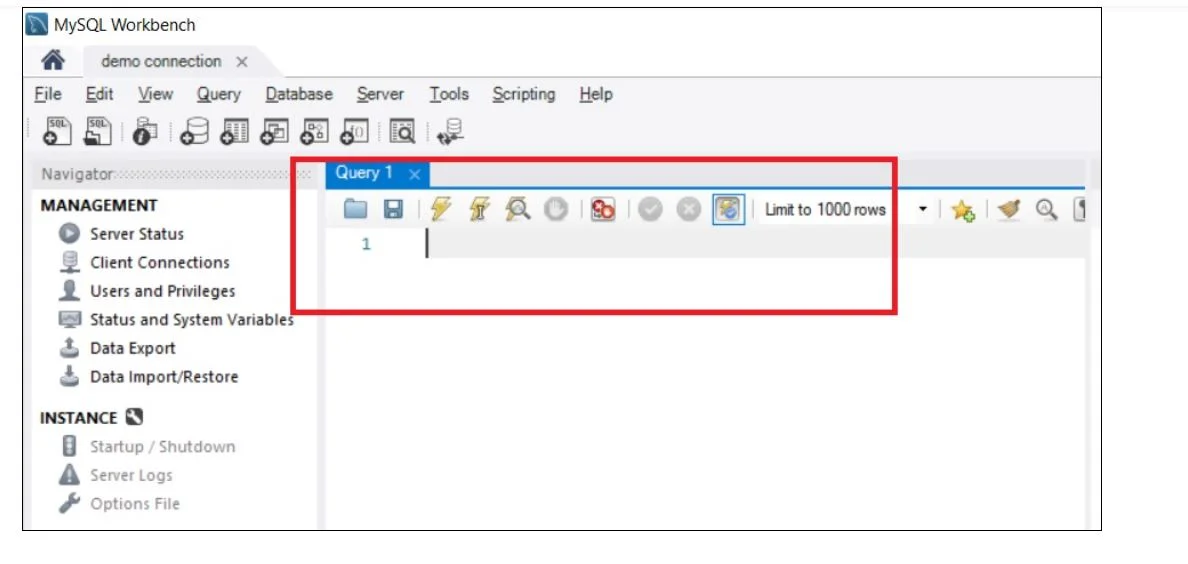
Test the connection.
Task 4: Create Azure Database for PostgreSQL
In the Azure portal, select +Create a resource.
Choose Databases > Azure Database for PostgreSQL.
On the deployment option page, select Single server and click Create.
On the Basics tab, provide details:
Download and install Azure Data Studio.
Add client IP in the Connection security of the PostgreSQL server.
Connect to the PostgreSQL server using Azure Data Studio.
Task 5: Validation Test
After completing the lab steps, click on the Validation button or go to the Lab Validation section. Click Validate My Lab to check the overall status of the completed lab.
Task 6: Deleting Resources
- In the Azure portal, search for Resource Groups and select it.
- Click on the name of the resource group.
- Select all resources, click on the three dots, and choose Delete.
- Confirm the deletion by typing Delete.
FAQs
What are the different types of Azure databases?
The Azure databases are classified into the following types:
- Azure SQL Database.
- Azure Database for MySQL
- Azure Cache for Redis
- Azure Managed Instance for Apache Cassandra
- Azure Database for MariaDB
Is Azure database SaaS or PaaS?
Azure SQL Database is categorized as a Platform-as-a-Service (PaaS) offering within the Azure ecosystem. It provides a managed relational database service, making it easier for users to deploy, manage, and scale their databases without the overhead of traditional infrastructure management.
In simpler terms, while it’s a managed service like a Software-as-a-Service (SaaS) offering in that Microsoft handles much of the underlying infrastructure, Azure SQL Database offers a higher degree of flexibility and customization typical of PaaS solutions.
How to connect to the Azure database?
Follow the below steps to connect the Azure database:
- Connect to Azure SQL Database
- Create a Database
- Create a Table
- Insert Rows
- Query the Table
- View Results
- Use Query Window Table Verification
- Scalability
- High Availability
- Security
- Managed Services
- Global Reach
- Integration with Azure Services
- Cost Efficiency
- Automatic Patching and Updates
- Built-in Intelligence
Conclusion
Through a blend of theory and practical exercises, I hope you have gained actionable insights and skills that empower them to harness Azure’s database capabilities effectively.
With the knowledge gained from these labs, you’re well-positioned to navigate and leverage the dynamic landscape of Azure Database Services.
To play around with the Azure database in controlled live environments, explore the Azure sandboxes.
- Top 25 AWS Data Engineer Interview Questions and Answers - May 11, 2024
- What is Azure Synapse Analytics? - April 26, 2024
- AZ-900: Azure Fundamentals Certification Exam Updates - April 26, 2024
- Exam Tips for AWS Data Engineer Associate Certification - April 19, 2024
- Maximizing Cloud Security with AWS Identity and Access Management - April 18, 2024
- A Deep Dive into Google Cloud Database Options - April 16, 2024
- GCP Cloud Engineer vs GCP Cloud Architect: What’s the Difference? - March 22, 2024
- 7 Ways to Double Your Cloud Solutions Architect Role Salary in 12 Months - March 7, 2024