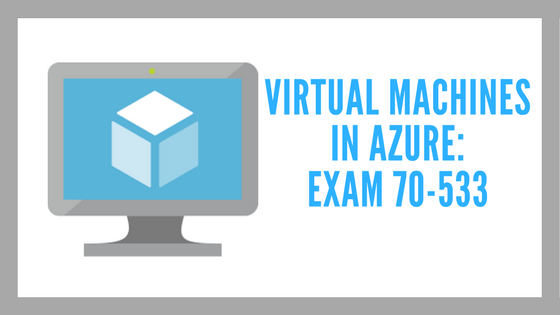Are you planning to become an MCSA: Cloud Platform or MCSE: Cloud Platform and Infrastructure or getting ready to pass the 70-533 Implementing Microsoft Azure Infrastructure Solutions Exam? The 70-533 Implementing Microsoft Azure Infrastructure Solutions Exam validates technical expertise in deployment, management, and operations on the Azure platform.
In this blog, we are writing a series of articles on topics which are covered in the 70-533 Implementing Microsoft Azure Infrastructure Solutions Exam such as virtual machines, workloads for deployment and so on. You can subscribe to us for receiving further updates on this topic.
You can download the related 70-533 Implementing Microsoft Azure Infrastructure Solutions study guide for more details.
Eligible candidates for this exam are:
- Experience in implementing an infrastructure solution in Microsoft Azure
- Experience in implementing and monitoring cloud and hybrid solutions
- Supporting application lifecycle management
The Azure certification exam 70-533 includes such topics as Designing and implementing Azure App Service apps; creating and managing Azure Resource Manager Virtual Machines; designing and implementing a storage strategy; implementing an Azure Active Directory; implementing virtual networks; and designing and deploying ARM templates. Be sure to have hands-on experience!
| Section | Knowledge Measured |
| Design and implement Azure App Service apps (15–20%) |
|
| Create and manage Azure Resource Manager Virtual Machines (20–25%) |
|
| Design and implement a storage strategy (20–25%) |
|
| Implement an Azure Active Directory (15–20%) |
|
| Implement virtual networks (10–15%) |
|
| Design and deploy ARM templates (10–15%) |
|
Table #1 Domains covered by the 70-533 Azure Infrastructure Solutions Exam
In this article, we are going to explain about the topic that addresses the “Deploy workloads on Azure Resource Manager (ARM) virtual machines (VMs)” knowledge measured as highlighted in the above exam guide.
Context
Microsoft Azure is a growing collection of integrated public cloud services including analytics, Virtual Machines, databases, mobile, networking, storage, and web—ideal for hosting your solutions.
Microsoft Azure provides a scalable computing platform that allows you to only pay for what you use, when you want it – without having to invest in on-premises hardware. Azure is ready when you are to scale your solutions up and out to whatever scale you require to service the needs of your clients
Virtual machines (VMs) are the most flexible resources available for implementing a Microsoft Azure-based solution for your organization. You can use Azure Virtual Machines to host customized workloads and applications, implement network-infrastructure roles, or extend your on-premises services into the cloud.
Virtual Machines
Azure operates in multiple data centers around the world. These data centers are grouped into geographic regions, giving you flexibility in choosing where to build your applications. It is important to understand how and where your virtual machines (VMs) operate in Azure, along with your options to maximize performance, availability, and redundancy.
Virtual Machine Size
When you deploy a VM in Azure, you must select the VM size that is suitable for your workload. The size also affects the processing power, memory, and storage capacity of the virtual machine. You are billed based on the amount of time the VM is running and consuming its allocated resources.
There are different VM sizes that are available: General purpose, Compute optimized, Memory optimized, Storage optimized, GPU and High-performance compute.
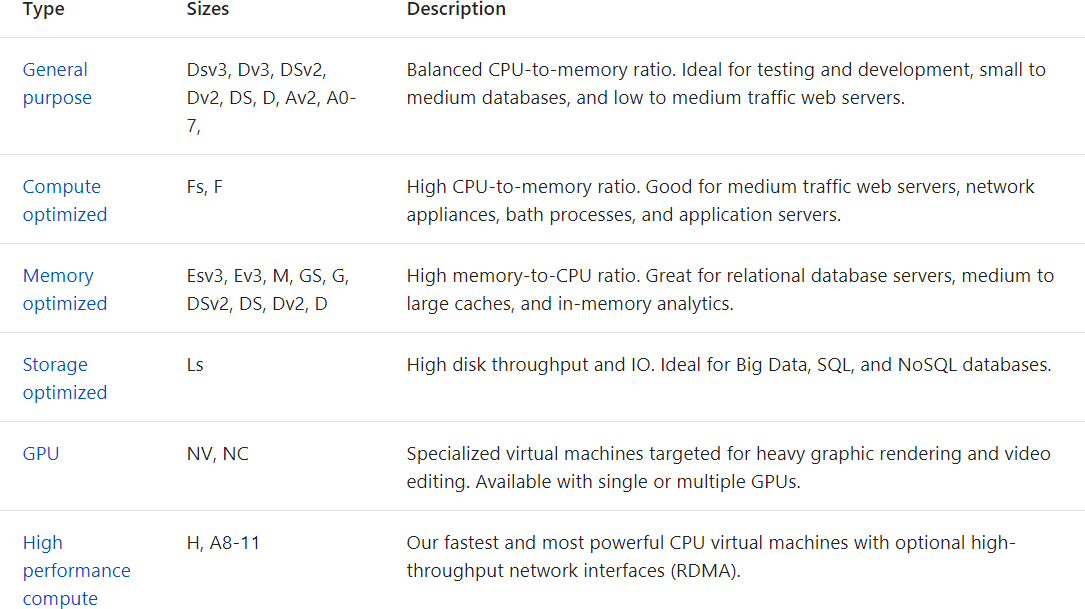
Microsoft offers virtual machines in two tiers: basic and standard. The basic tier, intended for development and test workloads, includes five virtual machine sizes, ranging from 1 core to 0.75 gigabytes (GB) of RAM to 8 cores with 14 GB of RAM. The standard tier, intended for any production workload, has several series, including A, Av2, D, Dv2, DS, DSv2, F, Fs, G, GS, NV, and NC.
There is a 1 terabyte (TB) size limit on a Virtual Disk that you attach to an Azure VM. Any virtual disks that you intend to attach to Azure virtual machines, and it must be in the .vhd format
A limit also exists on the throughput and input/output operations per second (IOPS) that is supported by individual disks. With Azure standard storage, you should expect about 60 megabytes per second (MBps) or 500 8-kilobyte (KB) IOPS. With Azure Premium Storage, performance depends on the disk size, with 1-TB disks supporting up to 200 MBps and 5,000 256-KB IOPS
You can discover where those Virtual Machine services and sizes are available at https://azure.microsoft.com/en-us/regions/services/
When you run Azure VMs, you pay for the compute time on a per-minute basis. The price for VMs is calculated based on their size, the operating system, and any licensed software installed on the VM.
A running virtual machine requires allocation of Azure compute resources; so, to avoid the corresponding charges, you should change its state to Stopped (Deallocated) whenever you are not using it.
Creating a VM
You can deploy virtually any workload and any language on nearly any operating system – Windows, Linux, or a custom created one from any one of our growing list of partners.
When deploying Azure virtual machines, you also can configure the operating system running within a VM by using Virtual Machines Extensions (VM Extensions), including methods such as custom Windows PowerShell scripts, Desired State Configuration (DSC), Chef, or Puppet.
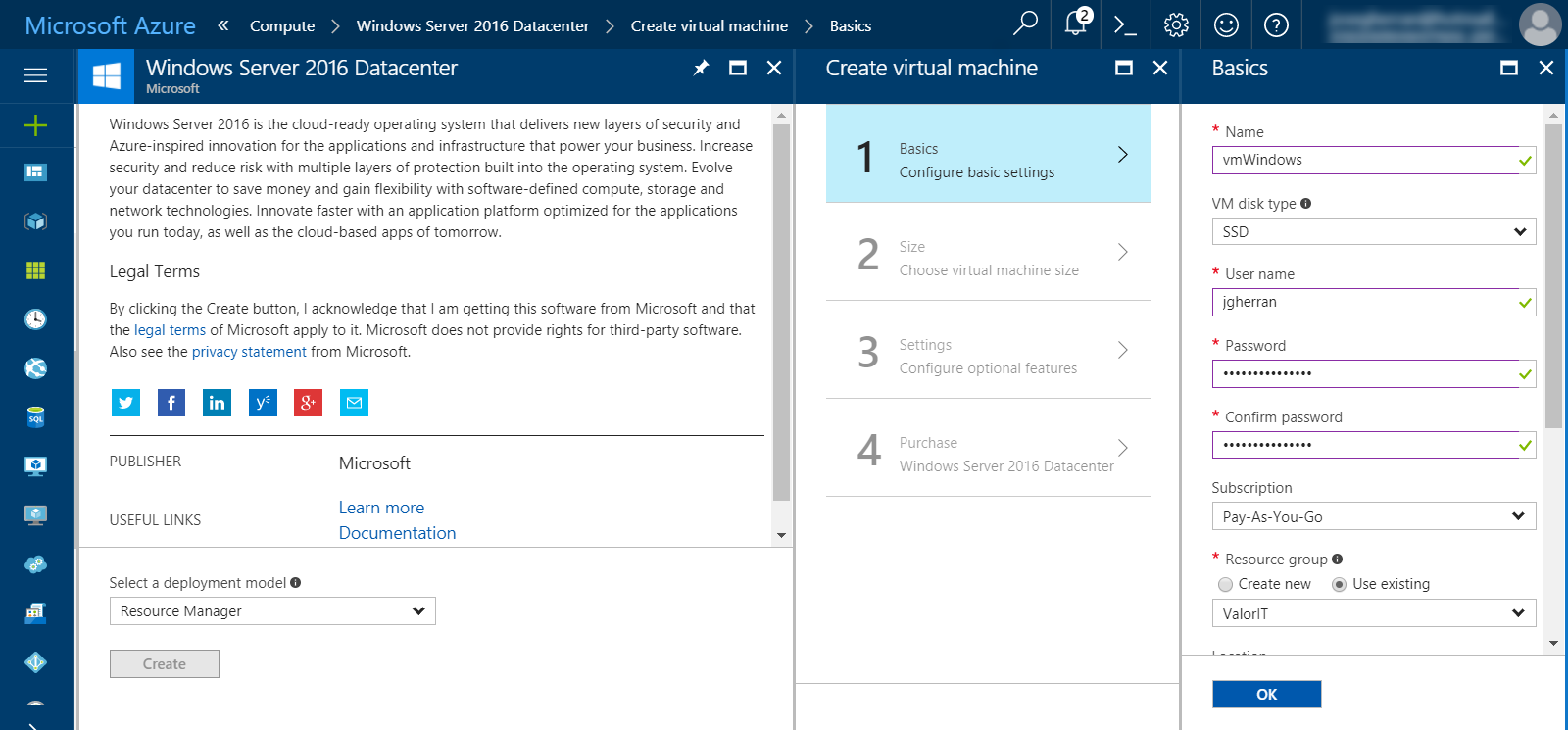
Creating a Windows ARM VM from the Azure Portal
You can provision Azure VMs by using either the classic or the Azure Resource Manager deployment model. It’s recommended exclusive use of Azure Resource Manager (ARM) for any future deployments.
New capabilities provided by the Azure Resource Manager deployment model are:
- Support for large scale and parallel deployment of virtual machines.
- Support for up to three fault domains in an availability set.
- Integration of the Azure Key Vault with virtual machines to store sensitive data and secrets such as passwords. This also provides support for platform-based encryption of VM disks.
- Exposure of network APIs that enable independent creation and assignment of network resources such as network interfaces, load balancers, and virtual networks.
Planning VMs
There are multiple reasons for implementing Azure VMs. You could be implementing a new cloud-based service or application, moving an existing virtualized infrastructure to Microsoft Azure, or extending the scope of your on-premises network by using Azure VMs
Azure virtual machines support all the currently supported versions of the Windows Server operating system. Also, Azure VMs supports several Linux distributions, including CentOS, CoreOS, Debian, Oracle Linux, Red Hat, SUSE, openSUSE, and Ubuntu.
In scenarios that involve VM sizing when planning migration of your on-premises workloads to Azure, you can use the Microsoft Azure (IaaS) Cost Estimator tool to gain a better understanding of the usage of your existing on-premises infrastructure and obtain an estimated cost of running it on Azure.
VMs Commands
There are many cmdlets related to Azure VMs, please review some common cmdlets:
| CmdLet | Brief Description |
| Get-AzureVMAvailableExtension | The Get-AzureVMAvailableExtension cmdlet gets information for the latest available extensions for virtual machines |
| New-AzureVM | The New-AzureVM cmdlet adds a new virtual machine to an existing Azure service or creates a virtual machine and service in the current subscription. |
| Get-AzureVM | The Get-AzureVM cmdlet retrieves information about virtual machines running on Azure. It returns an object with information on a specific virtual machine, or if no virtual machine is specified, for all the virtual machines in the specified service of the current subscription |
| Set-AzureVMSize | The Set-AzureVMSize cmdlet updates the size of a virtual machine. |
| Remove-AzureVM | The Remove-AzureVM cmdlet deletes an Azure virtual machine. This process does not delete the underlying .vhd files off the disks mounted on that virtual machine. |
| Update-AzureVM | The Update-AzureVM cmdlet accepts update information for the specified virtual machine and initiates the update. You can add or remove data disks, modify the cache mode of data or operating system disks, change the network endpoints, or change the size of the virtual machine. |
| Set-AzureRmVM | The Set-AzureRmVM cmdlet marks a virtual machine as generalized. Before you run this cmdlet, log on to the virtual machine and use Sysprep to prepare the hard disk. |
| Save-AzureRmVMImage | The Save-AzureRmVMImage cmdlet saves a virtual machine as a VMImage. Before you create a virtual machine image, Sysprep the virtual machine, and then mark it as generalized by using the Set-AzureRmVM cmdlet. |
Table #2 Common VMs Cmdlets
You can reuse Azure Virtual Machines that you configure to deploy images as new Azure Virtual Machines. This process saves time when you are configuring new virtual machines by reusing a configuration that exists already within an Azure virtual machine, you can use the Save-AzureRmVMImage cmdlet for saving a virtual machine as a VMImage.
Microsoft Azure Exam 70-533: Implementing Microsoft Azure Infrastructure Solutions Practice Tests
Important Points to Remember
- You can use Azure Virtual Machines to host customized workloads and applications, implement network-infrastructure roles, or extend your on-premises services into the cloud
- You can create virtual machine from Azure Portal, Azure CLI or Azure PowerShell
- Azure VMs that you can provision is available in specific sizes
- Microsoft Azure offers virtual machines in two tiers: basic and standard
- There are two types of storage: standard and premium
- Any virtual disks that you intend to attach to Azure virtual machines must be in the .vhd format
- The New-AzureVM cmdlet creates a virtual machine VM
- The Get-AzureVMAvailableExtension cmdlet gets information for the latest available extensions for VMs
- Using the Save-AzureRmVMImage cmdlet you can save a virtual machine as a VMImage
- For avoiding the corresponding charges to a VM, you should change its state to Stopped (Deallocated) whenever you are not using it
- You can use the Microsoft Azure (IaaS) Cost Estimator tool when planning migration of your on-premises workloads to Azure
- Top 20 Questions To Prepare For Certified Kubernetes Administrator Exam - August 16, 2024
- 10 AWS Services to Master for the AWS Developer Associate Exam - August 14, 2024
- Exam Tips for AWS Machine Learning Specialty Certification - August 7, 2024
- Best 15+ AWS Developer Associate hands-on labs in 2024 - July 24, 2024
- Containers vs Virtual Machines: Differences You Should Know - June 24, 2024
- Databricks Launched World’s Most Capable Large Language Model (LLM) - April 26, 2024
- What are the storage options available in Microsoft Azure? - March 14, 2024
- User’s Guide to Getting Started with Google Kubernetes Engine - March 1, 2024