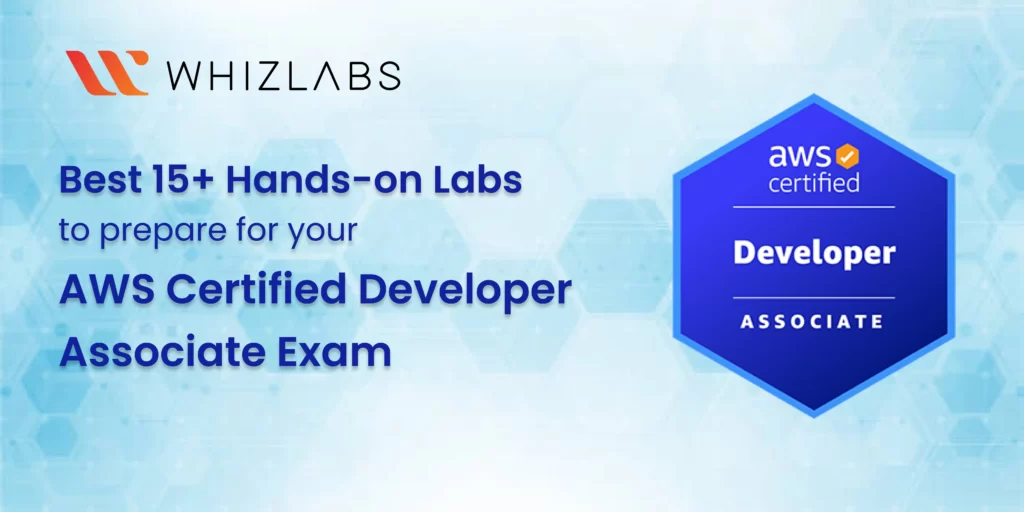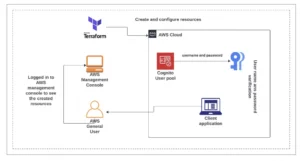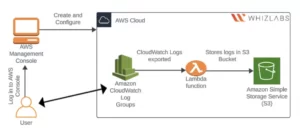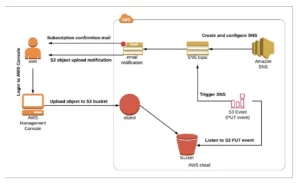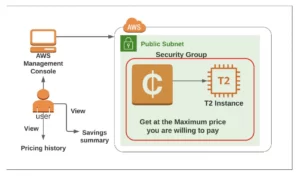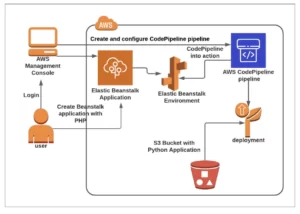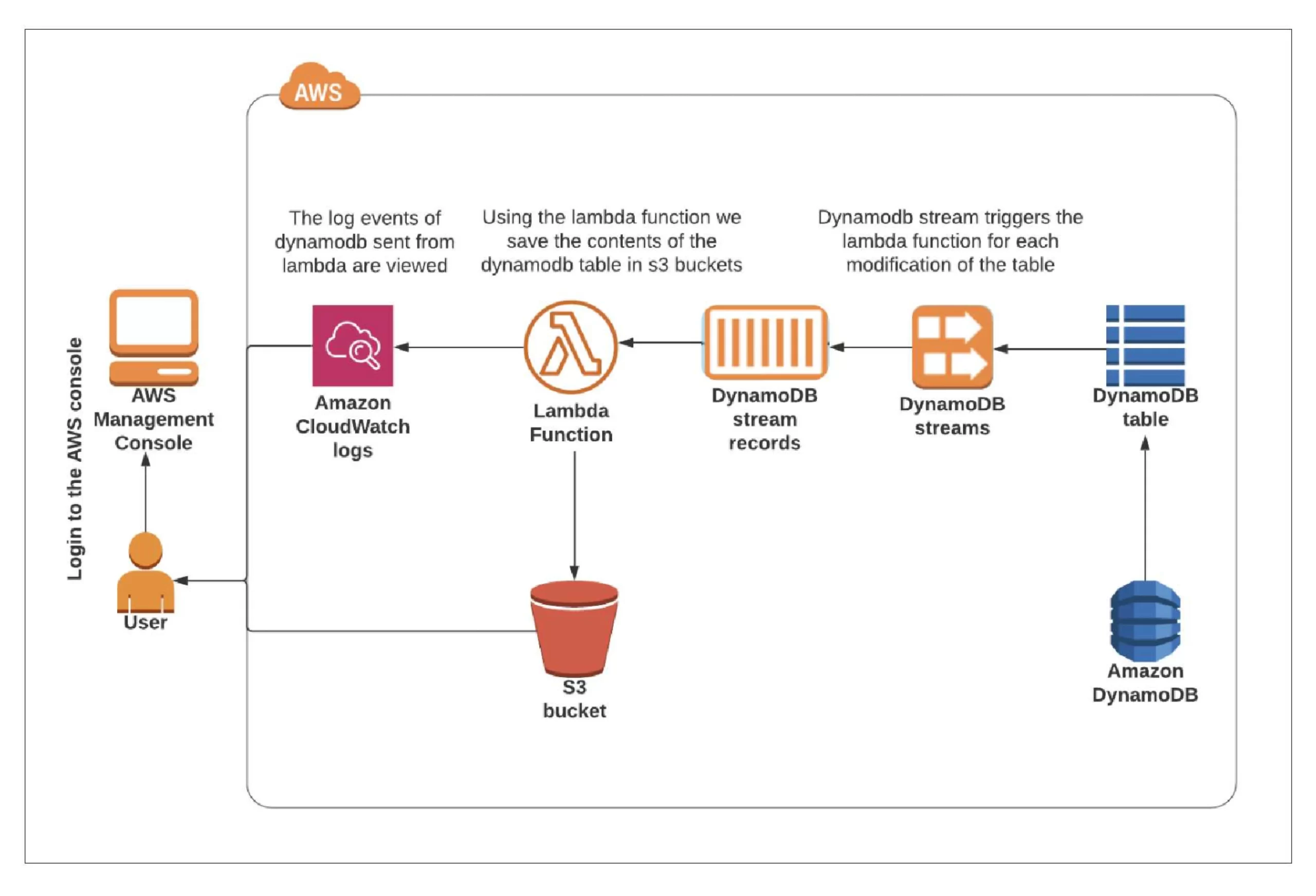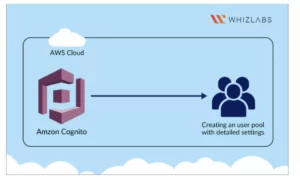Are you preparing for an AWS Certified Developer Associate certification exam? Or a cloud developer where you need to upgrade in the AWS environment but don’t know where to start?
Here comes the best practical solution for you!
The AWS Developer Associate hands-on labs are the best practical guide to give a jump-start to your DVA-C02 exam preparation. These labs provide detailed and interactive AWS infrastructure demonstrations, where you can learn, apply your skills, and experiment.
This blog highlights 15+ AWS Developer Associate hands-on labs to help you become AWS Developer Associate certified. But before we go into the nitty-gritty of DVA-C02 hands-on labs, let’s sneak peek into the AWS Developer Associate exam.
Time to dive in!
What is AWS Certified Developer Associate certification anyway?
The AWS Certified Developer Associate certificate helps you sharpen your skills in creating, refining, packaging, and deploying applications, utilizing CI/CD workflows, and detecting and solving application problems in the AWS environment.
Besides, you will learn AWS developer core responsibilities and collaborate with cross-team members to create AWS applications and integrate DevOps tools. This DVA-C02 exam will test skills in:
- Optimize and develop applications on AWS.
- Deploying by continuous integration and continuous delivery (CI/CD) workflows.
- Securing application code and data.
- Identifying and resolving application issues
AWS Certified Developer Associate exam syllabus breakup
The AWS-certified Developer Associate DVA-C02 exam covers four domains such as:
| Domain | Weightage |
| Deployment | 24% |
| Security | 26% |
| Development with AWS Services | 32% |
| Troubleshooting and Optimization | 18% |
15+ Hands-on Labs for AWS Certified Developer Associate Certification (DVA-C02)
With Whizlabs, you don’t get just one or two practical hands-on labs to practice for AWS developer associate preparation. You get a complete package of 100+ hands-on labs where here we explain to you the best 20 AWS Developer Associate hands-on labs to prepare and allow you to apply your theoretical knowledge and learn the inside out of the AWS cloud deployment.
Here are a few top AWS Developer Associate exam preparation labs that you must check out.
1.Creating a User Pool in AWS Cognito Using Terraform
In this lab, you will walk through the steps to create a user pool in AWS Cognito through all the detailed settings. The tasks in this lab include:
- Signing into the AWS Management Console
- Setting up Visual Studio Code
- Creating a variables file
- Creation of a main.tf file
- To Create an output file
- Confirming the installation of Terraform by verifying the version
- Applying Terraform configurations
- Checking the resources in the AWS Console
- Validation of the Lab
- To delete AWS Resources
2. Live Tail feature for Amazon CloudWatch Logs
This lab will walk you through the steps to creating the S3 Bucket using the Live Tail feature in CloudWatch logs in real-time.
Under these hands-on labs, you can explore lab topics such as:
- Signing into the AWS Management Console
- Creating Lambda Function
- Checking CloudWatch Logs
- Checking S3 Bucket
- Validation of the Lab
3. How do you create a static website using Amazon S3
Well, this lab provides guided details on how you use an AWS S3 to host a static HTML website and make it easily accessible to the public.
The following tasks were included in this practical hands-on lab:
- Signing into the AWS management console
- Creation of a S3 bucket
- Enabling static website hosting settings
- Testing the website
- Testing the website’s error page
- Validation of the Lab
4. Create & Subscribe to SNS Topics, Adding SNS events for the S3 bucket
In this lab, you will be able to create and subscribe to an Amazon SNS Topic.
The tasks involved in this process include:
- Signing into the AWS management console.
- Creation of an SNS Topic
- Subscribe to an SNS Topic
- Create an S3 bucket
- Update an SNS Topic Access Policy
- Create an S3 Event
- Testing the SNS Notification
- Validation of the lab
5. Encrypting an S3 bucket using AWS KMS and monitoring activities with CloudTrail
This lab allows you to access the AWS KMS, AWS S3, and AWS CloudTrail. You will create a custom encryption key using KMS and apply it to encrypt objects in S3 Bucket and set up CloudTrail to watch S3 events.
In this practical guided lab, the following steps are performed:
- Signing into the AWS Management Console
- Creating a customer-managed KMS key
- Creation of an S3 bucket
- To create a CloudTrail and configure it to store events in S3
- Uploading an object and encrypting it
- Accessing the encrypted object
- Monitor KMS activity using CloudTrail Logs
- Deletion of AWS Resources
6. Access Amazon SQS using Amazon VPC Interface Endpoint
This lab will walk you through the steps to creating an interface endpoint for Amazon SQS to access the EC2 Instance. The tasks in this lab include:
- Signing in to the AWS Management Console
- Creating an SQS Queue and Copy the Queue URL
- Creating a VPC and Enabling DNS Hostnames option
- Creating & attaching an Internet Gateway with custom VPC
- Creation of a Subnet
- Configuring the Subnet to enable auto-assign public IPv4 address
- Add an entry to the Internet (0.0.0.0/0) in the Main Route table.
- Creating a Security Group for EC2 Instance
- Launching an EC2 Instance
- SSH into the Endpoint instance
- Creation of a VPC endpoint for SQS
- Send the message to the SQS queue
- Validation of the lab
- Deletion of AWS Resources
7. Launching a Spot Instance with Amazon EC2
In this hands-on lab, you will learn the steps on how to launch an EC2 Spot Instance using the AWS Management Console. This will help the learners to differentiate between higher and lower spot instance prices, and guide you on setting up the maximum price for spot instances.
The tasks in this hands-on lab are as follows:
- From an Amazon Linux AMI, selecting an Amazon Linux spot instance
- Setting up the price of a spot instance to higher and lower values compared to a given value.
- Launching the spot instance, to understand higher and lower prices.
- Exploring spot requests, saving summary, and pricing history options
- Testing whether the HTML page is launched or not using public IP
- Validation of the lab
- Finally, deleting AWS Resources
8. Generate S3 pre-signed URL using CloudShell
This lab gives you the steps to create an S3 pre-signed URL. Here you can create an S3 bucket, uploading objects by using CloudShell where you will create a short-lived URL, meaning a pre-sign URL.
Task Included:
- Signing in to the AWS Management Console
- Creating an S3 bucket
- Uploading a file to an S3 Bucket
- Changing to an environment in CloudShell
- Run the S3 pre-sign command & test the output
- Validating of the lab
9. Using AWS S3 to Store ELB Access Logs
This lab will guide you on a series of procedures to establish an Elastic Load Balancer (ELB) and save the ELB access logs in an S3 Bucket.
In this lab, you will create a pair of EC2 instances that are associated with an elastic load balancer and then enable access logs on ELB (Elastic Load Balancer). Also, you will set it up in order for logs coming from access to be directed into the S3 Bucket.
Task Included:
- Log in to the AWS Management Console
- Startup two web servers with Apache installed on them
- Make a target group
- Establish an application load balancer
- Set up access log storage on the S3 bucket on the load balancer
- Try out the load balancer storing access logs
- Lab validation resource & removal from AWS
10. Creating an Application Load Balancer from AWS CLI
This lab narrows down the steps involved in creating an Application Load Balancer via the AWS CLI to make learning better.
Tasks Included:
- Sign in to the AWS Management Console.
- Start an EC2 Instance
- Start a second EC2 Instance
- Start an Application Load Balancer in the AWS CLI
- Deploy a Load Balancer
- Make two Target Groups
- Add targets to their respective Target groups
- Make Listener Default Rules
- Deploy listeners for other regulations
- Check the health of the Target Group
- Verify load balancer rules by accessing the DNS
11. Adding a Database to Elastic Beanstalk Environment
This lab guides users through the process of deploying and managing a simple Java application in the AWS Cloud using Elastic Beanstalk. It also covers adding a new database to the Beanstalk environment and testing the RDS database connection.
The purpose of this lab is to show users how they can get started on the AWS Cloud by deploying and managing an easy Java platform using Elastic Beanstalk; in addition, there are steps to follow if at some point one decides to add another relational database instance within this environment (e.g, MySQL).
Task Included:
- Go to the AWS Management Console
- Let’s Create a New Elastic Beanstalk environment!
- To Add a Database to your Beanstalk environment
- Test the RDS Database Connection
- Check out the lab results
12. Create and configure the Code pipeline with Elastic Beanstalk
This lab will guide you on how to deploy a Python application example you have saved in an s3 bucket through CodePipeline.
Task Included:
- Sign in to the AWS Management Console
- Create an Elastic Beanstalk Environment
- Turn on file versions for the S3 bucket and duplicate the objects’ keys
- Make a CodePipeline
- Test changes made during application deployment
- Validate the labs
- Delete AWS Resources
13. Configuring DynamoDB Streams Using Lambda
The following lab will guide you through launching an Amazon DynamoDB table, setting up DynamoDB Streams, and creating a trigger for a Lambda function which will output all items from the table in a text file and finally upload it in an S3 bucket.
Task Included:
- Login to AWS Management Console (AWS)
- Creating an Amazon DynamoDB table
- Insert items into the DynamoDB table
- Creation of a Lambda function
- Adding Triggers to the DynamoDB table
- Make changes to the contents of the DynamoDB table
- Streaming Cloudwatch logs
- Validation of the lab
14. Install Python modules in AWS Lambda using Cloud9
In this AWS-guided lab walks you through the steps to install external libraries in the Cloud9 environment to your Lambda function.
Task Included:
- Enter into the AWS management console
- Creating a new lambda function
- Creating an AWS Cloud9 development environment
- Importing the Lambda function to Cloud9
- Install the requests library and download it
- Uploading the deployment package and testing it
- Validating the lab environment
- Deleting the AWS resources
15.Update the CloudFormation stack by creating Changeset
This lab teaches you how to interpret an example CloudFormation template and modify the CloudFormation stack accordingly. To achieve this purpose, beginners must practice creating EC2 instances using Amazon Machine Images (AMI), adjust their types during launch, substitute port 22 for port 80, and don’t forget – to display their private IP address at the last stage of configuration. These modifications should be recorded with a Change Set.”
Task Included:
- Access to AWS Management Console
- Copy sample template S3 Object URL Using a template from an S3 bucket
- Creation of a CloudFormation stack using a template present in an S3 bucket
- Make a change set to this CloudFormation stack
- Check the updates and changes applied
- Validation of the lab
- Get rid of your AWS Resources by deleting it
16. Creating a User Pool in AWS Cognito
This lab will guide you on how you can develop a User Pool in AWS Cognito with every detail on the settings.
Task Included:
- Log into AWS Management Console.
- Creation of a User Pool
- Configuring sign-in experience
- Configuring security requirements
- Configuring the sign-up experience
- Delivering the configure message
- Integrating the app
- Review the tasks
- Validation of the lab
17. Deploy sample containerized application on ECS using CodeDeploy
In this lab, we have a step-by-step guide to deploying sample containerized applications on Amazon ECS using AWS CodeDeploy, in order to get some hands-on experience. Once you follow these steps, it is easy here and you’ll be able to go through the deployment process while familiarizing yourself with the concept of deploying such applications on AWS.
Task Included:
- Sign in to the AWS Management Console
- For the load balancer, creating a security group
- Creation of the target group and application load balancer
- Creation of the second Target Group, required during deployment in CodeDeploy
- Creation of an Environment in CloudShell
- Creation of an ECS Cluster, register task definition and create an ECS service
- To create a new revision of the task definition and then add tags
- Updating the appspec.yml files and uploading it back to the S3 bucket
- Creation of a CodeDeploy application and deployment group
- Updating the ECS task definition by adding another tag
- Creating a listener for the new port.
- Creating a Lambda function for the AfterAllowTestTraffic event
- Updating the appspec.yml file
- Modifying the deployment group and adding a test listener port
- Checking your final output in the Cloudwatch log
Conclusion
Hope this blog post helps you better understand the best hands-on labs for AWS Certified Developer Associate certification. However, note that the few best AWS Developer Associate exam preparation labs are only mentioned here. There are more practical labs to explore further and use these demo AWS environments best.
But speaking of overall preparation for the AWS Certified Developer Associate certification, you would also need in-depth theory & practical knowledge. For this, you will need updated and authentic resources like AWS Cloud Sandbox to have real-time challenges. Whizlabs also provides full-length DVA-C02 practice exams with 100+ exam questions, 24×7 assistance from domain experts, and unlimited access to exclusive resources.
- Top 20 Questions To Prepare For Certified Kubernetes Administrator Exam - August 16, 2024
- 10 AWS Services to Master for the AWS Developer Associate Exam - August 14, 2024
- Exam Tips for AWS Machine Learning Specialty Certification - August 7, 2024
- Best 15+ AWS Developer Associate hands-on labs in 2024 - July 24, 2024
- Containers vs Virtual Machines: Differences You Should Know - June 24, 2024
- Databricks Launched World’s Most Capable Large Language Model (LLM) - April 26, 2024
- What are the storage options available in Microsoft Azure? - March 14, 2024
- User’s Guide to Getting Started with Google Kubernetes Engine - March 1, 2024