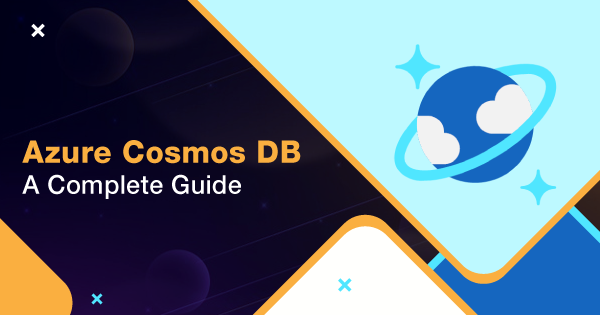Azure Cosmos DB is known to be a distributed database on a global scale. It is generally used for building highly reliable and scalable applications. Cosmos DB is a schema-free database that supports key-value, graph databases, wide-column, and documents.
With Azure Cosmos DB, the developers do not have to worry about the database schema anymore, as it has already been taken care of. Azure Cosmos DB has another proficient feature of index management that allows you to index the data automatically. With the rising popularity of Azure, more people are willing to learn about Azure Cosmos DB and the associated concepts.
In this guide, you will get a complete knowledge on how Azure Cosmos DB is used, integrated, and utilized with diverse concepts. Along with that, this guide will help you with an idea of clear steps to create and integrate Cosmos DB.
Definition to Azure Cosmos DB
The applications of today are demanded to be highly responsive and need to be online at all times. You need to implement high availability and low latency for enhancing the productivity of your applications. And for that, the application instances are meant to be deployed within datacentres, nearby the users.
Azure Cosmos DB allows the applications to respond in real-time upon high usage patterns, store increasing data volumes, and make the data available to diverse users within a short span of time. It is a managed NoSQL database that is destined to implement for the development of the modern application. App development is faster with Cosmos DB, and the productivity aspects are enhanced as well.
Azure Cosmos DB takes up the database administration roles to implement automatic management, patching, and updating roles. Along with that, it also puts up capacity management aspects with respect to cost-effective automatic scaling and serverless options.
All of the mobile, IoT, gaming, and web applications that are meant to handle the massive count of data, need Azure Cosmos DB. Not just that, but if the application needs frequent reading and writing of data on a global scale, Cosmos DB can help with managing the response times for different data types.
Starting with Azure Cosmos DB
Azure Cosmos DB is a fast-growing service by Azure that is accessible within all regions. The best part is that it fits perfectly to all web apps, mobile apps, and IoT apps. All types of applications that require processing and data writing/reading can use Azure Cosmos DB.
Azure Cosmos DB is meant to offer different positive prospects to applications that include:
- Low Latency- Azure Cosmos DB offers low latency of around 10ms and even lower than that. It will remain low irrespective of writing or reading workloads. It is because Cosmos DB makes use of SSD-backed storage.
- High Availability- The data stored within Azure Cosmos DB has high availability aspects of up to 99.999%. It is because of the potential of performing regional failover for the destined account databases of Cosmos DB.
- Advanced Security- The cosmos DB data is encrypted at all times, irrespective of whether it is in motion or at rest. In addition to that, the security aspects of cosmos DB also help with row-level authorization.
- Highly Scalable- It is globally scalable and has high elasticity for reading and writing operations. With it, the application gets a powerful boost to deal with unexpected traffic spikes. Not just that, but Cosmos DB also has the potential to modify the existing app structure anytime. You can do it by adding or removing any of the Azure regions to/from your respective account.
- Multiple API Support- Azure Cosmos DB allows multiple APIs to work seamlessly with the data stored within the respective database. For instance, some are Cassandra, Core API, SQL, Gremlin, and MongoDB. With this feature, it is easy for people to migrate their applications to Cosmos DB without the need for any big changes.
This is the starting knowledge that you must acquire about Azure Cosmos DB. This information is quite vital for you to acquire because without knowing what to expect, you won’t be able to implement the best.
Complete Step-By-Step Guide of Using Azure Cosmos DB
Before moving ahead with the steps destined for you to create & integrate Azure Cosmos DB for your application requirements, get an idea that you can use it for free, but with some commitments.
Step 1: Create Azure Cosmos DB Account
Here are the detailed steps that you need to adapt in order to successfully create an Azure Cosmos DB Account:
- You need to either take up a paid Azure subscription or create a free tier account for Cosmos DB. The Azure Cosmos DB pricing is nominal for the subscription, but if you wish to explore its efficacy before putting your money in it, then a free tier account is good to start with.
- Now, open the portal site of Azure, an updated browser, and log in using the subscription credentials.
- After you have entered the portal, search for Azure Cosmos DB Server. If you know where it is, then look for the icon and click on it right away!
- A new page will open, and you will find an option saying ‘Create Azure Cosmos DB Account.’ Click on it to proceed!
- On the next redirected page, you will be asked to select Azure subscription, under which you expect to create the account and resource the group.
- You can use an existing resource group or create a new one based on your needs.
- You will be then requested to give out all the required information for creating the Cosmos DB instance. You will be asked to give a unique account name for distinguishing and identifying your Cosmos DB account. Use hyphen characters, numbers, and lowercase letters for choosing your account name.
- There are 5 APIs for you to choose from for your database account. The five options are Core API, SQL, Cassandra, MongoDB, and Gremlin.
- Now, you will have to provide the location that has the nearest data center for speeding up the data access for you.
- Moving on, you get the option to select the ‘multi-region write’ option. With it, you will be able to replicate your data to multiple regions. However, for a start, you can create one region and then add multiple regions later.
- After putting up all the selections, now you can click on ‘Review+Create.’
- Review all the account settings, and then click on ‘Create.’ Now, wait for a few minutes until the account creation completes. Moreover, you will see the prompt ‘Your deployment is complete.’ You can go to the Azure Cosmos DB account page by selecting ‘Go to the resource.’
Whizlabs Azure CosmosDB Deep Dive course helps you learn and explore Azure Cosmos DB and also learn how to incorporate it in your data solution. Check it out today!
Step 2: Create A New Container
In the next step, you need to create a new container after your Azure Cosmos DB account is ready! For the process, you will have to create a database and then add data containers to it. Here are the dedicated sub-steps for the same:
- Go to the ‘Data Explorer’ page and select the ‘New Container’ option.
- Scroll to the right and find the ‘Add Container’ window.
- Under the ‘Add Container’ window, you will have to input some of the requested information such as database ID, database throughput, container ID, or name and partition key.
- Click on OK to create a database and container altogether within the Azure Cosmos DB account.
Step 3: Add Data or Item to Database
In the next step, you will be adding item or data to your database for further implementation of Azure Cosmos DB:
- Move to the Data Explorer page and choose to expand the database.
- Browse for the container where you wish to add items or data.
- Under the container, select ‘Items,’ then choose ‘New Item’ to add new data of any kind. Suppose you are adding employee information; you need to enter Employee ID, name, department, and fill all the other such columns as per your knowledge.
- Now, click on ‘Save’ to complete the process of adding data to the database.
- Repeat the process for adding more data to your database.
- Azure Cosmos DB Deep Dive.
Step 4: Query the Data
Query your data, and use it in the Data Explorer for retrieving and filtering your data. Follow on these sub-steps for the same:
- Select the ‘Edit Filter’ option from the Items page. Here, you can add a filter to the data or order it according to your requirement. For instance, you can sort the employee data based on their IDs.
- A better option is to pop-open a query window to write SQL to retrieve the required items and meet the inputted condition. You just have to write the SQL query and click on the ‘Execute’ tab to check on the retrieved results. If you are more proficient with SQL, then you can prefer to write more complex queries for it.
Learn how you can accelerate the big data analytics by using Apache Spark with Azure Cosmo DB with the Analytics on Trade Data using Azure Cosmos DB and Azure Databricks training course.
Summary
This is all you should know about Azure Cosmos DB. It is a complete application building package that ensures a faster response time and high-end performance for your app. You just need to understand the fundamentals and dedicated steps associated with it to learn the right ways of implementing Cosmos DB.
Check out Whizlabs Best Performing Free Tests. How many have you tried so far?
These detailed steps mentioned above intend to help you out with the right motive of guidance for implementing Azure Cosmos DB for your application, without much technical assistance. If you want to streamline your app performance, then Cosmos DB can be your best bet.
We at Whizlabs are determined to help you meet your career aspirations and so if you want to learn Azure Cosmos DB, our Azure CosmoDB Deep Dive and Analytics on Trade Data using Azure CosmoDB and Azure Databricks course would help you achieve your goals. Get started now to move ahead on a bright career path!
- Top 20 Questions To Prepare For Certified Kubernetes Administrator Exam - August 16, 2024
- 10 AWS Services to Master for the AWS Developer Associate Exam - August 14, 2024
- Exam Tips for AWS Machine Learning Specialty Certification - August 7, 2024
- Best 15+ AWS Developer Associate hands-on labs in 2024 - July 24, 2024
- Containers vs Virtual Machines: Differences You Should Know - June 24, 2024
- Databricks Launched World’s Most Capable Large Language Model (LLM) - April 26, 2024
- What are the storage options available in Microsoft Azure? - March 14, 2024
- User’s Guide to Getting Started with Google Kubernetes Engine - March 1, 2024